Purchasing a Gift Card
The following outlines the process for creating and using non-preprinted gift cards. From the POS menu, select Gift Cards (F6). From the Gift Card menu, select New.
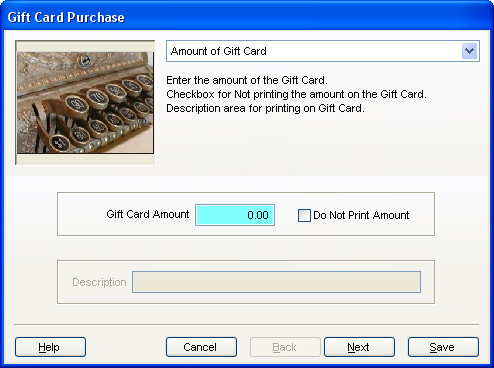
To enter the card purchaser or card recipient, click on the Review the Gift Card drop down listing arrow. Select the appropriate screen selector and enter the information. Note that if the Recipient information is not entered, the usage, balance, or replacement of the card can not be found.
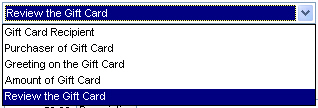
Enter the recipient’s name and address. The recipient information may be left blank, but can be utilized to find lost gift certificates for recipients.

Select Next to proceed. The purchaser’s name may be changed from the default cash customer to a customer existing within the current Accounts Receivable customer list or by editing the Cash Sale display to the purchaser’s name.

or
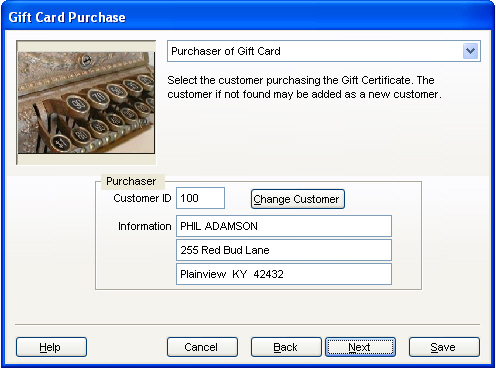
A Greeting message may be printed on the Gift Card if it is desired and is formatted in System | Workstation | Options.
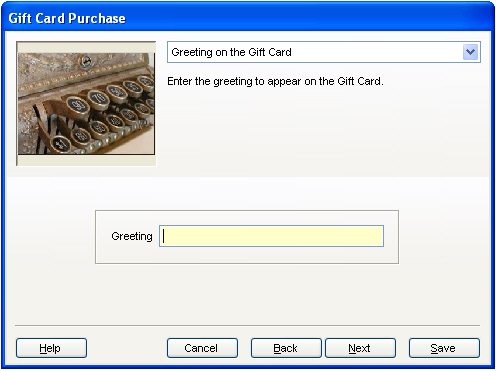
Select Next to proceed. The review screen allows the sales clerk to view the recipient, purchaser, and gift amount within a single screen. If any of the fields are incorrect, selecting the Back button will allow the user to back track and correct any information prior to completing the gift card. When the information is correct, select Save to proceed to the Payment screen.
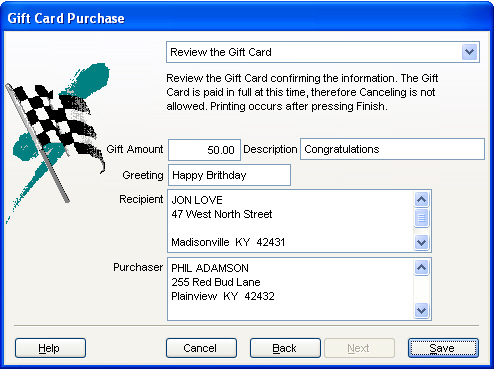
The Payment Screen consists of the available payment types configured within the Company Setup | Payment option. Select the appropriate payment method to complete the sale.

When the payment has been completed, a payment receipt will print and a gift card will print to the designated gift card printer. The user is returned to the main menu of the Gift Card option with the current card information displayed.

|
Field
|
Definition
|
Notes
|
|
Issued Amount
|
Original value of the gift card at the time of purchase.
|
|
|
Balance
|
Current balance of the card at the present time
|
|
|
Status
|
Current status of the card at the present time
|
Unused Gift Cards with no usage.
Partial Gift Cards with usage but current balance greater than zero.
Zero Balance Gift Cards with no balance remaining.
Void - Gift Card has been voided
|
|
Issued Date and Time
|
Date and time of gift card origination
|
|
|
Gift Card
|
Short format of the card’s unique identification.
|
|
|
Gift Serial Number
|
Long format of the card’s unique identification.
|
|
|
Void
|
Voids the selected gift card
|
|
|
Print
|
Allows the gift card to be reprinted.
|
Multiple reprints of the original gift card may exist but the system only contains a single record for the Gift Card usage so only single balance will be updated.
|