Creating a Gift Card for a Customer Refund
Store policy may not allow customers to receive refunds on purchases without a receipt, so due bills are presented to the customer for use during future purchases. TransActPOS addresses this specific transaction by creating a gift certificate during the refund process, creating a Gift Card equal to the refund value.
-
Press F2 to Ring Sale
-
Enter your User ID and select OK
-
To refund an item, select Refund button, choose Refund Next Item, then scan the item to return. The next screen will ask for the reason of the refund. Once you choose the reason, the detail invoice will display the refunded item with a negative quantity and a negative extended price.
Note: When you click Refund, you don't have to select Refund Next Item. You may also choose to process a refund from a specific invoice, a specific customer's invoices, gifts, or a price credit.
|
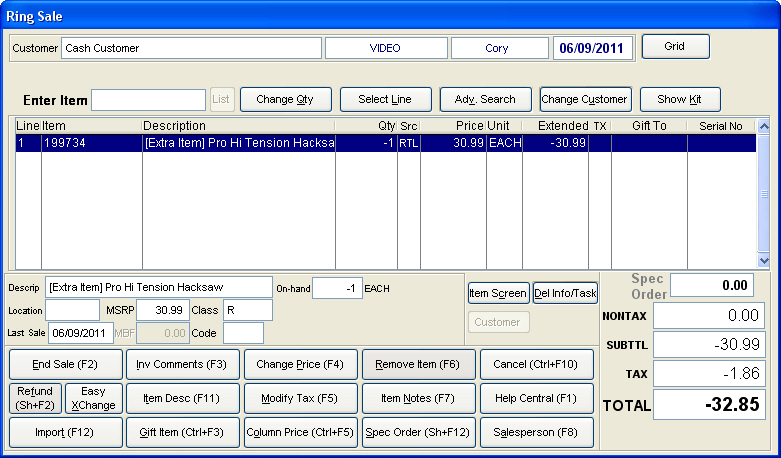
-
Entering additional refund items will require following the above steps again prior to entering the item number.
-
Additional items to be sold will be entered as normal, simply scanning the item’s barcode or entering the item number via the keyboard.
-
To complete the sale, press the End Sale (F2) button and proceed to the Payment screen.
-
Select the Gift Card button, assuming the transaction is a credit amount.
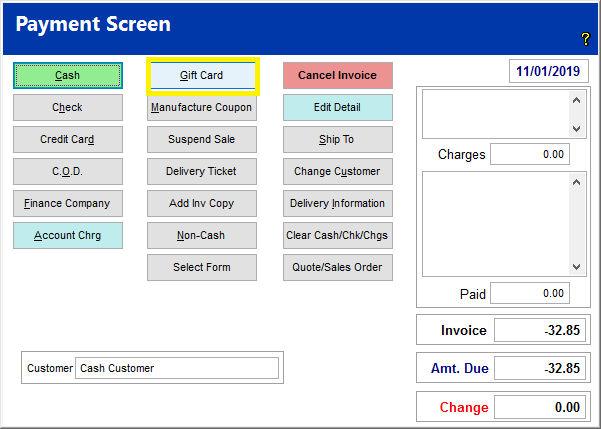
Enter the recipient’s name, address information, and select Accept.
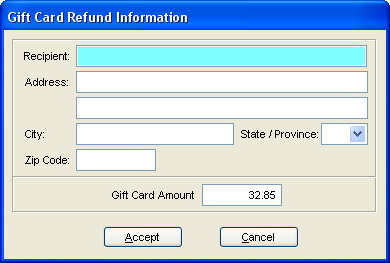
The system will print a sales receipt and a gift card. Explain to the customer the store’s policy regarding the Gift Card usage when presenting it to them.