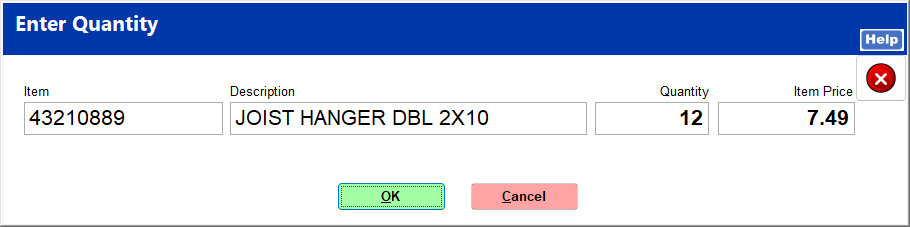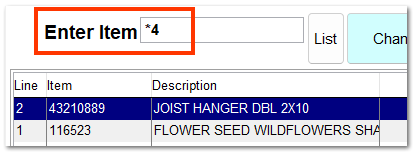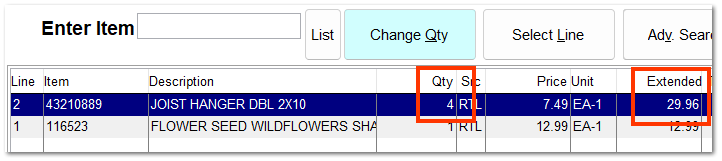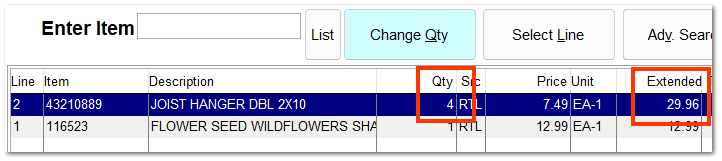Change Item Quantity
For more information on changing quantity, see the video 01-020-002 POS: Multiply Items.
|
There are three ways to change the quantity of an item in the Item Listing.
1. Re-enter Item
Scan the item's barcode, click the item on the grid, or enter the item ID for each item.

Each time the item is re-entered, it is added to the existing item line, and the quantity and extended price in the Item Listing are updated.
If you want a separate item line to be created each time the item is re-entered, uncheck Summarize Duplicate Items in System | Company Setup | POS Information 1.
|
2. Click Change Qty
3. Type *Qty
With the item selected in the Item Listing, type * followed by the desired quantity, and press the Enter key.
The item quantity and extended price are updated in the Item Listing.