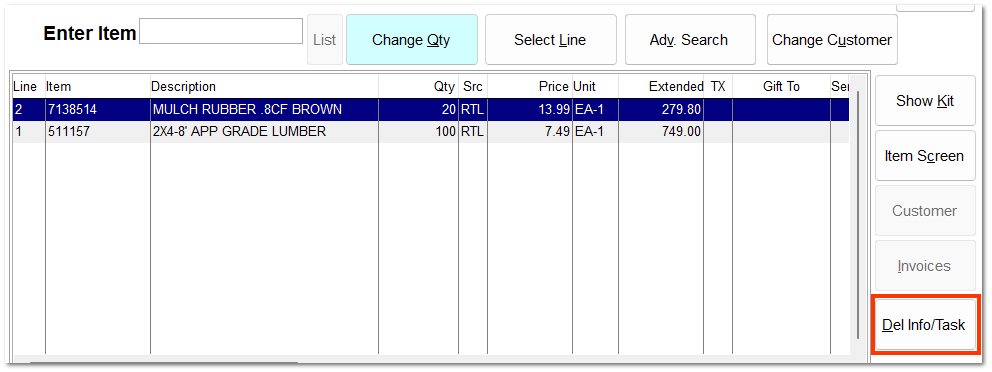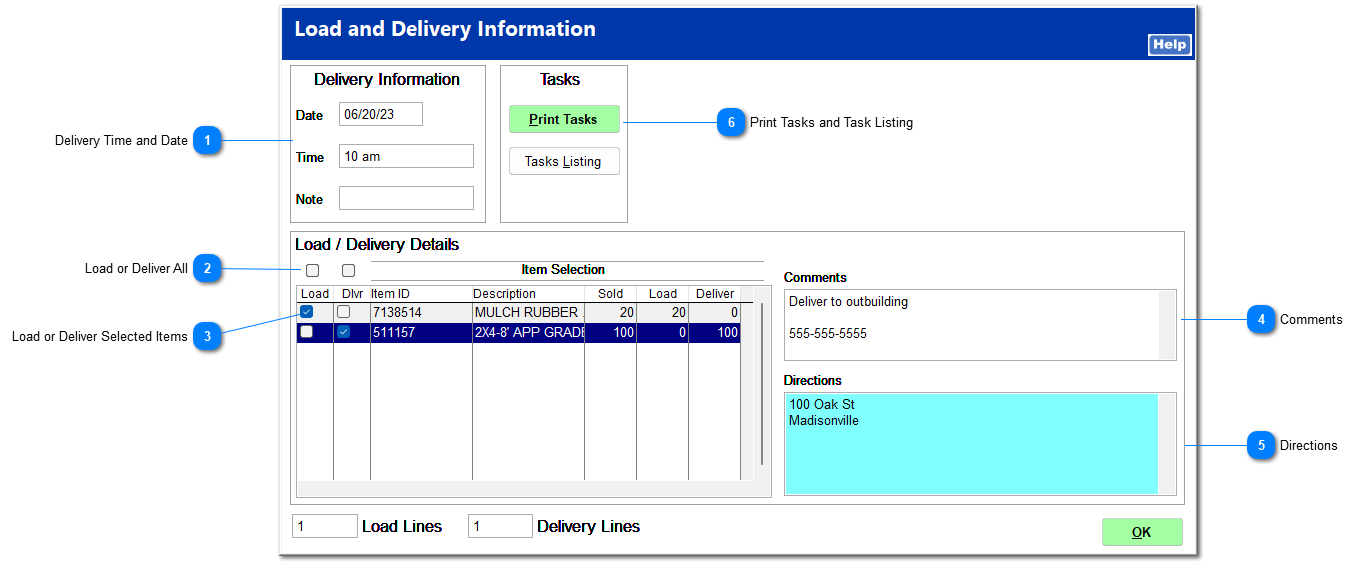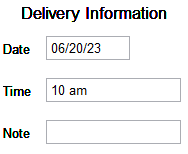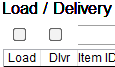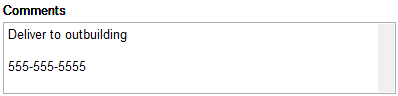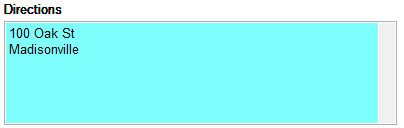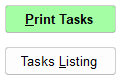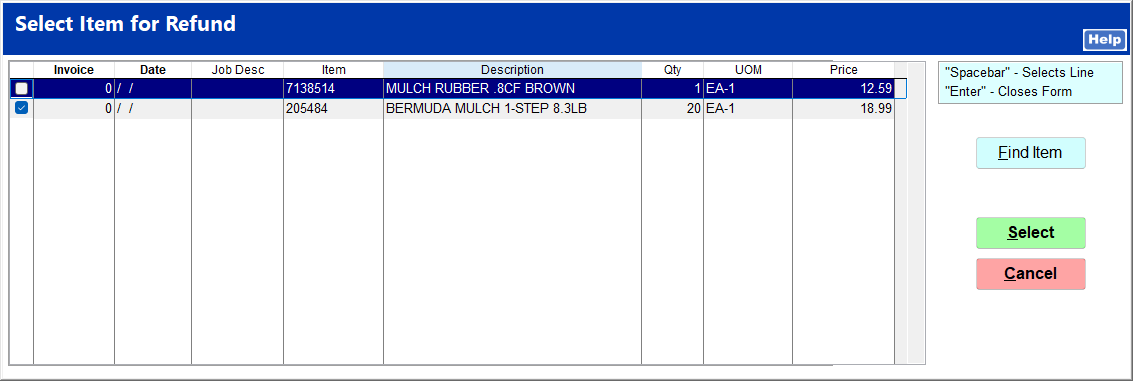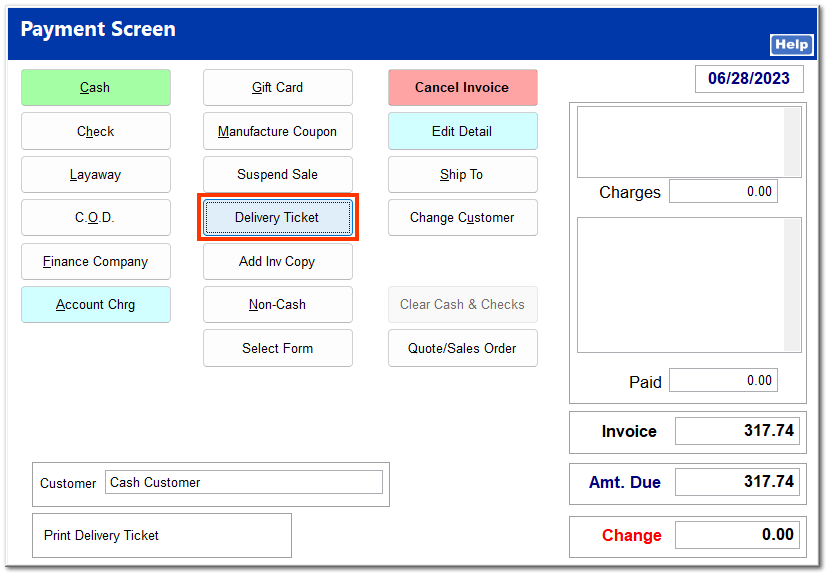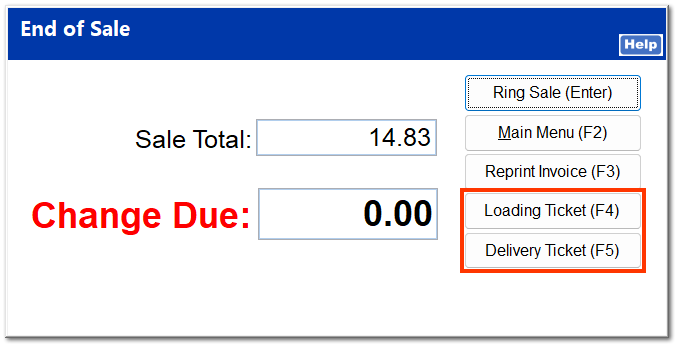This allows you to flag items for delivery or loading.
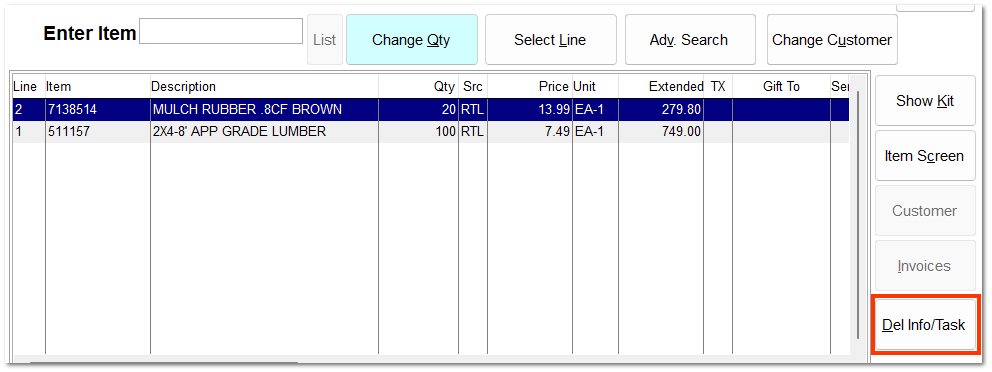
|
Check the appropriate box to indicate which items to load or deliver.
 Delivery Time and DateThe customer may request a date and time for the items to be delivered.
|
 Load or Deliver AllCheck the appropriate box above the item listing if all items are to be either loaded or delivered.
|
 Load or Deliver Selected ItemsCheck the appropriate box for each item to be either loaded or delivered.
|
 CommentsYou may add any comments or instructions for delivery. These comments are printed on the delivery ticket.
|
 DirectionsYou may enter the delivery address or loading instructions. These directions are printed on the delivery ticket.
|
 Print Tasks and Task ListingThese can be used to print a delivery or load ticket prior to completing the sale. Check the boxes for items to be loaded or delivered, and click Tasks Listing.
Check the box next to the item you wish to print a ticket for, and click Select. Click Print Tasks to immediately print the ticket.
|
|
A load ticket prints automatically at the end of the sale.
To ensure a delivery ticket it printed, click Delivery Ticket on the payment screen before completing the payment.
A load ticket or delivery ticket can also be printed after the sale is complete from the End of Sale screen.
| In order to enable the Loading Ticket (F4) and Delivery Ticket (F5) buttons on the End of Sale screen, Delivery Ticket and Customer Load Ticket in System | Workstation Settings | Printing must be checked. |
|