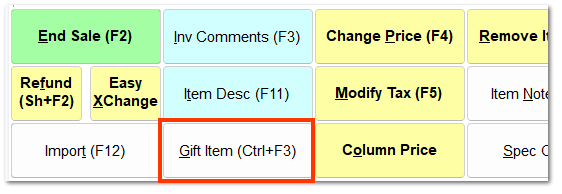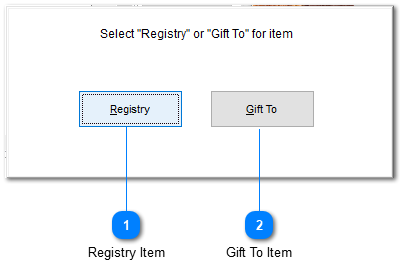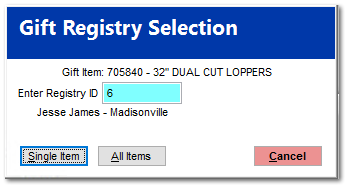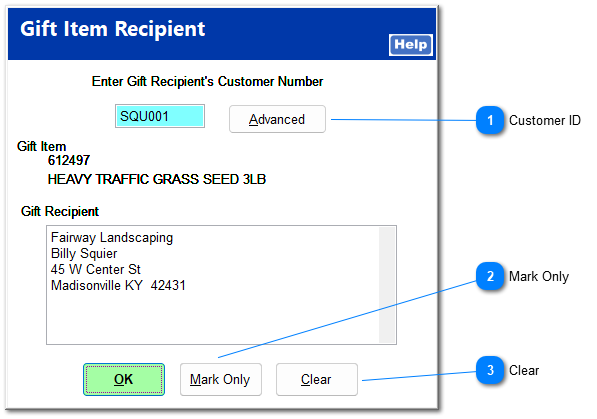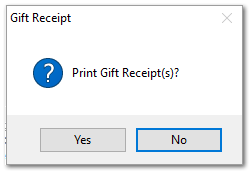This allows you to indicate that the current item is to be a gift, which links the gift to the recipient's gift registry if one exists and prompts the option to print a gift receipt.
With the item selected, click Gift Item (Ctrl+F3) to indicate this is a gift item.
|
If your store offers gift registries, you are prompted to select whether this item is a registry item or a gift item not associated to a registry.
 Registry ItemEnter the registry ID, and select whether to apply this single item or all items on the invoice to the registry.
The recipient's last name appears in the Item Listing.
|
 Gift To ItemThis opens a window for you to enter the gift recipient's information.
|
 Customer IDClick Advanced to search for the recipient in the store's AR customer files. The customer's information is transferred to the Gift Recipient field. The recipient's last name appears in the Item Listing.
|
 Mark OnlyThis does not record the recipient's name but only indicates that this item is a gift item.
|
 ClearThis removes any designation of this item as a gift item, including removing any recipient information.
|
|
Upon ending the sale, you can choose to print a gift receipt.
| For more information on using gift registries, see Gift Registry.
|