Customer Invoices
Use Customer Invoice if the customer has a store account. The customer does not need a printed invoice. You can search the customer's past invoices for the item.
This option must be enabled in System | Company Setup | POS Information 4 by clicking Refund Menu - Display 'Customer Invoices'.
|
Upon clicking Customer Invoice, the Find Customer window opens for you to select the customer. Once you have chosen the customer, a window opens for you to select a start date for your invoice search. The end date is today.
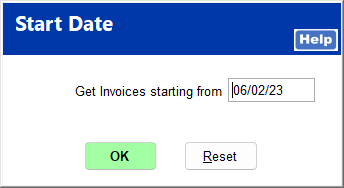
A list opens of all items purchased by this customer within the specified date range. Find the item to refund, using the date, job, quantity, and other items on the same invoice to narrow it down. If the item was purchased for a job, take note of the job so you can be sure the refund credit is applied properly. Click the box to the left of the item, and click Select.
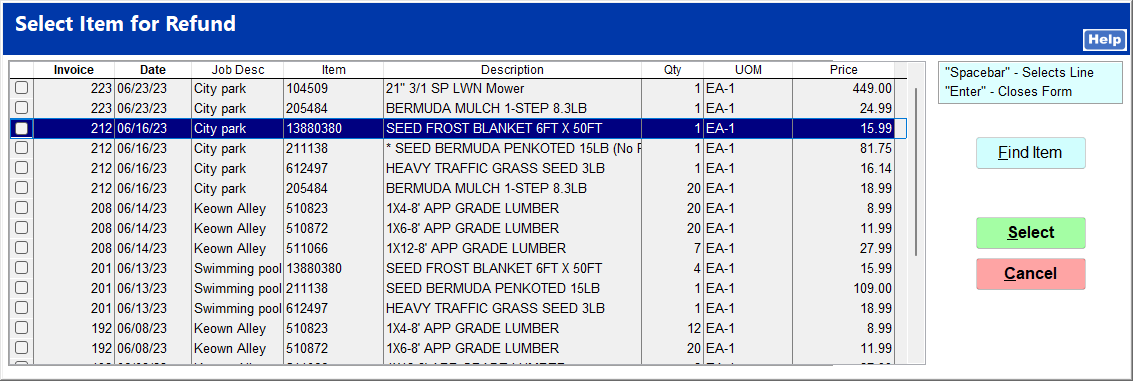
On the payment screen, click Account Chrg and select the correct job, if applicable, to apply the credit to.
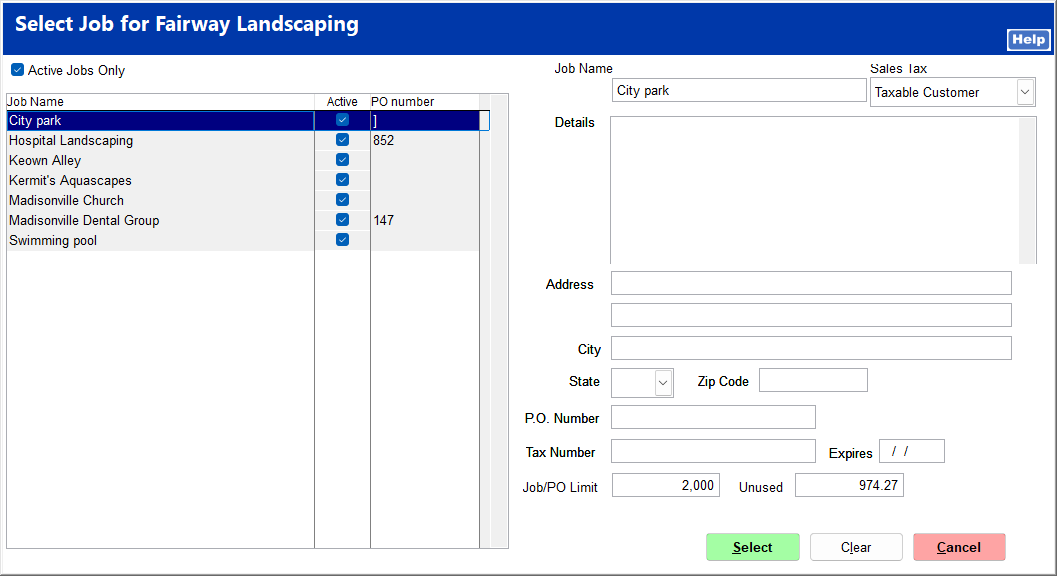
If the customer does not wish the credit to go back to the job, click Cancel to apply the credit to the customer's account without any association to a job.