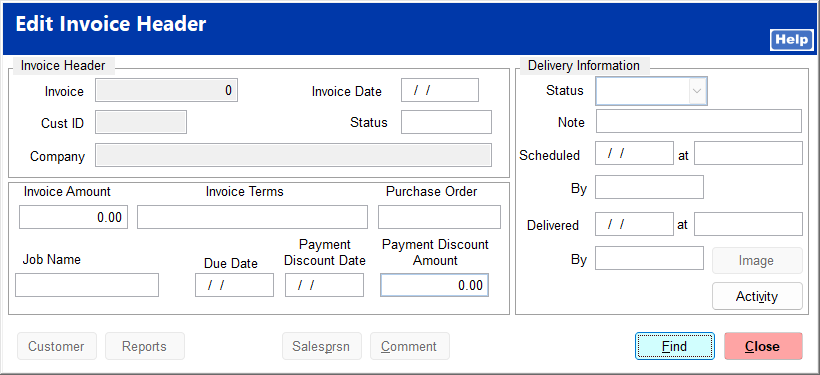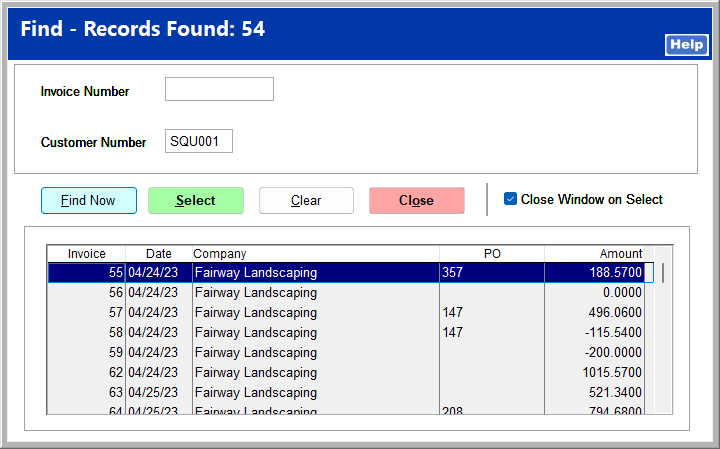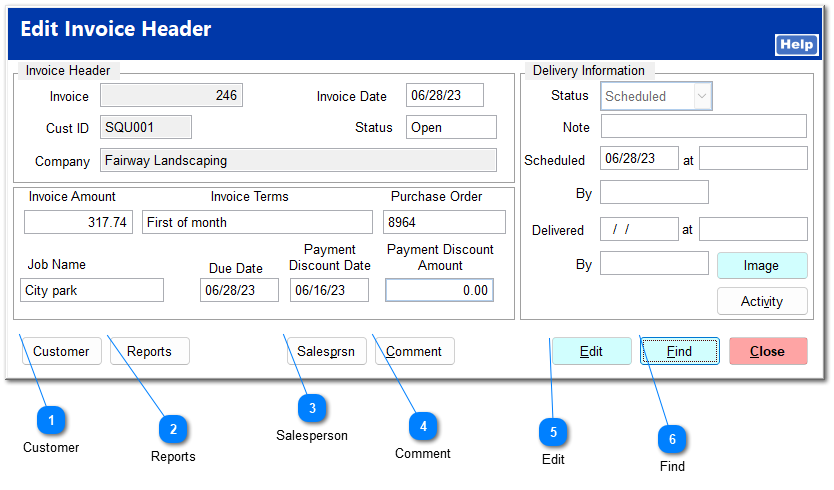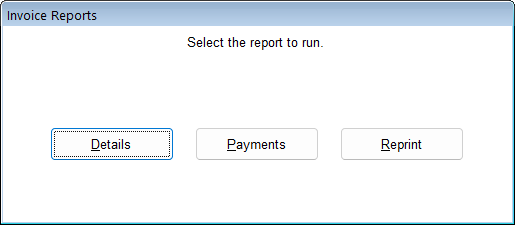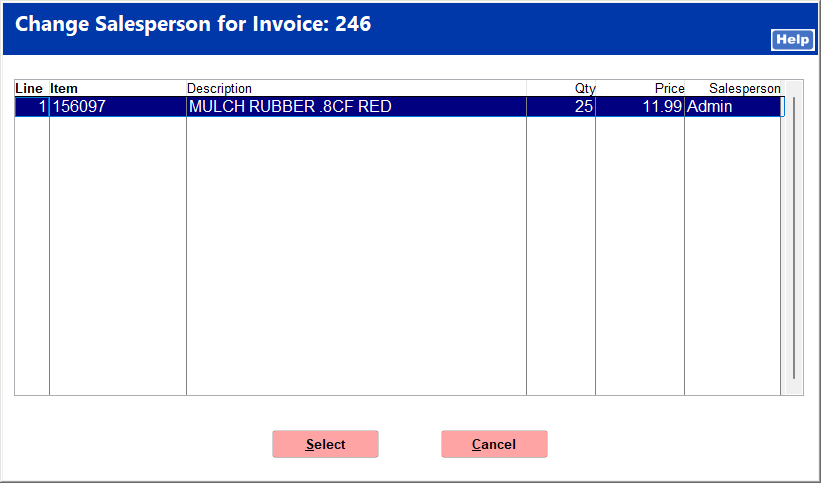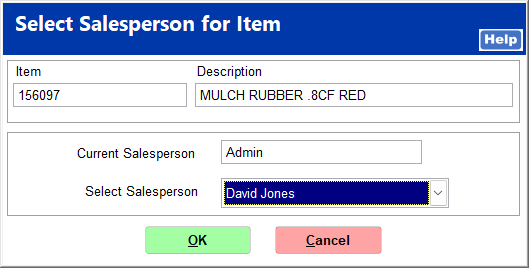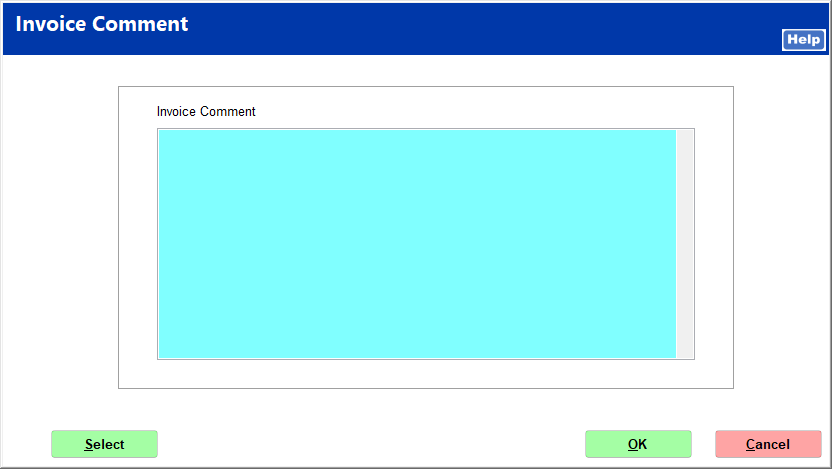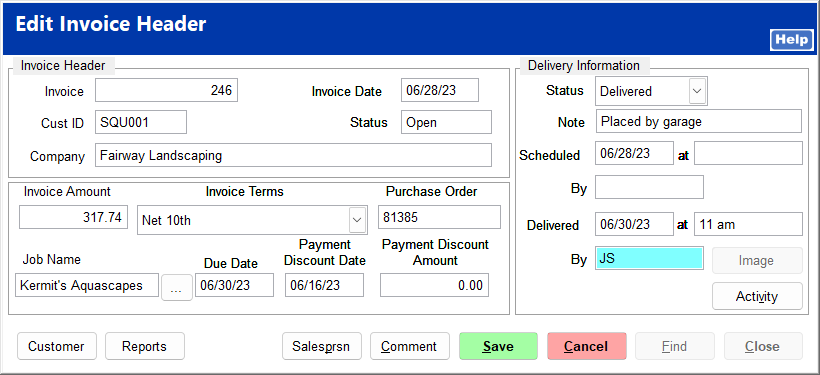This allows you to make changes to an invoice header in case a mistake was made or the customer needs to make a change.
Click Find to search for an invoice.
Enter an invoice number or customer number, and click Find Now. Click on the correct invoice, and click Select.
 CustomerThis opens the Find Customer screen for you to change the customer. If payments have been made toward this invoice, you must first reverse the payment before changing the customer.
|
 ReportsYou can select a report to run for this invoice.
|
 SalespersonThis allows you to change the salesperson for selected items.
Click on the item, and click Select.
Select the correct salesperson from the dropdown list, and click OK.
|
 CommentThis allows you to add or change an invoice comment. Note that you must click Edit at the bottom of the Edit Invoice header screen before changing a comment.
|
 EditThis allows you to edit fields pertaining to invoice terms, PO, job, and delivery. To change the job, click the ... button to the right of the field, and choose the correct job from the list. The invoice amount cannot be edited.
|
 FindThis opens the Find screen to search for a different invoice.
|