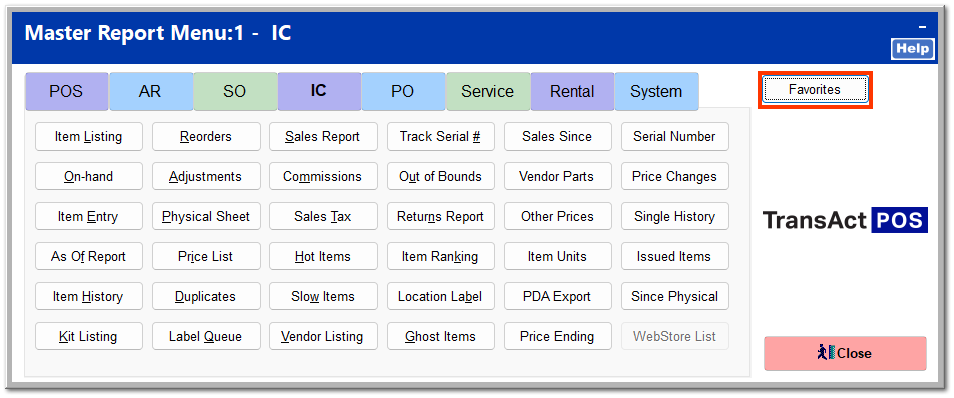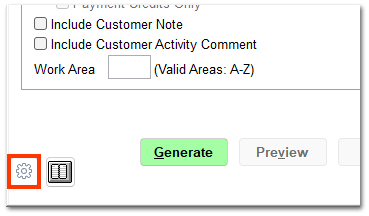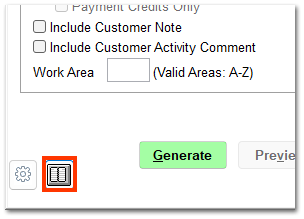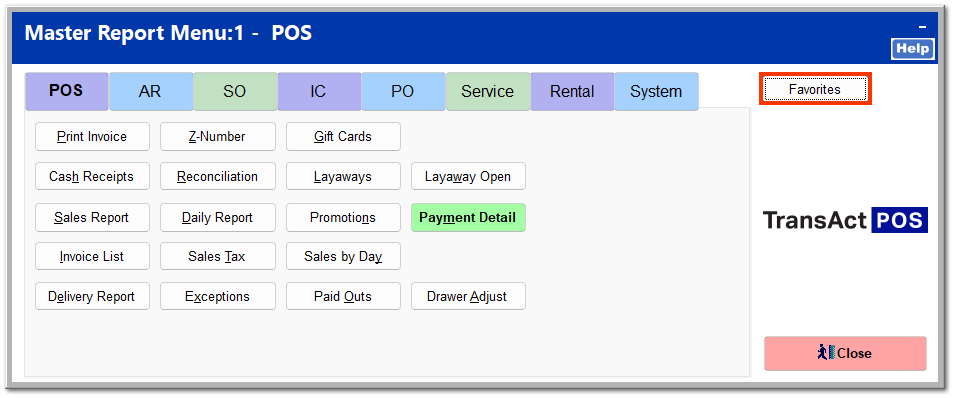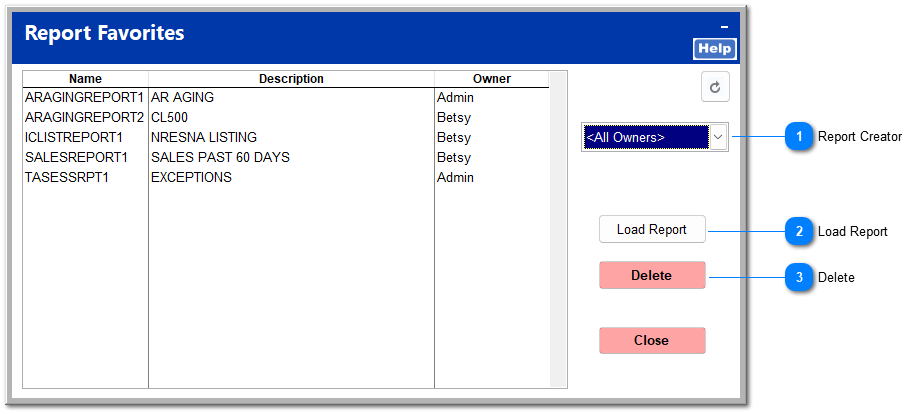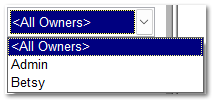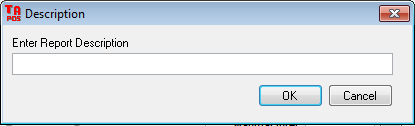Favorites
You can create a menu of your most frequently used reports including your custom settings using Favorites. Favorite reports can be accessed through the Favorites button located at the top right of the Master Report Menu.
To create a favorite report, open the report you wish to save, and enter your custom settings.
This shows an AR aging report with custom settings for Include Account Balance, Account Status, and Credit Limit.
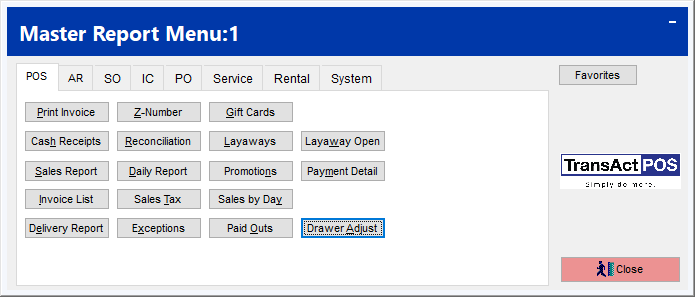
Once all your custom settings are entered, you can save them as a favorite report by clicking Save [current settings].
For reports including a date range, you are prompted to select a starting date for the report. You can select a date relative to today's date or select the first of last day of the month or year. Click OK.
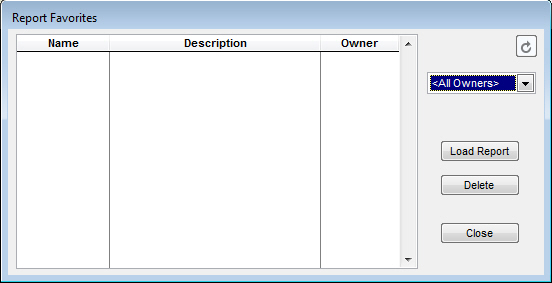
Likewise, select an ending date for the report, and click OK.
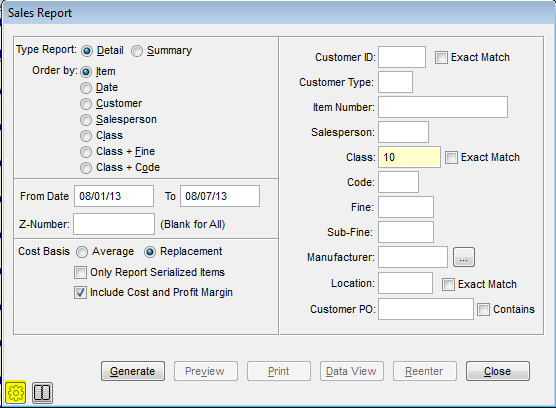
Enter a description to identify the custom report, and click OK.
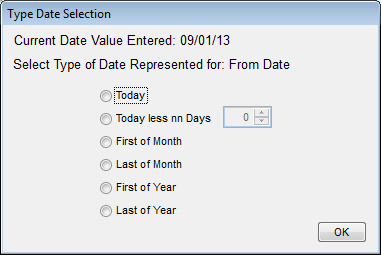
If you need to make changes to your settings, you can cancel saving the report. You are prompted to confirm you wish to cancel.
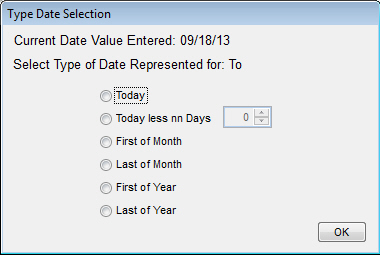
You can view all the variations of the current report saved by clicking List available Favorites.
To view all favorites and run one, click Favorites from the Master Report Menu.