Print Invoice allows you to print a copy of a single invoice or print copies of a batch of invoices, including associated delivery and load tickets if any exist.
 Report TypeBatch allows you to print multiple invoices within a specified range.
Specific allows you to print one invoice. The latest invoice number is automatically filled in, but you can enter any invoice number.
|
 Number of CopiesEnter the number of copies to print. The default number is 1.
|
 Customer NumberTo print a batch of invoices for a particular customer, enter the customer number, or click ... next to the Customer Number field to find a customer.
|
 Delivery and Load TicketsYou can select whether to print a copy of associated delivery and/or load tickets with the invoice copy.
|
 Charges OnlyThis prints only invoices that were charged to a customer charge account.
|
 Batch RangeYou can enter a range of invoice numbers or dates for which to batch print invoices. A window opens including all invoices in your specified range. Check the invoices you wish to print, and click Print.
|
 EmailEnter an email address, and click Send to send each invoice individually.
. 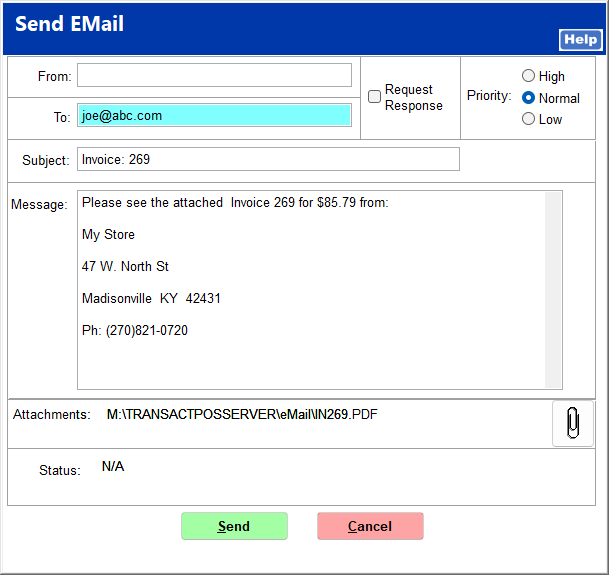 |
 PDFClick PDF to save the invoice copies as a PDF.
|
Here is an example of a printed invoice copy: