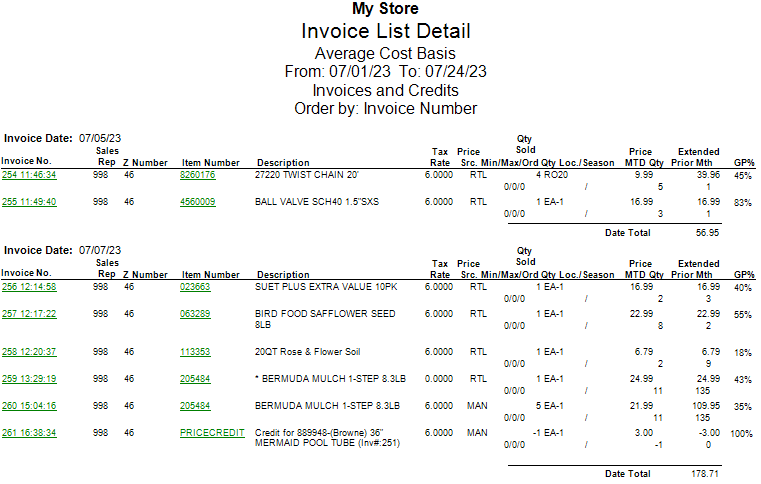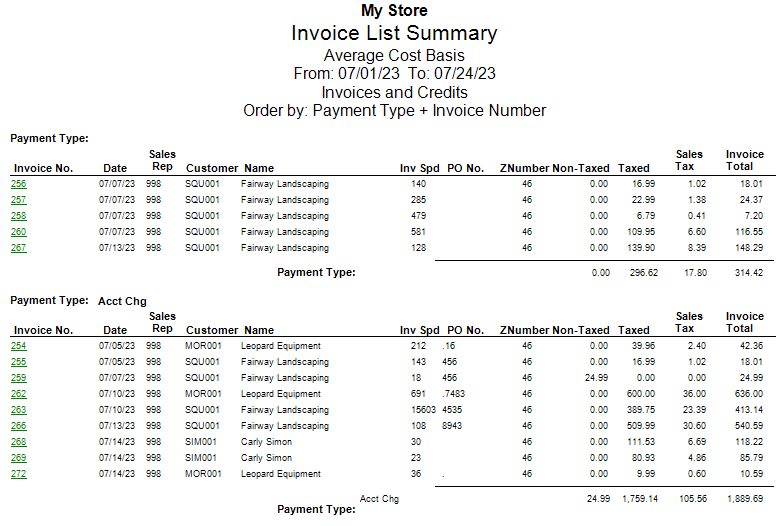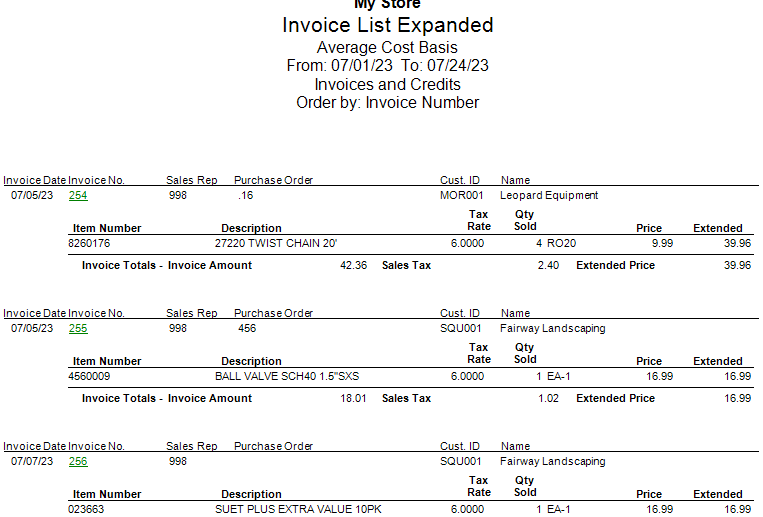The Invoice List generates a list of all invoices created within a specified date range.
 Report TypeA detailed report with default settings shows the following information, sorted by invoice date:
It allows you to drill-down to the IC inventory file for each item and the invoice summary for each invoice.
A summary report with default settings shows the following information, sorted by payment type:
It allows you to drill-down to the invoice summary for each invoice.
A detailed expanded report with default settings is similar to the detailed report but is broken apart for each individual item:
It allows you to drill-down to the invoice summary for each invoice.
|
 OrderYou can order report results by invoice number, date, customer ID, or salesperson.
|
 View LayoutYou can display the report results in a portrait layout or landscape layout.
|
 Date RangeEnter a date range.
|
 Filter CriteriaYou can filter search results by many criteria to pinpoint the data you need.
|
Here is an example of a detailed report:
Here is an example of a summary report:
Here is an example of a detailed expanded report: