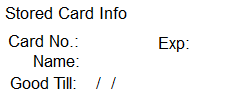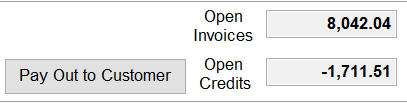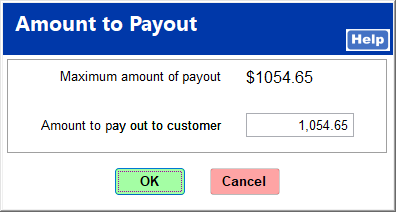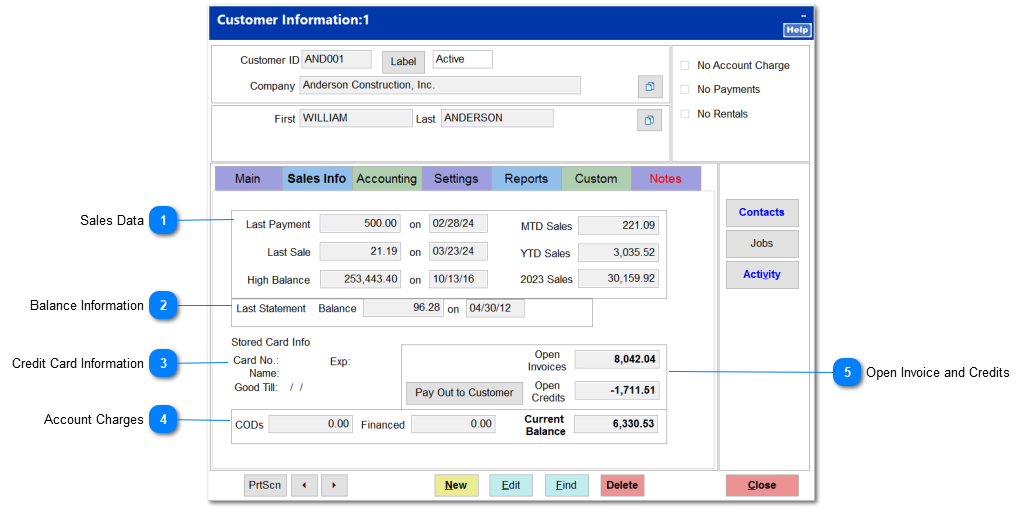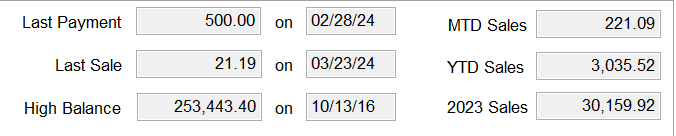The Sales Information tab contains sales data and account balance data.
 Sales DataLast Payment shows the amount of the last payment posted to the customer's account and the date on which it was made.
Last Sale shows the total amount of the last sale and the date on which it took place.
High Balance is the amount of the highest balance ever on the customer's account and the date on which it was attained.
MTD (month-to-date) sales is total sales from the first of the month to the current date as indicated on the main screen.
YTD (year-to-date) sales is total sales from the first of the year to the current date as indicated on the main screen.
Last Year's Sales presents the total sales of the prior year.
|
 Balance InformationLast Statement Balance shows the amount of the last statements balance and the date of the statement.
|
 Credit Card InformationIf the customer has a credit card on file, this shows the last four digits of the card number, the name on the card, and the expiration date.
|
 Account ChargesThis shows the current balance of COD charges, third party financed charges, and the store charge account as of the current date. The current balance equals the difference between open invoices and open credits.
|
 Open Invoice and CreditsThis shows open invoices and open credits on the customer's store charge account as of the current date.
If there are open credits, you can pay the credits directly to the customer rather than applying them to open invoices by clicking Pay Out to Customer. Enter the amount to be paid out, and click OK.
If credits are to be paid out by check, an account must be indicated in the Customer Credit paid by Check field in System | Company Setup | GL Accounts Page 2. Otherwise, credits are automatically processed as cash transactions. |
|