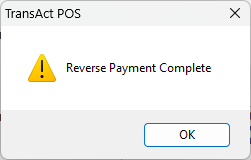Reverse Payment
If a payment is incorrectly posted, Reverse Payment extracts the payment and all associated invoice postings. After the reversal is made, the payment may be reapplied.
Upon clicking Reverse Payment, the Reverse Payment screen opens and guides you through the process.
Click Select Customer to open the Find Customer screen and select a customer.
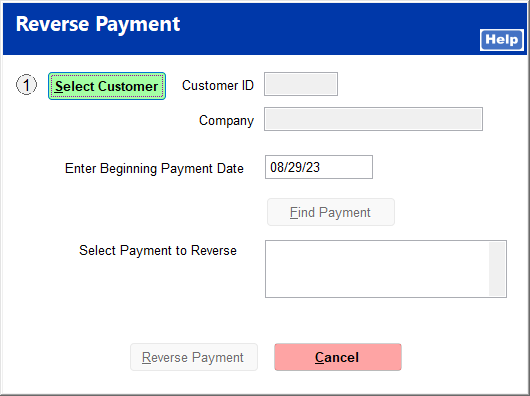
The customer ID and company, if applicable, are entered.
The Enter Beginning Payment Date field creates a range with the current date as the ending date through which to search for payments. The current date is automatically entered as the beginning date but can be changed to any prior date.
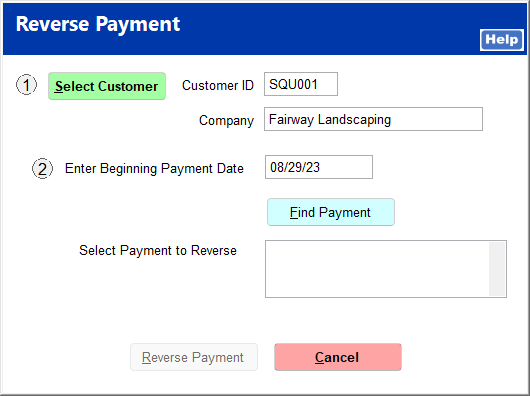
Click Find Payment to search for payments within the date range. Payments are displayed in the field below. Double-click the payment to reverse.
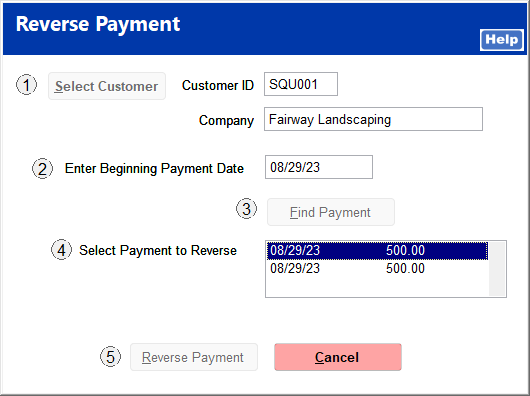
Click Reverse Payment.
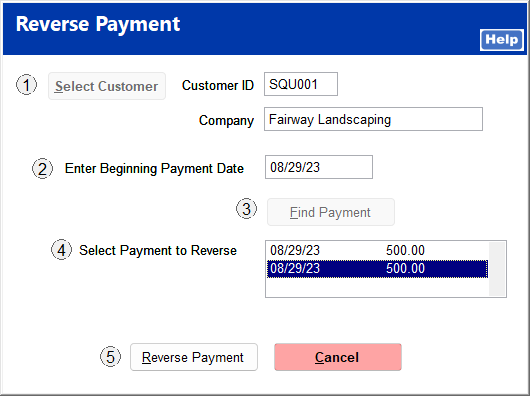
A message is displayed when the payment reversal is completed.