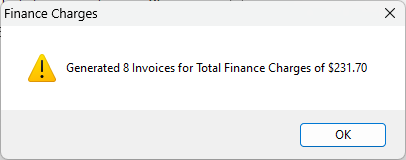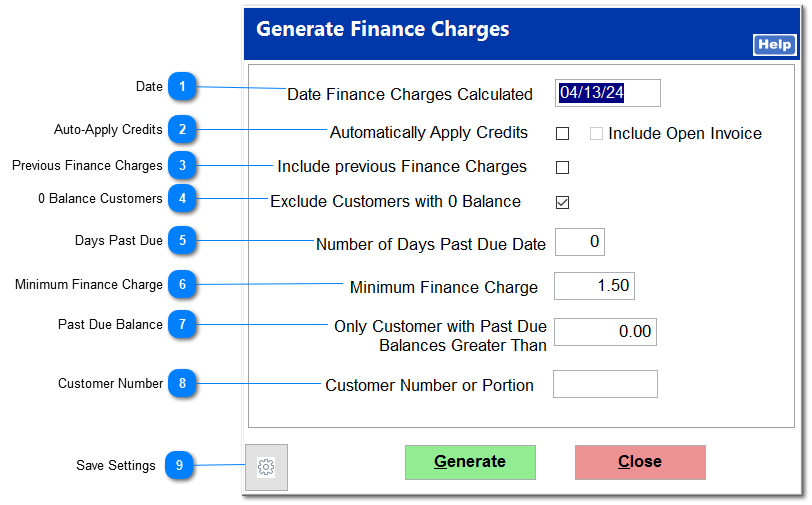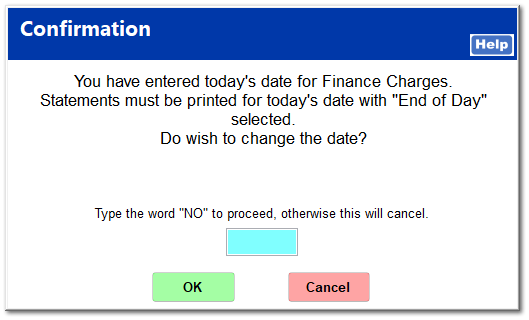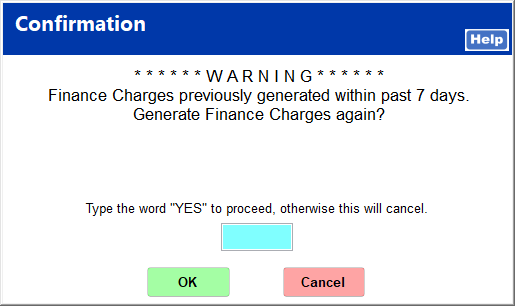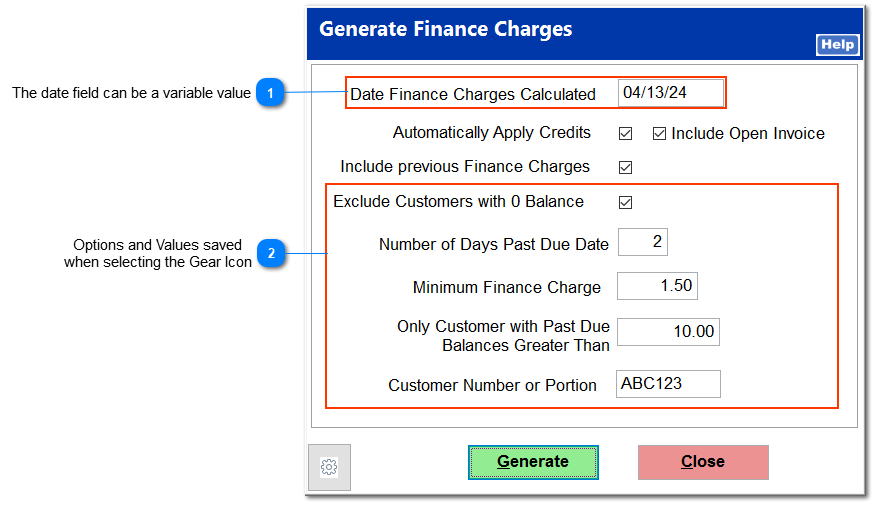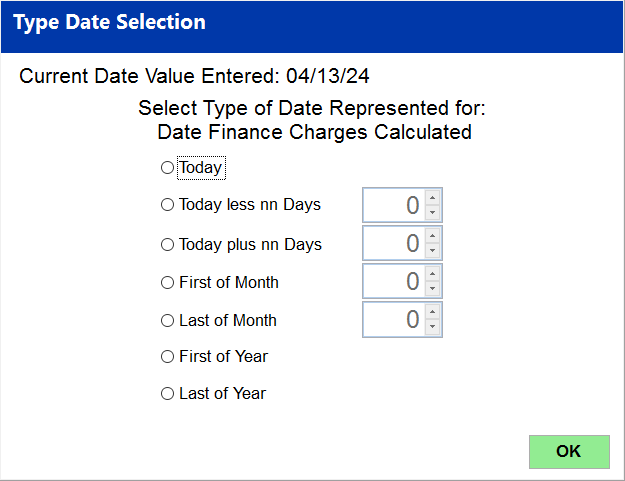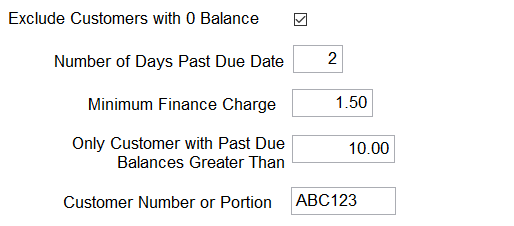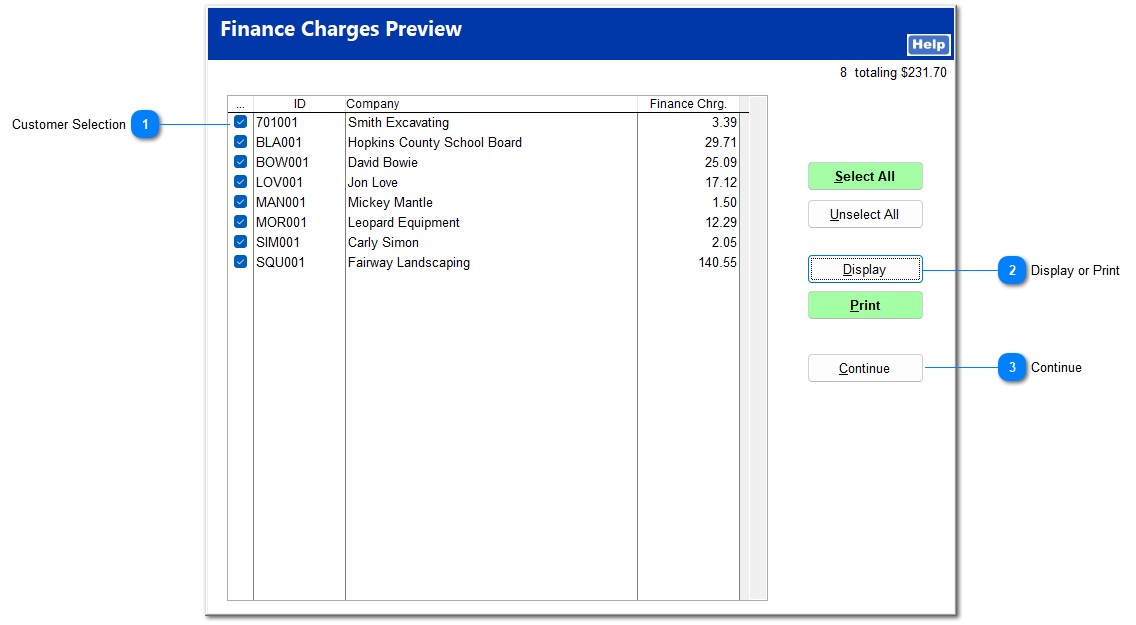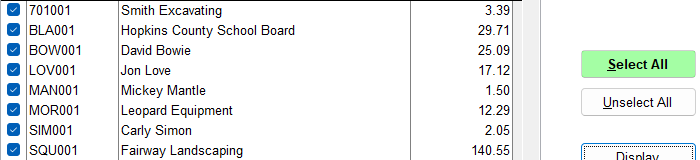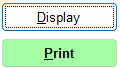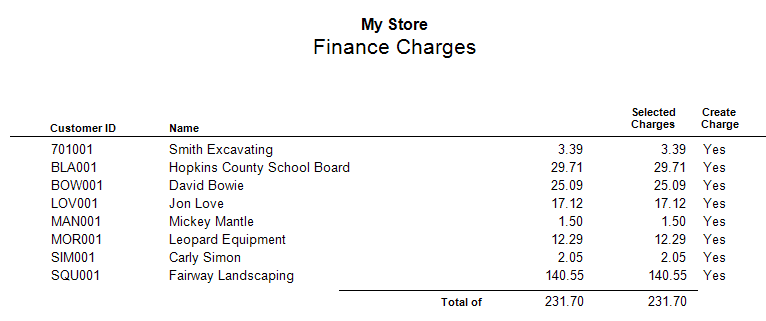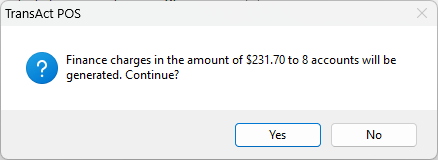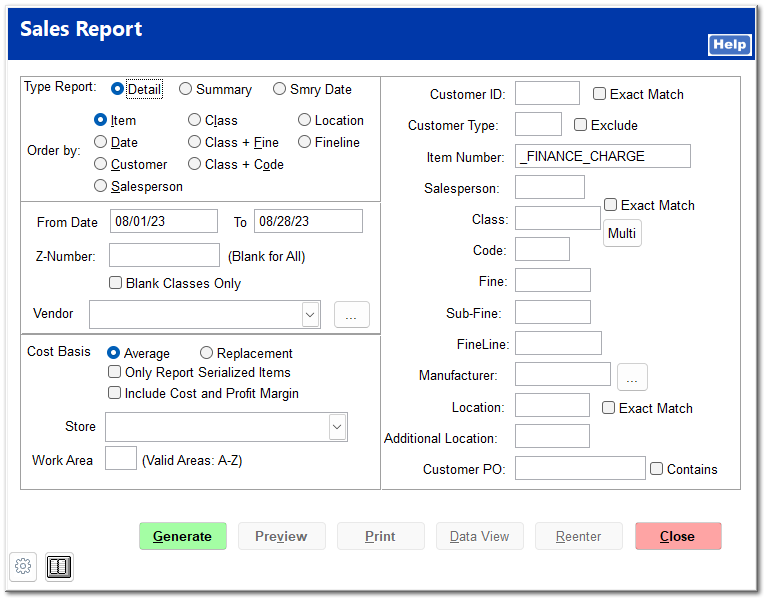Within the Accounts Receivable module, finance charges can be generated based upon the invoice date, customer terms, past due days, and individual customer finance charge rate. Finance charges are set in System | Company Setup |
Accounts Receivable 1.
Clicking Finance Charge opens the Generate Finance Charges screen.
 DateThe current date is entered. It can be changed to any past date.
If the current date is entered, the following message is shown upon clicking Generate:
If it is the end of the business day, enter NO to proceed with generating finance charges. This ensures that finance charge generation coincides with statement printing.
Entering YES allows you to return to the Generate Finance Charges screen to change the date.
If finance charges have been run within the past seven days, a warning is displayed, and you must enter YES to proceed.
|
 Auto-Apply CreditsThis automatically applies open credits to the customer account. You can check whether to include open invoices.
Note that this does not apply to customers marked No Auto-Applying Credits, customers who use jobs, or customers with revolving accounts.
|
 Previous Finance ChargesThis includes previous unpaid finance charges in the current finance charge calculation.
|
 0 Balance CustomersThis excludes customers with a $0 account balance from the finance charge calculation.
|
 Days Past DueYou can enter a number of days to allow payments past the payment due date before applying the finance charge.
|
 Minimum Finance ChargeThis is the minimum dollar amount a customer will be charged for a finance charge. Typically, the finance charge incorporates the cost of processing by your company.
|
 Past Due BalanceThis calculates finance charges only for customers with past due balances greater than the amount entered.
|
 Customer NumberEnter a customer ID or portion of the ID to only generate finance charges for matches to that ID.
|
 Save Settings  The date field can be a variable valueUpon clicking Settings, the system presents the user with the Type Date Selection screen.
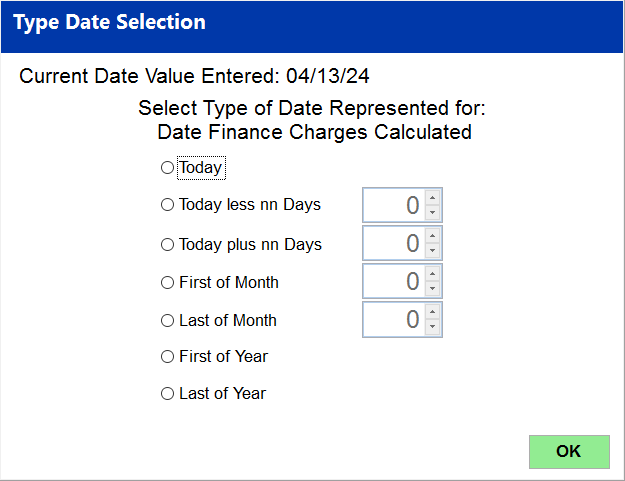
|
Today Date is 04/15/2024
|
Selection Option
|
|
Resulting Date
|
Note
|
|
Today
|
Selected
|
04/15/2024 =
|
04/15/2024
|
Often used
|
|
Today less nn Days
|
nn = 2
|
04/15/2024 - 2 days =
|
04/13/2024
|
Often used
|
|
Today plus nn Days
|
nn = 2
|
04/15/2024 + 2 days =
|
04/17/2024
|
Rarely used
|
|
First of Month
|
Selected
|
First of day of the month04/15/2024
|
04/01/2024
|
Rarely used
|
|
Last of Month
|
Selected
|
Last of day of the month04/15/2024
|
04/30/2024
|
Most often used
|
|
First of Year
|
Selected
|
First day of the year for 04/15/2024
|
01/01/2024
|
Rarely used
|
|
Last of Year
|
Selected
|
Last day of the year for 04/15/2024
|
12/31/2024
|
Rarely used
|
|
 Options and Values saved
when selecting the Gear Icon
|
|
Once the correct criteria have been entered, click Generate to generate finance charges.
The Finance Charges Preview screen opens displaying the list of calculated finance charges.
 Customer SelectionBy default, all customers are selected. Uncheck the box to the left of a customer ID to remove the finance charge for that customer, or click Unselect All to unselect all customers.
|
 Display or PrintYou can display or print the list of finance charges prior to applying them.
|
 ContinueClick Continue to proceed with generating finance charges. You are asked to confirm that you wish to generate finance charges totaling the amount shown.
|
A message is shown to confirm the finance charges have been generated for the selected customers.
Applied finance charges can be reviewed by running the
Sales Report with
_FINANCE_CHARGE as the item number.
Setup saves your settings that will be loaded when you return to this screen.
Save Settings

Clicking on the gear icon allows the user to save the settings of the Generate Finance Charges screen.
To use this feature, select the desired options and enter the values of the fields presented on the screen.
As for the Date Finance Charges Calculated