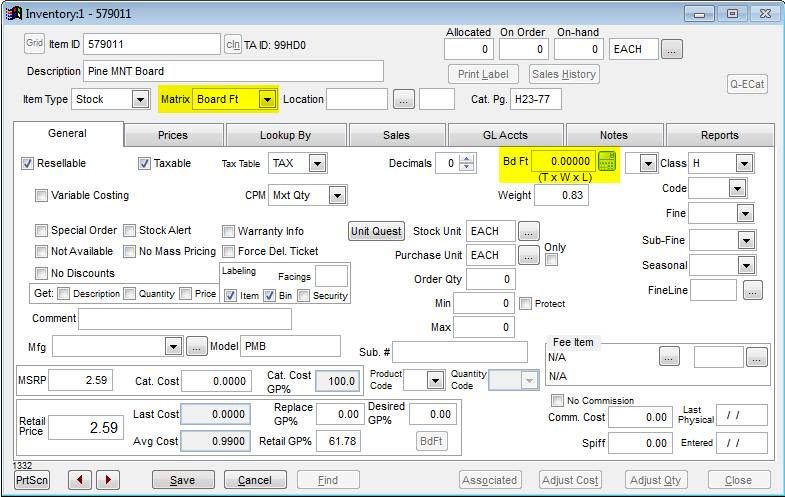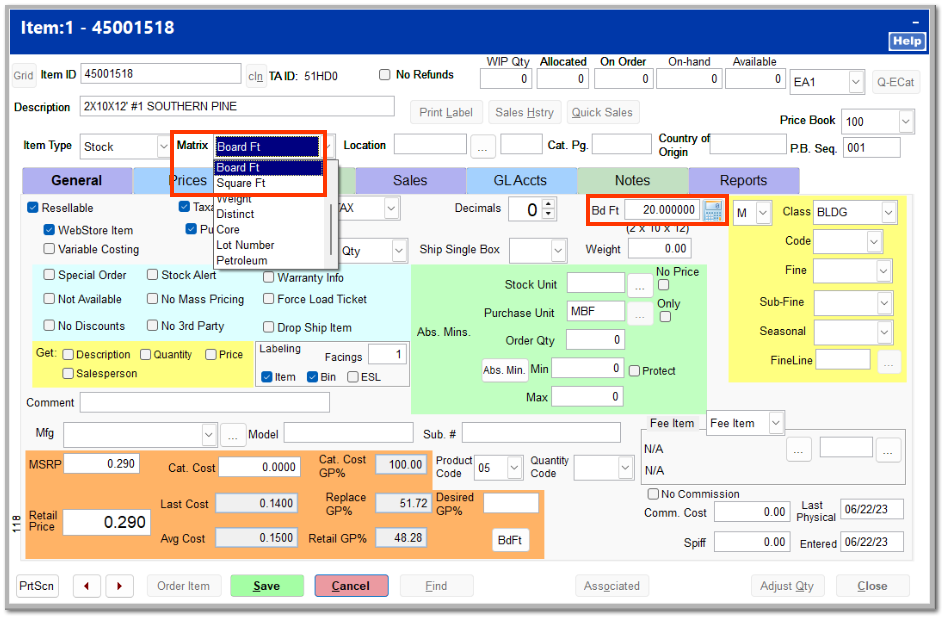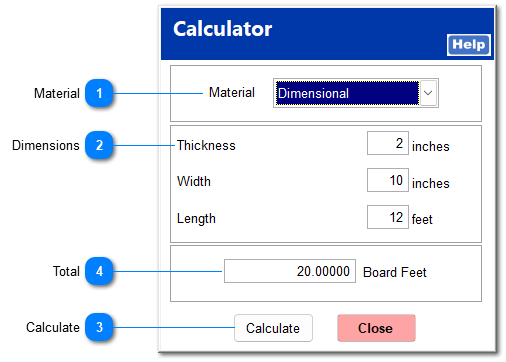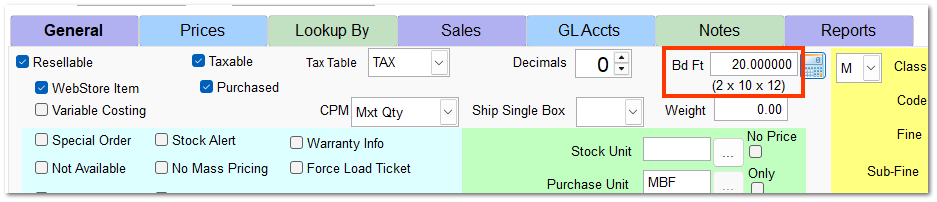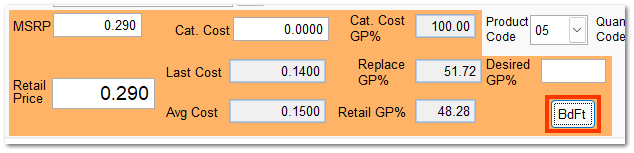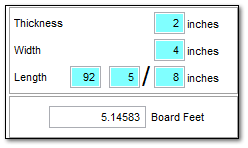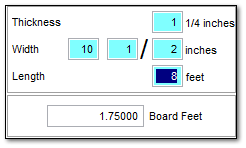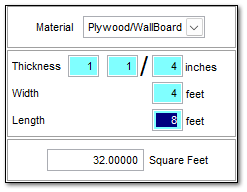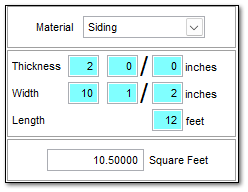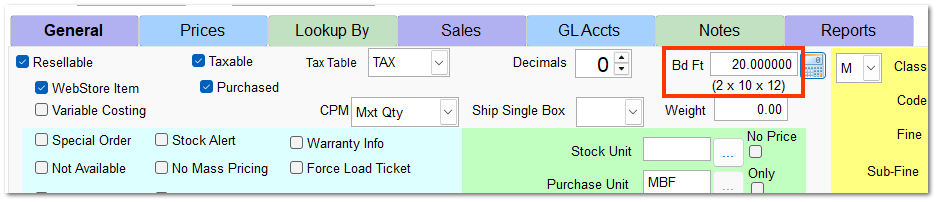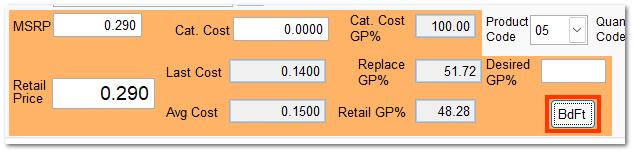When an item is set to a matrix of either Board Ft or Square Ft, a dimensional calculator is presented to calculate the board feet or square feet per stocking unit.
Click the calculator button
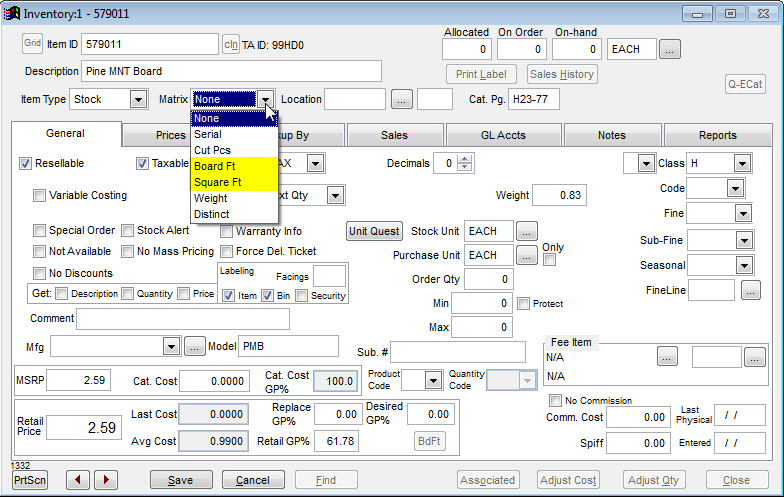
to the right of the Bd Ft/Sq Ft field to open the dimensional calculator.
 MaterialSelect the appropriate material. This determines the dimension fields presented. Dimensional and Hardwood are typically associated with the Board Ft matrix, while Plywood/WallBoard and Siding are typically associated with the Square Ft matrix.
|
 DimensionsThe dimension fields change depending on the material selected so that the correct board footage or square footage can be calculated. The dimensions available for each material are shown below.
Dimensional (Len Feet)
Hardwood
Plywood/WallBoard
Siding
|
 CalculateUpon entering each dimension, click Calculate.
|
 TotalThe total board footage or square footage is displayed.
Click Close on the calculator screen to return to the inventory file.
|
The calculated total is shown in the Dimension section, with the dimensions entered shown below.
In the Price and Cost Information section, you can click BdFt to view the 1000 Board Foot information for this item based on the dimensions entered in the calculator.
The MSRP and Retail prices are displayed, along with the Avg Cost and Last Cost.
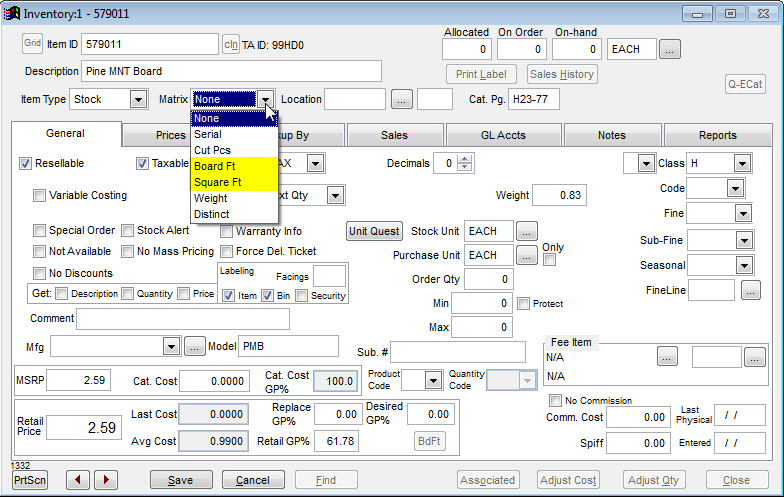 to the right of the Bd Ft/Sq Ft field to open the dimensional calculator.
to the right of the Bd Ft/Sq Ft field to open the dimensional calculator.