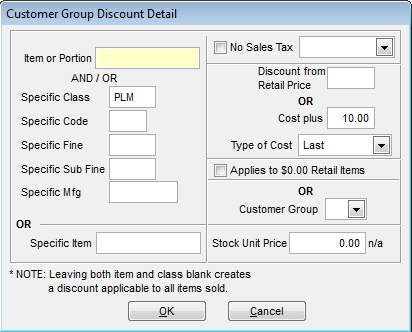Discount Groups
A list of the defined customer discount groups will be displayed. These groupings can be set to reflect a discounting of items to a group of customers, instead of assigning a discount of an item to 10 different customers. Select New to create a new customer group. Delete will remove the highlighted group. Clicking the Properties tab will display the current settings for the highlighted customer group.
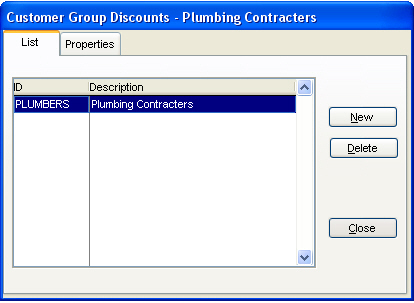
The Properties tab will display the settings for the selected group. Click on the scroll bar to view all the settings.
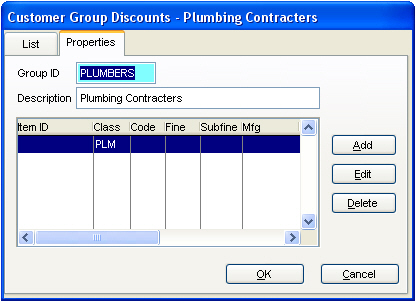
The Add or Edit buttons will display the Customer Group Discount Detail screen. Enter or add any appropriate settings for the customer group. The No Sales Tax check box will void the entered items of sales tax (according to what is selected in the dropdown menu). The Discount price setting can be discounted from the retail price or be set on the cost for the items plus a percentage (Cost being what is selected in the drop-down menu "Type of Cost"). The check box "Applies to $0.00 Retail Items" will apply this discount to any item that has a price of $0.00 (any inventory item that you manually enter a price every time it is entered in). If you choose so, you can select a Customer group (this relates back to Product Codes) instead of the above information. Aside from all of this, on the bottom of this screen, you can enter a specific item and enter the stock unit price for that item. This would mean that the entered item will be the entered price for this discount group, always.