Receive Inventory
Receive Inventory provides the means to receive several changes to inventory at once without having to change each item separately. First select if the entry will be at a workstation or Wireless device.
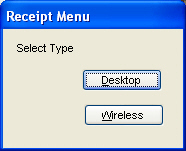
Enter an Adjustment Comment to document the issue changes.
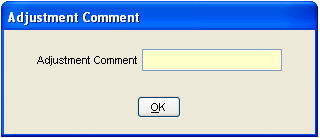
Enter the item numbers. The current system information for the item will be displayed with the Receive Qty field being highlighted. Enter the amount of items received for the item. Change the Retail price if desired and click on the Print Label button to create the new price labels. Other information can be changed by clicking on the appropriate field and entering the new information. Click on the Add button to add to the Receipt list. Continue adding items until completed. Click on the Post button to then complete the inventory changes.
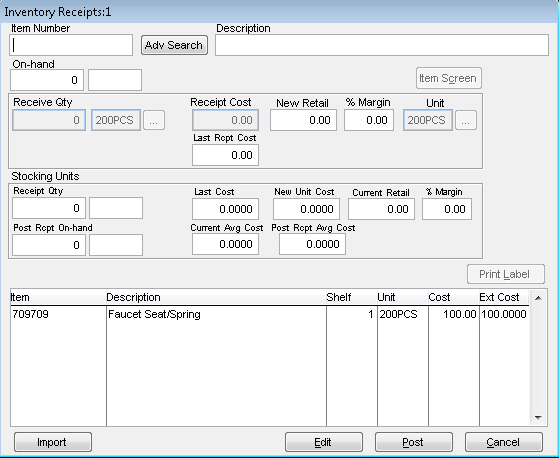
Note: Added items can be edited before they are posted by highlighting an item in the list and click on the Edit button and then Enter. Click the Save button when completed.
Import
This button will allow you to import a spreadsheet with the items, quantity, and cost (optional) listed on it to receive into the inventory. This makes this process easier and much faster.
The key to being able to import the spreadsheet is to make sure the spreadsheet is saved in a Microsoft Excel 5.0/95 Workbook and that the columns match as follows:
Column A = Item Number
Column B = Quantity
Column C = Cost (this column is optional)
Once the spreadsheet is saved, click the import button to bring it into TransActPOS. This will bring up the normal Windows screen that allows you to locate the file on your computer (remember where you saved the spreadsheet!). Once you have found and selected it, TransActPOS will import the items from the spreadsheet onto the Receipt screen. If one or more items on the spreadsheet is NOT in your existing inventory, you will see the following message:
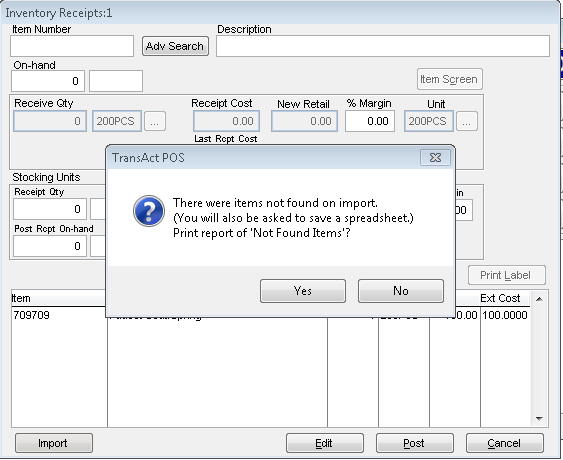
Selecting Yes will print a report with all "Not Found Items." You can use this report to manually add the items into your inventory. On top of this, TransActPOS will create a spreadsheet with these "Not Found Items" on it so that when you add these items into your system's inventory, you can do an import of the new spreadsheet to avoid multiple receipts of items that WERE in your inventory. Once the items are on the screen as you want them, clicking Post will receive all the items listed into your inventory.