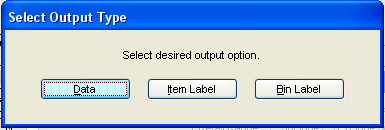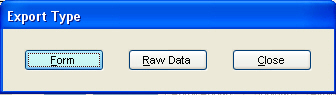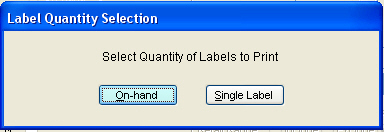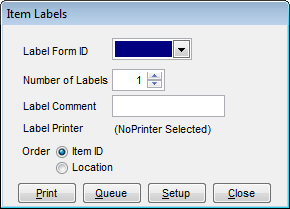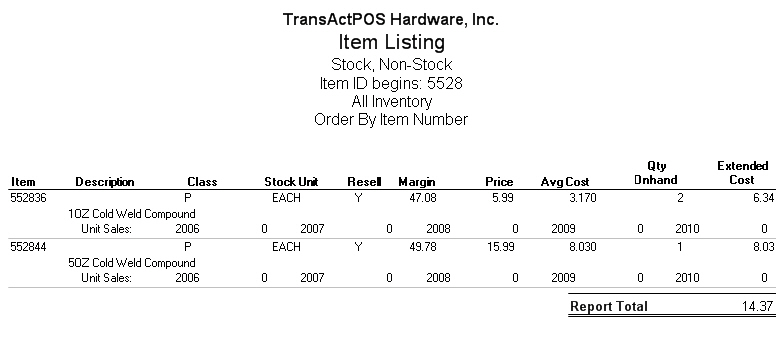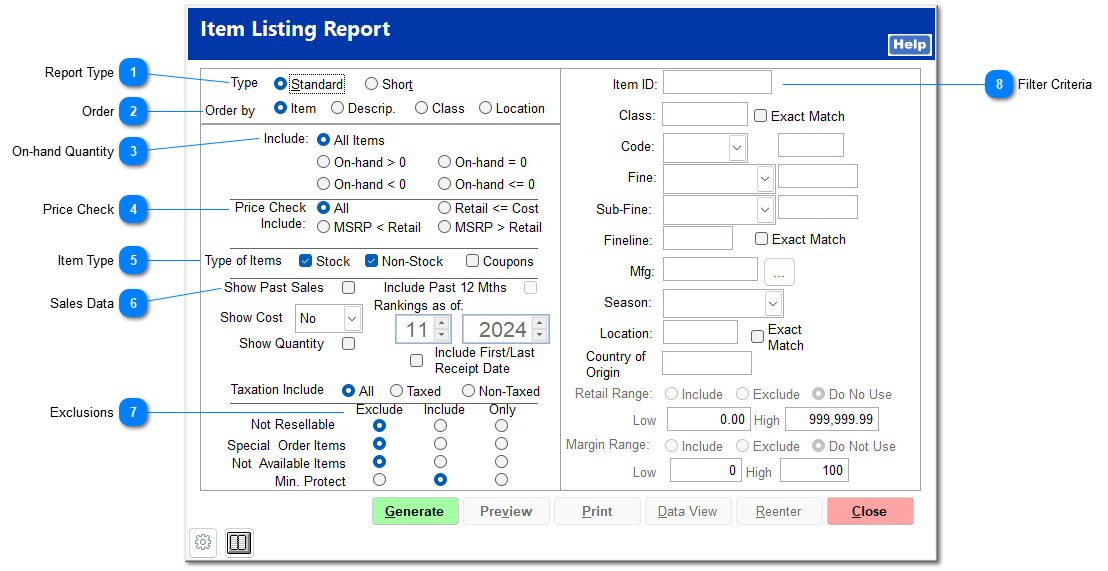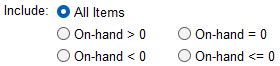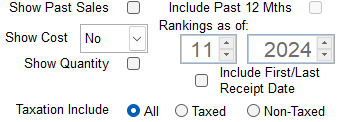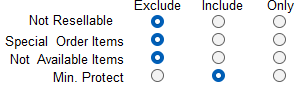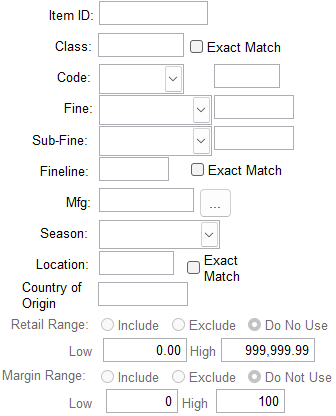The Item Listing report provides you with a variety of reports for an item or items from a single interface.
Note: If your report needs to have a total value of inventory be sure to select "Show Cost" and "Show Quantity".
 Report TypeA standard report shows...
A short report shows
|
 OrderYou can order report results by item
|
 On-hand QuantityReport items can be limited to the number of items on-hand being greater than zero (>), less than zero (<), equal to zero (=), less than or equal to zero (<=), or all items.
|
 Price CheckItem price checks can be made by comparing the retail price to cost or MSRP. All will include all price checks. Retail <= Cost will show items that the retail price is less than or equal to the cost. MSRP < Retail will show items that the MSRP is less than the Retail price.
|
 Item TypeCheck which types of items to include.
|
 Sales DataShow Past Sales
Report can be limited to a range of sales ranking.
Ranking as of: ## (month) ## (year)
Show Cost
If the Show Cost option is selected, the Retail Range and Margin Range can be specified for the items selected.
Retail Range: Low $#.## High $#.## (You can choose to include, exclude, or do not use this range)
Margin Range: Low ##% High ##% (You can choose to include, exclude, or do not use this range)
Show Quantity
List the On-hand quantity for the selected items.
|
 Exclusions
Not Resellable
Report can include, exclude, or be limited to items being Not Resellable.
Special Order Items
Report can include, exclude, or be limited to Special Order Items.
Not Available Items
Report can include, exclude, or be limited to Not Available Items.
|
 Filter Criteria
|
After the report is Generated, it can be Previewed on the screen or Printed. Use the Reenter option to change the report criteria. The To File option allows the report data to be saved to a Windows file or for the printing of report item labels.
Select data to export the data from the report to a Windows file.
Specify a Form for the report data or a Raw Data file.
If Item Label is selected, select either On-hand or Single label for the report items.
If the Bin Label or Item Label is selected, select the Label Form ID and the number of labels to be printed with Comment if appropriate. You can order these by Item ID or location to make placing the item labels easier.
Sample Report
Standard report format
Short report format