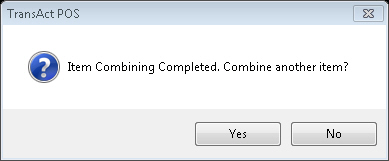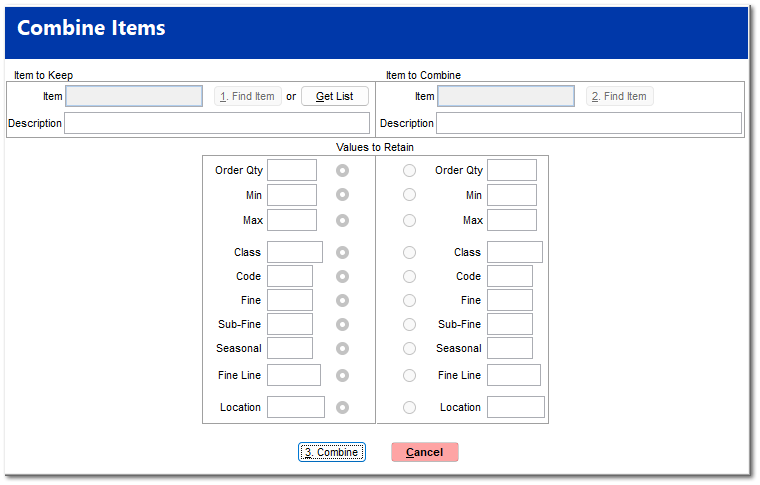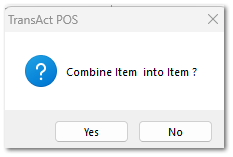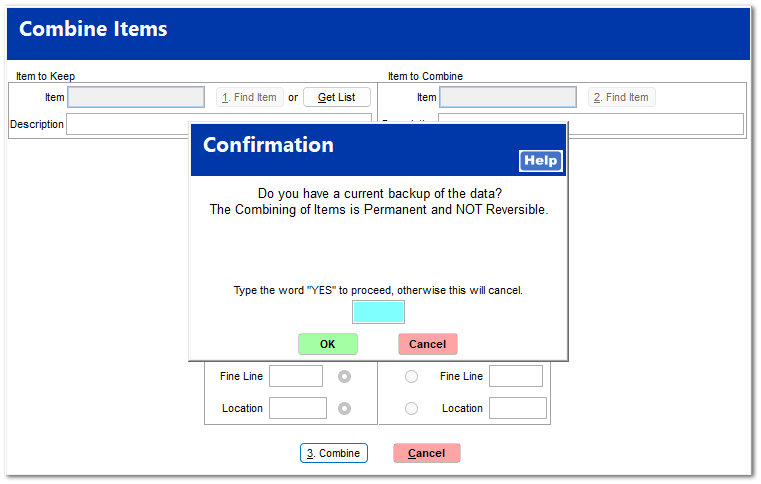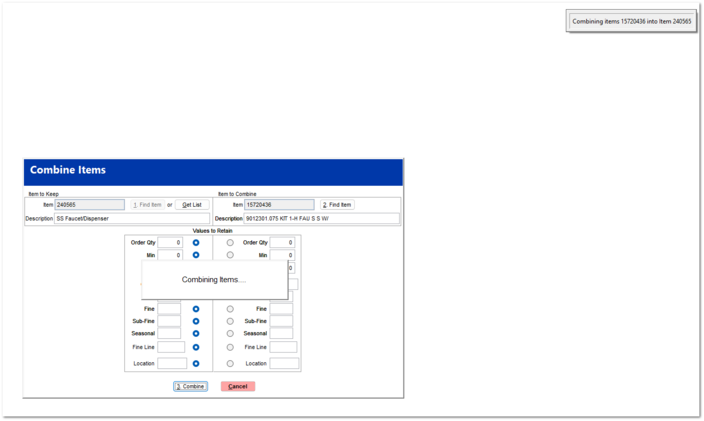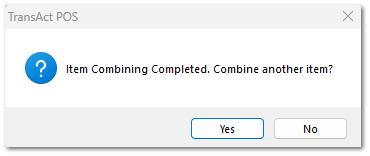Combine Items
The Combine Items screen allows you to combine two items in the inventory file into one item, while retaining set values.
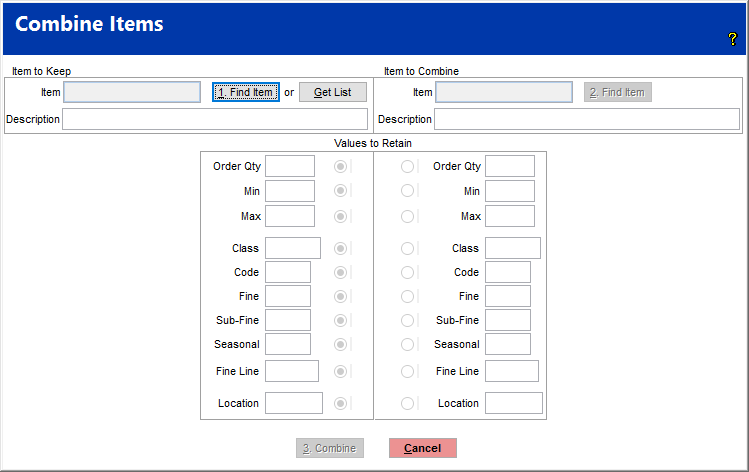
The first step is to find an item using either the find screen or clicking the Get List button. This will allow you to either create a list or import an existing list.
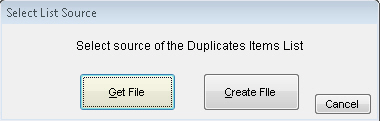
Get List
The Get List processes the "Duplicates.dbf" file created within the IC > Reports > Duplicate Items and described

Upon selecting the file, the system will present the list of duplicates and the proposed Keep and Delete selections based upon the Duplicates report.
Use the Select All and Unselect All to control the checks withinthe Selected column. Individual items may be selected in this process using the keyboard space bar or left-click on the selected column.
When satisfied with the selected items, choose Accept to proceed with the combine process upon answering the prompts on the screens.
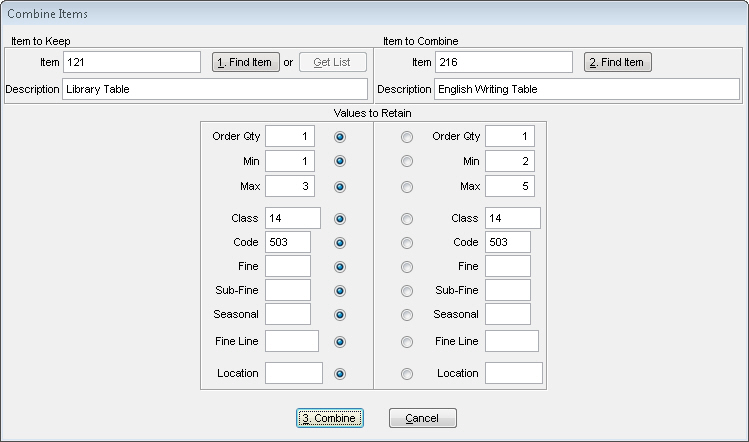
The system will return the user to the Combine Items screen. Choosing 3. Combine at the bottom of the screen will begin the Item Combine process for each of the selected items.
Since the Combine Item will contains multiple combine request, the following generic prompt is presented. Answer Yes, if proceeding the the combine process.
A final confirmation is presented with the require of answering the question as indicated.
Upon confirmation, the system will process each individual request to combine the items.
Upon completing the combine process of rht listed items, the system will prompt the user with a request for additional items to be entered , if desired, with the following prompt. Respond accordingly.
If finished with this process, select No.
Let's review the results
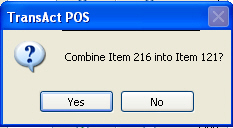
The  item is deleted but added to the Lookup By as an SBC.
item is deleted but added to the Lookup By as an SBC.
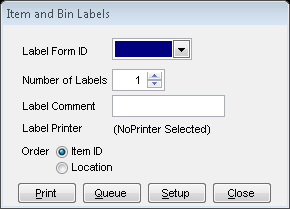
Create List
Clicking Get File will allow you to import a list created from the Duplicates report. Create file will bring the Duplicates report up with the fields already entered (you can change some of these fields if you wish).
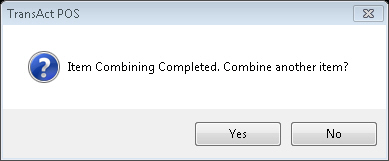
Clicking Generate will create the Export file to use in the Combine Items screen.
If you selected find item in step one, your second step is to find another item using the same method. The screen will display the values for the second item on the right side of the screen. After finding two items, you must use the selection circles to choose which values to retain. You may choose to retain all values from one item or some values from one item and some from another. Once you have chose the values to retain, click the Combine button at the bottom.

Confirm the combining of the two items.
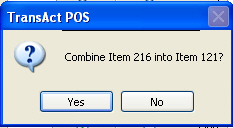
The Inventory screen will then provide for any further editing of the new combined item.
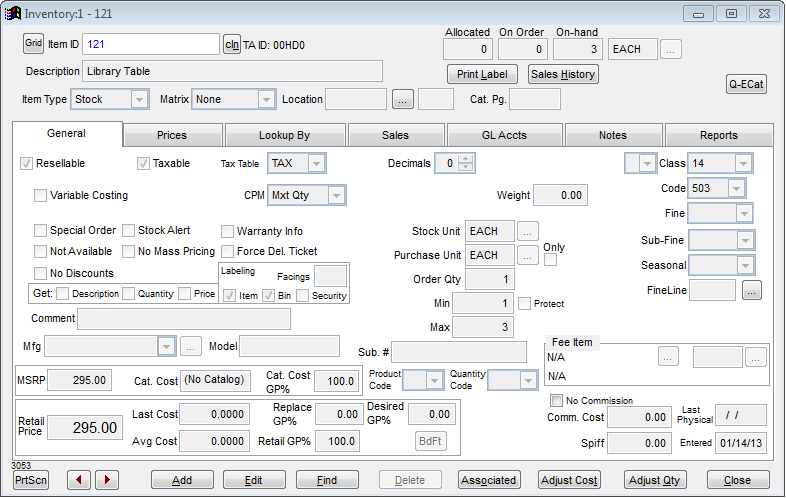
Print the new labels for the combined item.
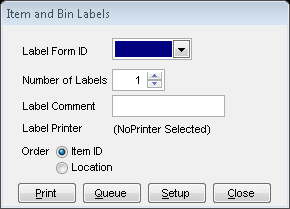
The system will let you know that combining was successful and will ask if you want to combine another item. Answer accordingly.