Creating a new Purchase Order
After entering the appropriate User ID, the system will present to the user the Find Vendor screen. As with other locator screens, the user may locate the appropriate vendor record by a variety of methods by filling in the field(s) available with search criteria.
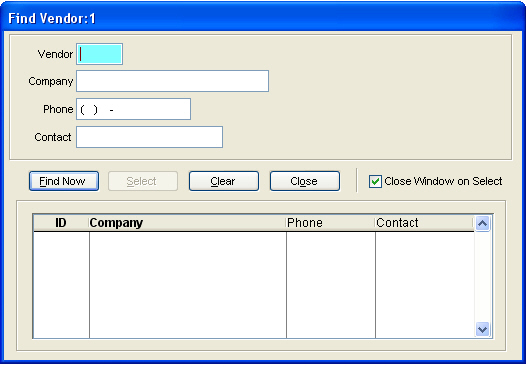
If all the search fields are blank, the system will display the entire vendor list, in order of vendor number. Highlighting the vendor record with either the mouse or the up and down arrows will select the active vendor. Either pressing the Enter key or clicking the Select button will begin the purchase order creation process.
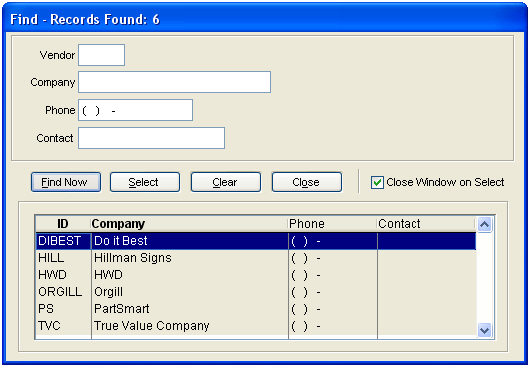
Upon the selection of the vendor from the screen above, the next prompt displays detailed information regarding the vendor and allows the user to accept the selection or return to the previous screen by selecting the Retry button. If the user has determined that a new vendor is required, select the New button.
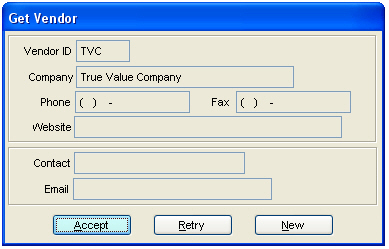
If the New button is selected, the following screen is displayed to allow the user to establish the new vendor record. General vendor maintenance is also available within the PO | Vendors button.
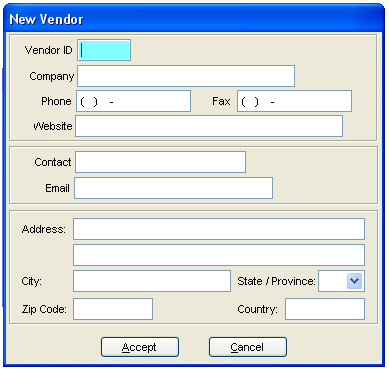
Selecting Accept begins the process of creating the purchase order.