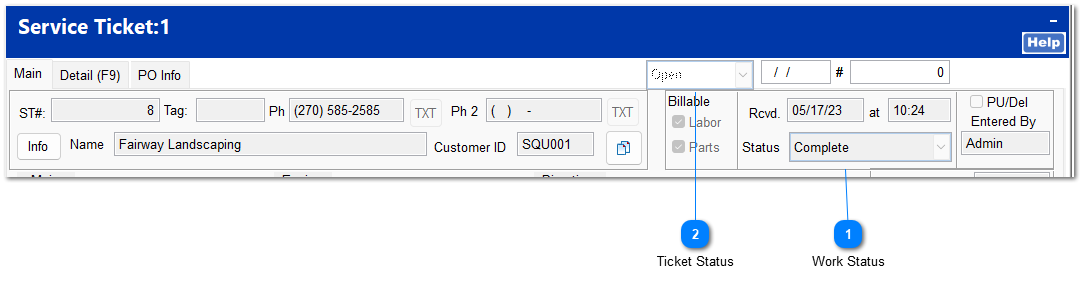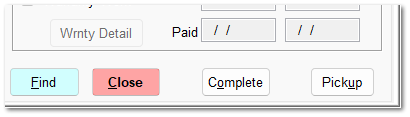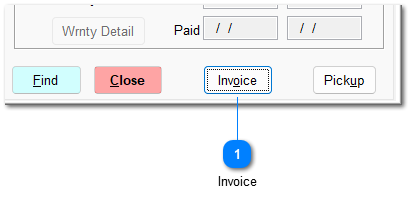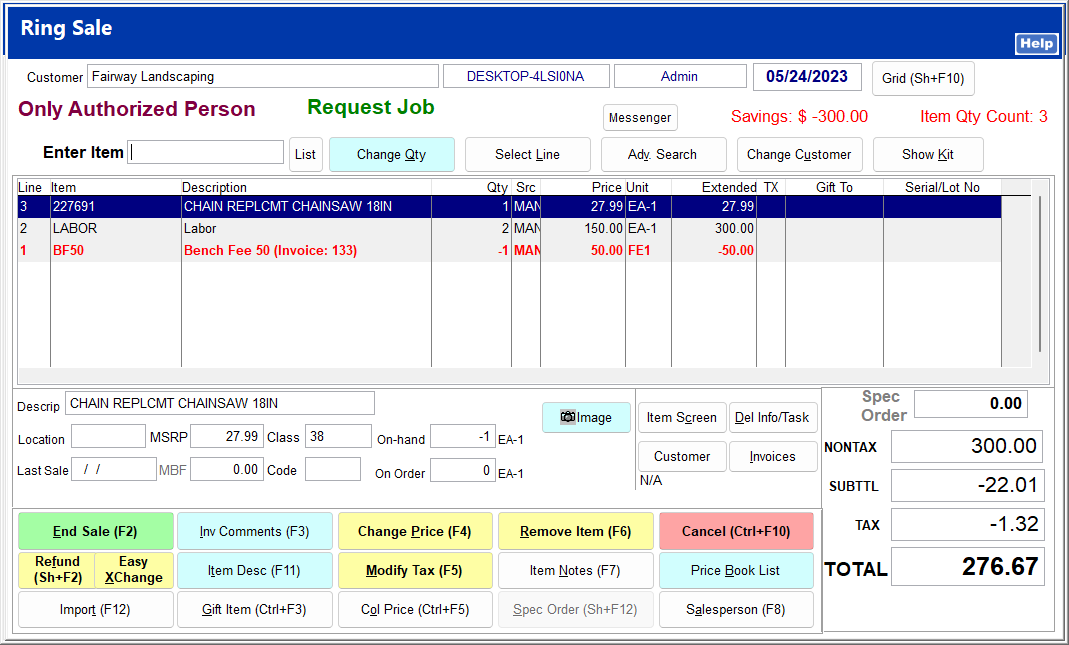Invoicing Service TicketsFor more information of invoicing a service ticket, see the video Create Invoice.
When work on a customer's equipment is finished, the status should be changed to 'complete'. There are two status fields: a work status and a ticket status.
 Work StatusThis status indicates that the work scope on the equipment has been completed and is only for shop use. Changing this to 'complete' will not allow the ticket to be invoiced.
|
 Ticket StatusThis is the status for the overall service ticket. Clicking the Complete button changes the ticket status to complete and allows the ticket to then be invoiced.
|
The service ticket can be invoiced directly from the service ticket or from POS | Ring Sale | Import in the case that invoicing should take place at a different workstation.
 InvoiceClicking the invoice button opens a ring sale screen similar to that in the POS module.
At the onset of this screen, you may be prompted to choose an authorized person or job if required by the customer account.
You may enter additional items here, make adjustments as needed, or proceed to end the sale, which will open the payment screen.
For invoicing a service ticket that includes warranty work, see Using Warranty.
|
|