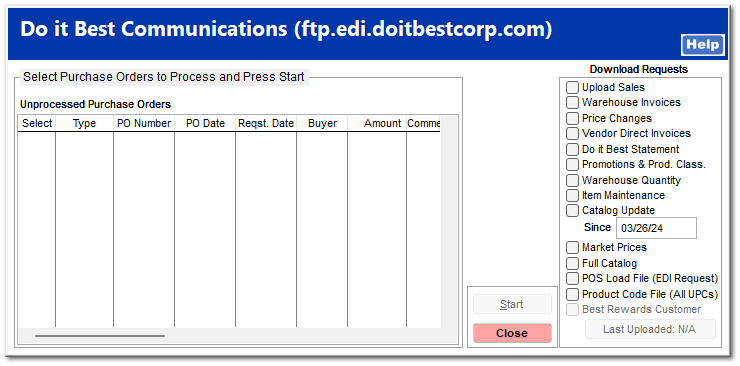Do it Best Communications
The communications portion of the Do it Best interface allows the user to transmit purchase orders. Select the appropriate invoices from the list by checking the boxes on the left column. Additional Download Requests options on the right are available to gather data from inventory maintenance.
Upload Sales
Sales data will be uploaded to Do it Best.
Warehouse Invoices
All invoices from the Do it Best warehouse will be downloaded.
Price Changes
Any item price changes will be downloaded.
Vendor Direct Invoices
Only invoices directly from Do it Best will be downloaded.
Do it Best Statement
The current Do it Best statement will be downloaded.
Promotions & Prod. Class.
All promotions and product classes will be downloaded.
Warehouse Quantity
The quantity of selected item in the Do it Best warehouse will be downloaded.
Item Maintenance
Any changes in item information will be downloaded and updated in the inventory file.
Catalog Update
Any changes from the indicated date for the online catalog will be downloaded.
Market Prices
Do it Best market prices will be downloaded for all of the selected items within the current Market Bulletin Promo file.
Full Catalog
The current Do it Best catalog will be downloaded.
POS Load File (EDI Request)
This will download the POS Load File. It requires a request to the EDI department at Do it Best.
Product Code File
The Product Code File will give you the ability to pull in past UPC codes into the inventory for looking up items by older UPC codes.
Types of Purchase Orders
There are two files available from Do it Best they allow the store to receive order information. Both of these files are new types of Purchase Orders.
Drop Ship PO
Drop Ship information for a vendor downloaded from Do it Best into a purchase order appear as a Drop Ship PO type. Items that appear on the drop ship file that are not indicated as a Do it Best item and not found in inventory are presented with the available information entered into the Item Wizard for the user to add the item to inventory.
Promo Order Confirmation
Promo Order Confirmation information are items that are a promotional order. This information is not to be used to receive inventory, but is only a confirmation of the order.
How to Process
The process is the same for both of the new file types.
-
Select Options from the Main Menu then the IOR Menu.
-
Select Communications from the Do it Best IOR Menu,
-
Check the Warehouse Invoices checkbox
-
Click the Start button.The selection can be combined with other selections. Once clicked the download and upload process starts. If either of the files are available at Do it Best they are downloaded along with the Warehouse Invoices and automatically processed. Items that are in the inventory are presented to the user to add via the Item Wizard.
Locating Purchase Order
The resulting purchase order(s) is found by selecting the following:
From the TransActPOS Main Screen:
Select PO (Purchase Orders)
Select Modify PO
Select Find and then select the PO Type of either Promo Confirm or Drop Ship Confirm and clicking the Find button. You can also search for the PO by the number you assigned during the placing of the order at DIB.