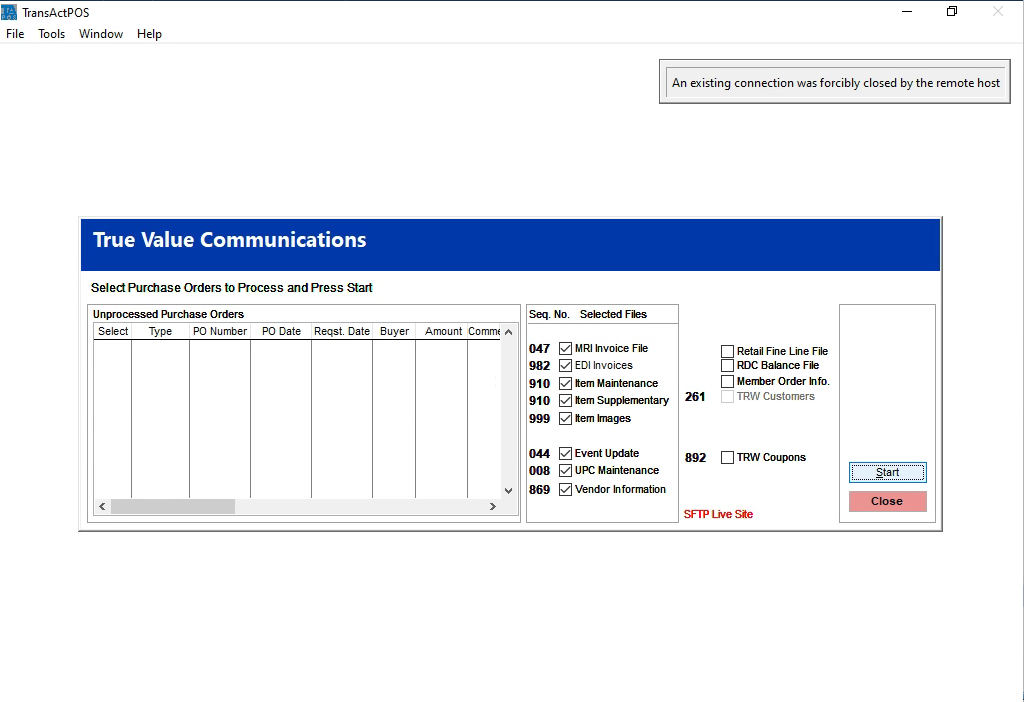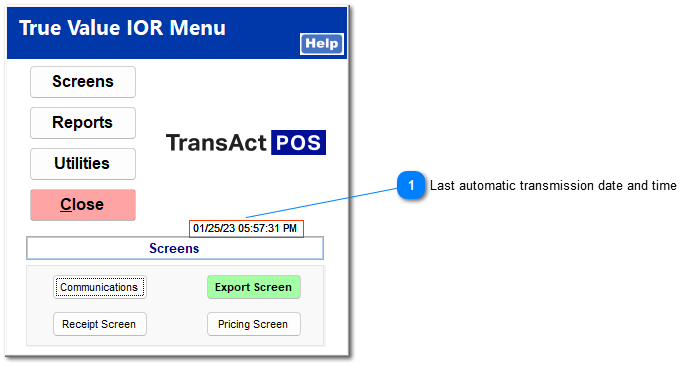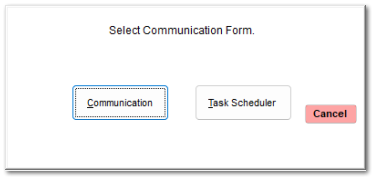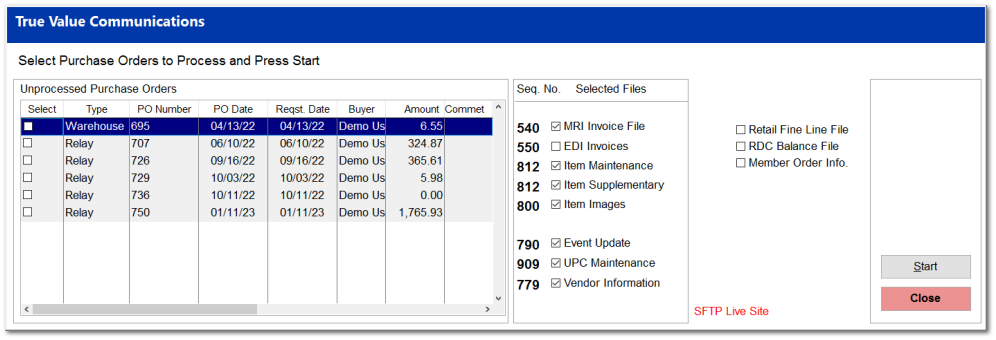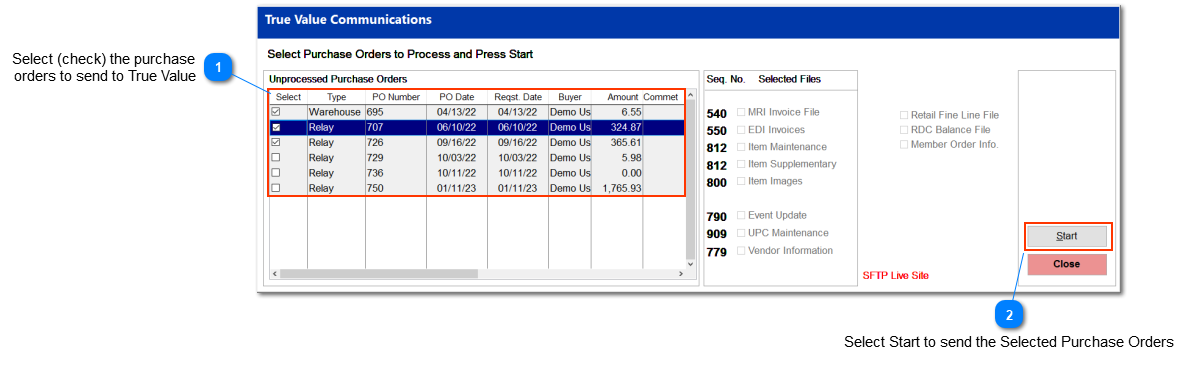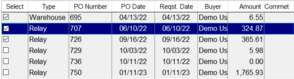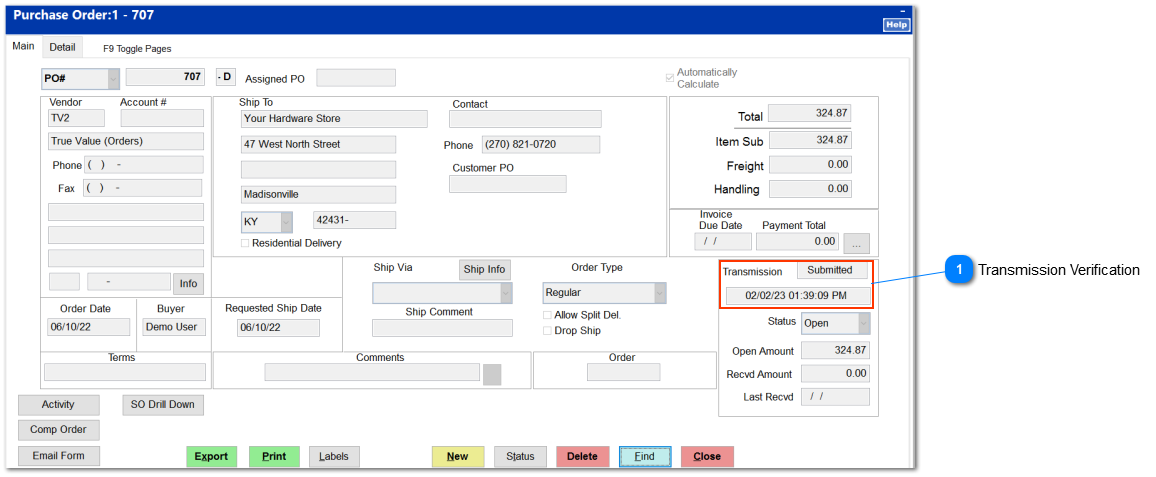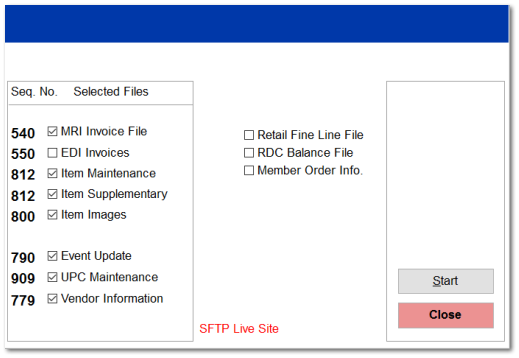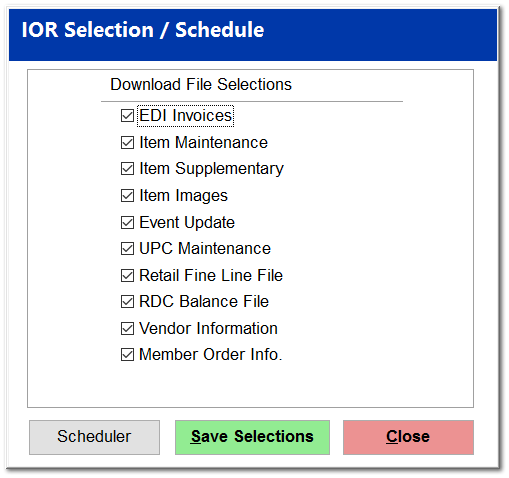True Value IOR Communications Screen
The IOR Communication Form has three control buttons that direct you to different communications functions. Send Orders will allow the selection of completed orders to be sent to the True Value Company's Mainframe. Updates will allow the downloading of selected files to help keep the ECatalog data current, along with various other files. Task Scheduler will allow an interface with Windows Scheduled Tasks to aid in the automatic downloading of selected Update files.
Send Orders
Select Communications
Select Communication
The True Value Communications Screen appears after selecting Send Orders. A listing in the left portion of the screen is used to select orders, claims, and returns that are available to be sent to True Value Company electronically to be processed online. A complete list of column descriptions follows below:
• Select - Checking available boxes selects the purchase order for online processing
• Type - Indicates the type of order:
-
Warehouse order
-
Paint order
-
Promotion order
-
Relay order
-
C4P order
-
Restock
• Purchase Order Number - The number of the purchase order
• PO Date - Date the purchase order was created
• Request Date - Indicates the requested receiving date
• Buyer - User that created the PO
• Amount - The monetary amount of the PO
• Comments - Any additional notes about the Purchase Order
After checking which Unprocessed (unsent) Purchase Orders to Process, press the Start button to initiate the Afaria Client Communications software. After the send is complete, a Completed - Press Here window will appear to let you know the process is complete.
Verifying the Purchase Orders Transmission
To verify the time the order was submitted, go to PO | Modify PO | Find | Find Now. Highlight the PO you want to verify by left clicking, then press the Select button. Transmission status will be changed to Submitted along with the date and time of the submission.
.
Updates Button
The check boxes allow the user to select which downloads will be received from True Value Company. There are a variety of options listed, and several of them are preceded by a sequence number. The sequence numbers are transaction numbers used over and over again in a rolling fashion. The range for sequence numbers is 001 to 999. Each file is assigned the next available sequence number and when 999 is reached, the assignment begins at 001 again. They are used to indicate retrieval of any files with a sequence number greater than what is set.
The sequence numbers can be adjusted in IOR | Utilities | Maintenance | by selecting the Sequence Numbers button. If a sequence number of 540 was given for a particular type of file, only the files with a sequence number higher than 540 would be retrieved. Once the desired files are checked and their sequence numbers are set to the proper values, clicking the start button will begin the retrieval. Each option is described below:
Note: The Sequence Numbers have a narrow range of operation. Do not randomly adjust these numbers or the requested files may not download. Call Profile Tech Support (270)821-0720 for the correct settings. True Value members can also call Order Processing of True Value Company at 800-828-3658.for the correct sequence numbers.
-
MRI Invoice File - Checking this box downloads the "A-Copy" document for all stock orders and relay orders (Usually available after 4 p.m. the day before your order arrives)
-
EDI Invoices - downloads third party invoices billed through True Value
-
Item Maintenance - Downloads updated changes to the ECatalog (Available weekly after 4p.m. on Friday)
-
Item Supplementary
-
Item Images - Downloads updated image changes to the ECatalog
-
Event Update - Downloads updated promotional pricing information for ECatalog and files used to create a circular sale (Monthly set by True Value Company)
-
UPC Maintenance - Downloads updated UPC information for ECatalog (When files become available from True Value Company)
-
Vendor Information - Downloads updated Vendor information for ECatalog
-
Retail Fine Line File - Downloads the updated fine line records utilized by True Value and its ECatalog
-
RDC Balance File - Downloads the current Regional Distribution Center on hand quantities (Updated daily Mon-Fri.)
-
Member Order Info
Variable Price File - This file is available to stores who have signed up for the Variable Pricing Program from True Value Company (available weekly)
C4P Order Confirmation - Generates Purchase Orders by vendor for all C4P orders placed (C4P order deadline dates are set by True Value Company)
TRW Customers - Downloads an updated True Rewards customer and uploads customer's rewards information to True Value
True Value Rewards
True Value Rewards Data is sent during nightly communications based upon the closed shift activity.
To resend True Value Rewards information
Select Options->IOR->Utilities->Mainenance
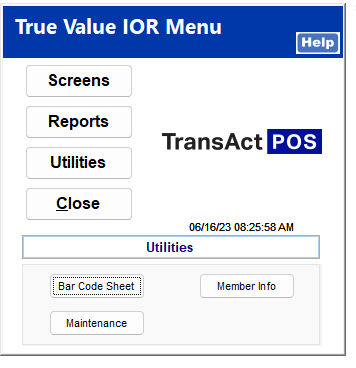
Select TV Data Share
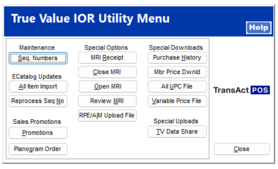
The rewards data is driven from the POS Sales Data Extraction (Spec 90). Check the POS Sales Data Extraction check box and put in the Date range requested and select Start.
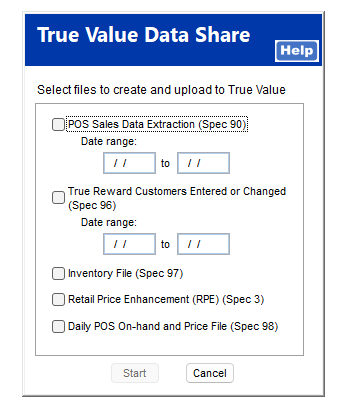
Once it is complete, it will return to the Maintenance Screen.
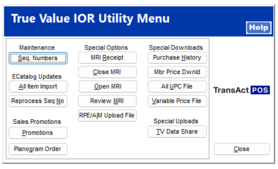
Task Scheduler
IOR Windows Scheduler has the ability to run one scheduled event. It is able to download multiple file selections and run multiple days of the week.
Choose the Download File Selections that you wish to have scheduled. Typically all option are checked.
Push the Save Selections will save the checked downloaded files.
Scheduler
Click on the Scheduler button to set the following schedule for True Value Communications.
Check the desired days and times to have the TransActPOS Mercury Server automatically invoke the communications to True Value.
Typically all three day and weekend options are checked in addition to the selected time of 10:00 PM.
The TransActPOS Mercury Server will start the communications and then download selected files indicated within the IOR Selection screen.
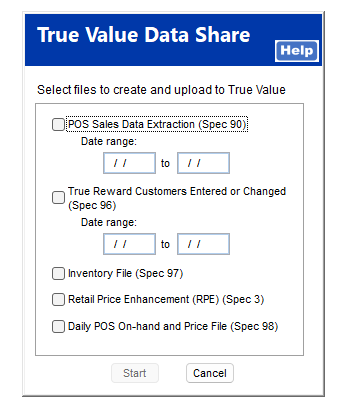
Messages
"An existing connection was forcibly closed by the remote host"