True Value IOR Receipt Screen
The True Value IOR Receipt screen allows the user to check received orders from True Value Corporate easily. The user selects one of the entries in the text box and then presses the Select button to work with that set of A-Copy Invoices. Each group is a file containing invoices that were submitted on the date that describes the group. The first four digits are the year, the next two are the month, and the last two are the day.
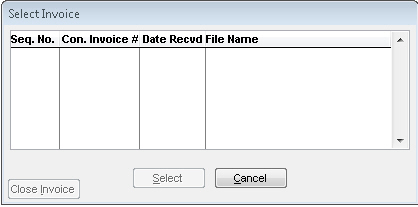
What is and Where is the MRI Invoice number?
A list of the Invoices as well as a printed copy of them should accompany the shipment. However, the receipt screen allows the user to scan the incoming order rather than recording the order by hand. Once the Invoices are selected, clicking the Select button opens the Receipt screen. The Receipt screen allows a user to scan received items from Invoices with either their UPC Code or IBM Number. As each item is scanned it will appear in large text in the blue section as well as a line item in the listing.
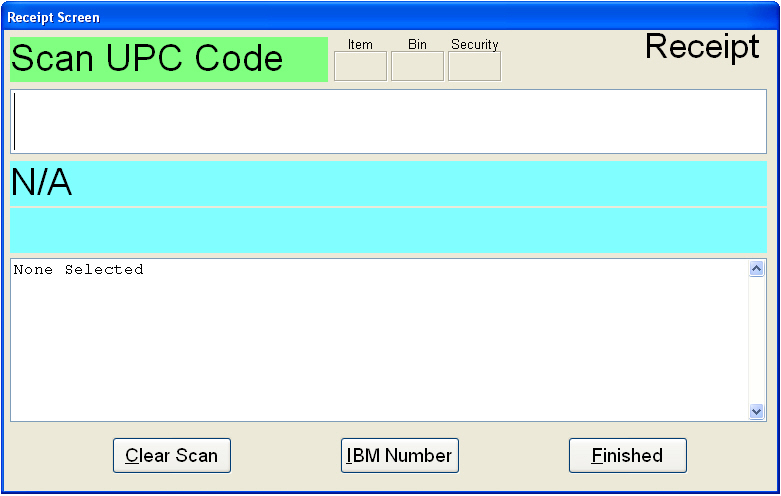
• Item - This box will be checked if the selected item needs an item label
• Bin - This box will be checked if the selected item needs a Bin label
• Security - This box will be checked if the item needs an anti-theft device placed on/in it
• Print Label (not shown) - You can now print labels from this screen by selecting this button
• Clear Scan - This clears the line item list box of all scanned items
• IBM Number - Clicking this button allows the user to scan an IBM Number instead of a UPC Code
• Finished - Clicking this button records the items scanned as received into inventory