Orgill Screens
The Orgill IOR Pricing screen is a collection of utilities that allows the user to change retail prices that have been set in the received MRI invoices and to print labels for them. Upon selecting the IOR Pricing Screen, the user will be presented with the dialog box below. The user selects one of the entries in the text box and then clicks on the Select button to work with that set of Invoices. Each group is a file containing invoices that were submitted on the date that describes the group. The first four digits are the year, the next two are the month, and the last two are the day.
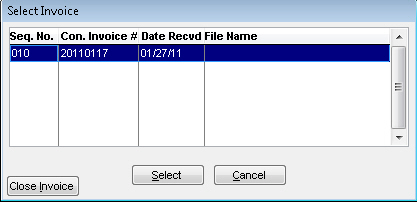
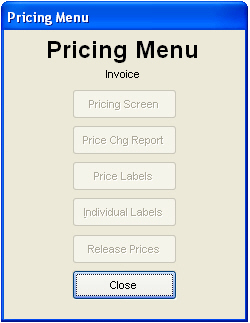
Pricing Screen
The pricing screen displays all the items in the selected invoices in the list box at the bottom of the form. On the top left, the item number and description, as well as all pricing information, is displayed for the highlighted item in the list box. In the top right, there are a few controls that allow the user to adjust which records are displayed, navigate through the list box, and change the price and number of labels for the highlighted item.
Price Chg Report
This selection allows the user to display or print a list of items whose price has been changed including the old and new price.
Price Labels
This selection allows the user to display or print a list of labels for the items received in the invoices. The labels will be set up for sheet labels as opposed to an individual label printer. The number of labels for each item can be adjusted in the Pricing Screen.
Individual Labels
This selection allows the user to print off individual labels on a label printer. The user will be prompted on whether labels for all items should be printed or just for those with price changes. Next, TransActPOS will prompt them to select either item or bin labels. Once these choices have been made, the user will have the option to either view the list or print it.
Release Prices
When this option is selected, the user is asked if they wish to update the MSRP price to the new retail price where the new Retail price is higher. If they accept, all the items in inventory that have a lower MSRP than the adjusted prices in the invoices will be adjusted to reflect the new price.
Pricing Form
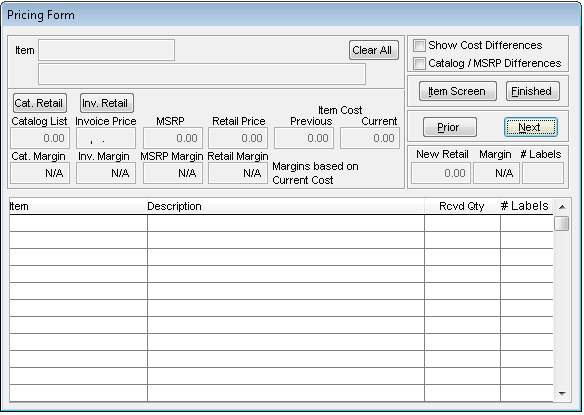
Show Cost Differences
Selecting this check box will limit the list of items to only those whose cost differs from the cost for that item in inventory
Catalog/MSRP Differences
Selecting this check box will limit the list of items to only those whose price differs from the cost for that item in E-catalog. If the Show
Cost Differences
Check box is also checked, the list will contain all items that have cost or price differences
Item Screen
Clicking this button will open the inventory screen and populate it with data for the item currently selected in the list
Finished
Clicking this button will return the user to the IOR Pricing Menu
Prior
Clicking this button will set the focus to the previous item in the list
Next
Clicking this button will set the focus to the next item in the list
New Retail
This allows the user to change the retail price of the item
# Labels
This allows the user to specify how many labels will be printed for the item