Orgill Export
The Orgill IOR Export Screen allows a user to evaluate a Reorder Purchase Order before having it sent to Orgill. The process starts when the user runs an Orgill reorder report on a certain segment of their inventory. Once complete, they then Export that report to IOR. The user can then go to the Orgill IOR Export screen and select Edit Partial Order.
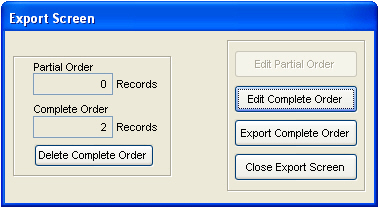
The Order Form will be populated with the partial reorder report they ran. If a user wanted to, they could run a reorder report on the entire stores inventory, but it might be easier to only do a portion of the inventory at a time.
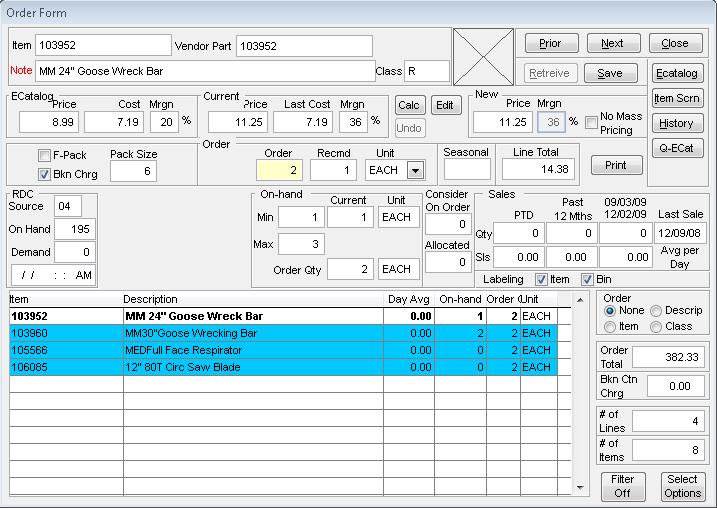
The various text boxes in the form are representative of the line highlighted in the list box at the bottom. After editing the report, the user can click the Close button and they will be asked if they wish to add the partial order to the complete order. The various fields on this screen are detailed as follows:
• Price - The suggested Price for the item
• Cost - The cost of the item
• Margin - The profit margin of the item
• F-Pack - Indicates if the item can only be purchased in packages of individual items
• Bkn Charge - Indicates if there is a charge for a broken package
• Pack Size - Indicates how many individual units are in a package
• Item - The item number
• Vendor Part - The manufacturer part number for the item
• Description - The item description
• Order - The number being ordered
• Recmd - The recommended number to be ordered
• Unit - The unit of measure used in conjunction with the item
• Seasonal - Is it a seasonal item
• Order Total - The total cost for the number of items ordered
• On-Hand - Indicates what the minimum and maximum number of the item that can be on hand as well as what is currently on hand and what is on this order
• Consider - This indicates how many of the item are already on order, and how many are needed by customers
• Sales - Gives a brief sales history of the item
• Prior Button - Moves the focus to the previous item in the list
• Next Button - Moves the focus to the next item in the list
• Close Button - Closes the form and prompts the user to save the changes and forward the partial order to the full order
• Item Screen Button - Opens the item screen concerning the item
• Sales History Button - Opens the sales history screen concerning the item
The Edit Complete Order button opens the Order Form and displays all items of previously accepted partial orders.
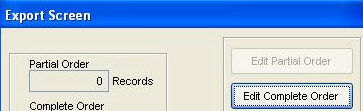
This allows the user to review the entire order one more time before sending it to Orgill. Once that is done, the user can select the Export Complete Order button. This will create a purchase order which can be selected in the Orgill IOR Communications screen and then prompt the user to delete the Complete Order file. Once it is deleted, the user can start the process over again from the beginning when it is time to run the next reorder report. Clicking the Close Export Screen button returns the user to the Orgill IOR Menu screen.