Order Item
The TransActPOS Wireless Order Item on the Inventory page allows users to create "Pre-Purchase Orders" in the coverage area. Pre-Purchase Orders are precursors to standard purchase orders. This process allows a back office user to review the activity of orders generated on the floor while creating the purchase order.
Placing an item onto a purchase order is straight forward.
First, with the item presented on the Inventory screen, select the "Order Item" button. If the item has a PO already created, you will see a screen similar to the one below.
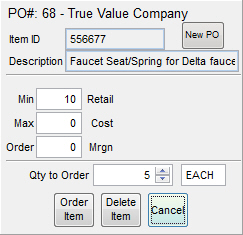
If the item is not on a Pre-PO or you wish to create a new Pre-PO, click New PO at the top the see the screen below.
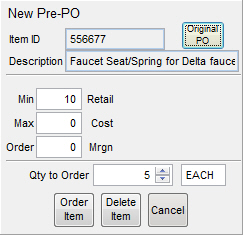
Choose the Qty to Order and click Order Item to place the item on a new Pre-PO. When this is selected, you will see the Find Vendor screen. Here, select the vendor to order this item from.
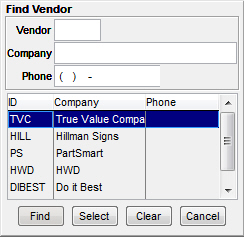
From the TransActPOS desktop application, the Purchase Order module will allow the user to modify the purchase order just created on the wireless unit. Using the Modify PO option of the PO module, you can search all POs created, either on the desktop or wireless device. In the example below, the user has filtered the search to "Pre-POs." This will show only the POs created on the wireless device.
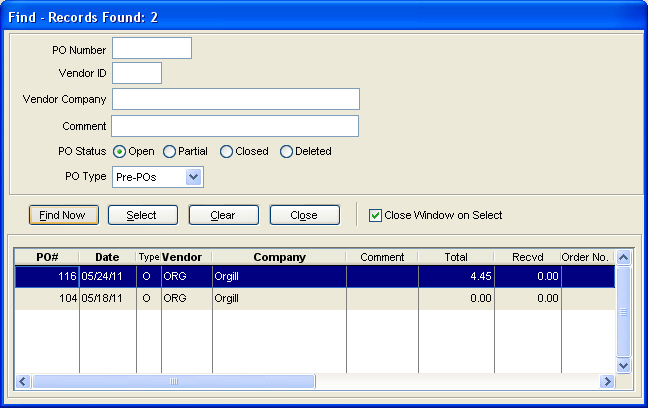
Selecting purchase order 116, the user is presented with the header information and then has the ability to review the details of the purchase order by selecting the Detail tab.
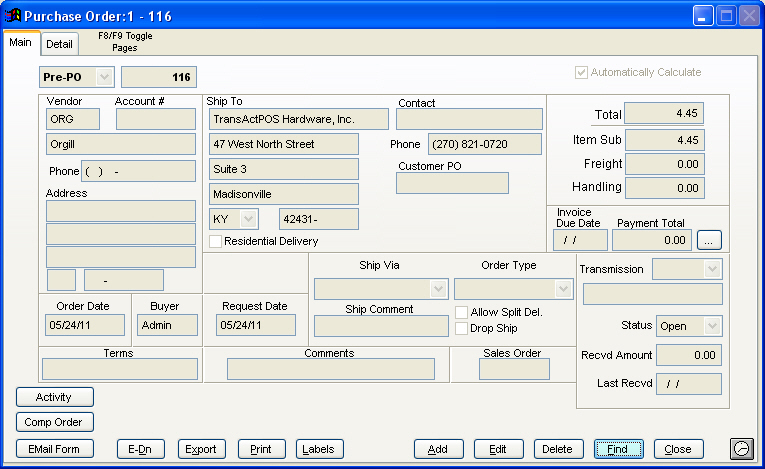
The Detail tab displays the single item ordered within the example above during the use of the hand held device.
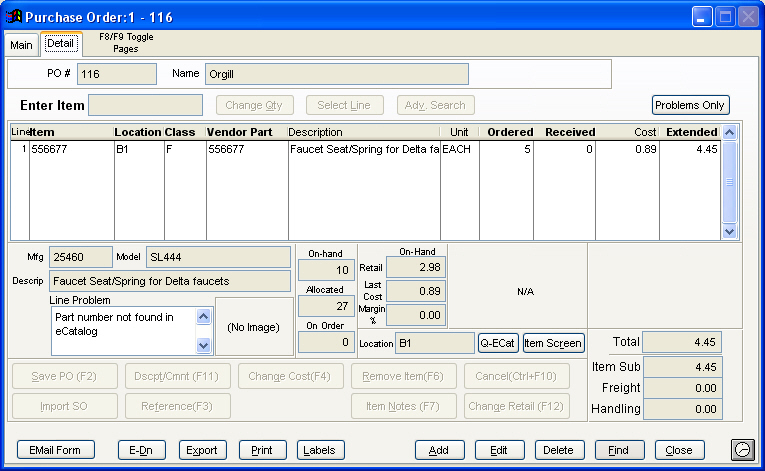
With the purchase order created, the user may now process the purchase order as required, using Email, E-Dn, Export, or Print. Further modification of the purchase order may also be processed prior to completing the order.