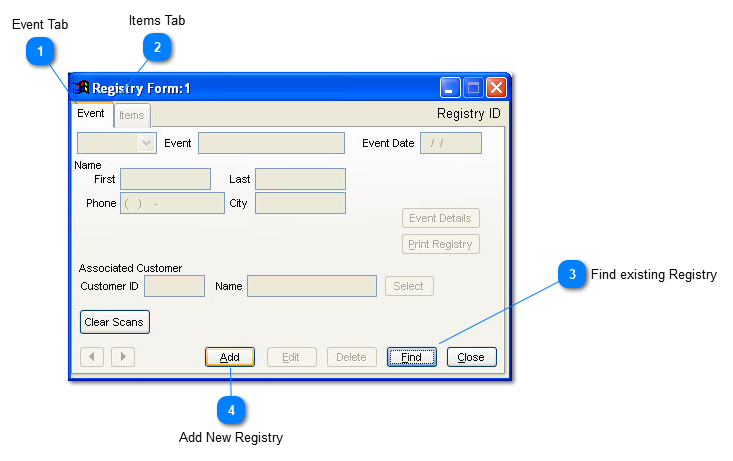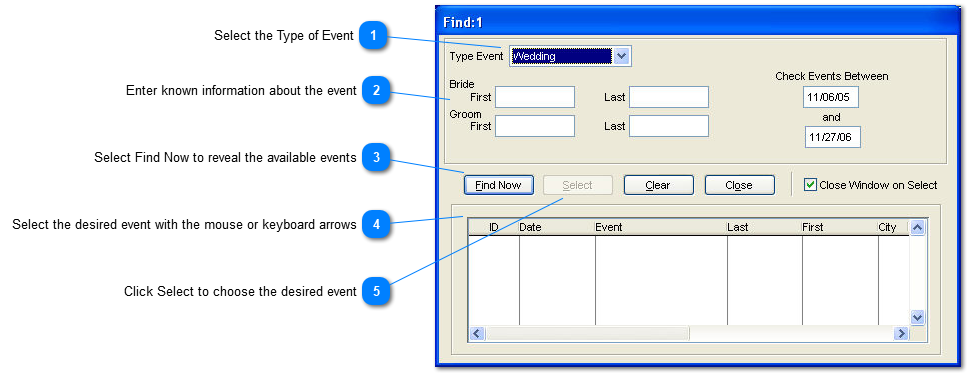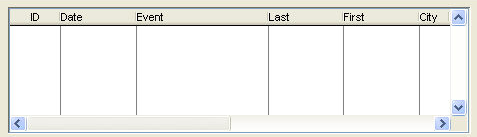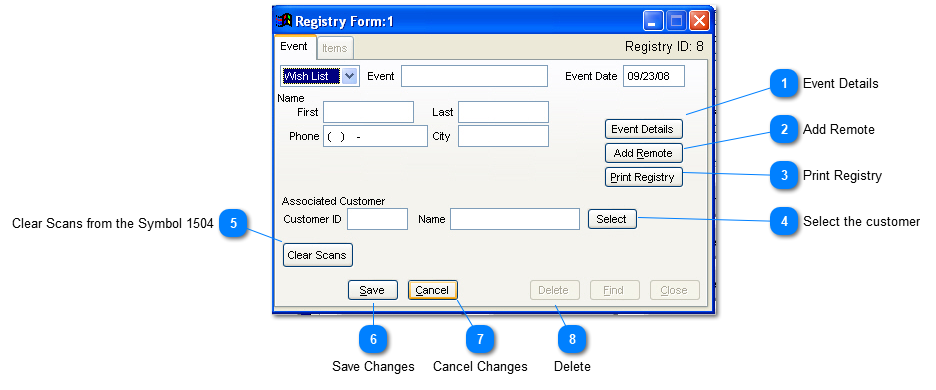Upon entering the Gift Registry option, the user can add a new gift registry or locate an existing gift registry. When adding a new gift registry, the user will assign the specific type of registry being created: bridal, baby, or wish list. Note: the wish list is used for all non bridal or baby lists. Based upon the type of event, the Event page fields will vary.
 Event TabThe Event tab contains the base information about the registry.
|
 Items TabThe items tab contains the list of products within the registry. The items can be manually entered, scanned with a batch scanner like the Symbol CS1504 or entered utilizing the TransActPOS Wireless application connected to the store's wireless network and the TransActPOS server.
|
 Find existing RegistryWithin the Find option, the user has the option of locating the appropriate gift registry by Type of Event and date range. If any portion of the registrant's information is entered, the list will be further refined.
 Select the Type of Event |
 Enter known information about the event
|
 Select Find Now to reveal the available events |
 Select the desired event with the mouse or keyboard arrows |
 Click Select to choose the desired event |
|
 Add New RegistrySelecting Add, the user is presented with a screen which requests specific registry type.
|
The Wish List screen will provide for the entry of the information for selected event.
 Event DetailsIncluded in the Bridal Registry format is the event details button which is a free form note pad for entering additional information.
|
 Add RemoteThe wireless device can be enabled to scan and add items to the registry.
|
 Print RegistryThe Print Registry button allows the user to print the registry information with or without prices.
|
 Select the customerThe Associated Customer is the related customer account within the Customer file of the Accounts Receivable module. If a Customer ID is indicated and a purchase is completed for the Gift Registry, the system will record the purchase within the recipient's Customer file account. If an Associated Customer ID is entered, you can go to that Customer ID within the Customer File | Reports | Gift Report | Gifts Received and display the names of the individual who purchased gifts for the individual.
|
 Clear Scans from the Symbol 1504With the Symbol 1504 scanner attached, the system will clear any items that might be loaded on the scanner.
|
 Save Changes |
 Cancel Changes |
 DeleteSelecting Delete removes the registry from the system.
|