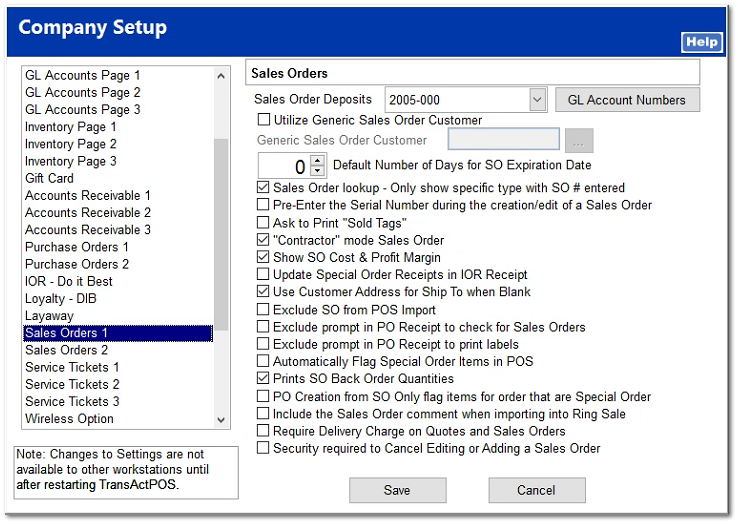Sales Orders 1
System options for Sales Orders.
Sales Order Deposits
Enter the appropriate liability account for Sales Order Deposits. When a sales order is created, a deposit may be required. When the sales order is shipped, the account will be debited for the amount of the deposit.
Utilize Generic Sale Order Customer
Generic Sales Order Customer
Default Number of Days for SO Expiration Date
The number of days before a SO will expire.
Sale Order lookup - Only show specific type with SO # entered
This option will only show the SO if it is in the selected filter type on the find screen.
Pre-Enter the Serial Number during the creation/edit of a Sales Order
The item's serial number is to be entered during the creation of a sales order instead of PO Receipt.
Ask to Print "Sold Tags"
A prompt for Sold Tags of items on-hand is displayed at the completion of the sales order.
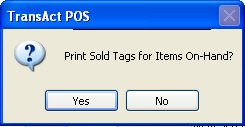
"Contractor" mode Sales Order
In contractor mode, sales orders created for a customer may be linked to a customer that has been checked as being a contractor. A contractor is selected for the sales order. When the items are purchased on the contractors purchase order, a job is selected to identify the sales order and connecting it to the job.
Show SO Cost & Profit Margin
This option will show the cost and profit margins on the selected sales order.
Update Special Order Receipts in IOR Receipt
Checking this will update any special order receipts in IOR.
Use Customer Address for Ship To when Blank
The Ship To field is filled in within the customer's address if it is left blank.
Exclude SO from POS Import
Sales Orders are excluded from the Import options in POS.
Exclude prompt in PO Receipt to check for Sales Orders
PO Receipts excludes the prompt to check for Sales Orders.
Exclude prompt in PO Receipt to print labels
Excludes the prompt to print labels in PO Receipt.
Automatically Flag Special Order Items in POS
Items that have been identified as special order in the Inventory File items are identified as Special Order automatically during the Ring Sale. The Special Order button is not needed to mark an item as a special order.
Upon creation of invoice include back ordered items
The following option requires that the Invoice with Back Orders which includes the field of BO Qty (aka Back Ordered Quantity)
|
With this option checked, when a Sales Order is shipped, all products will be included on the invoice. Go to Upon creation of invoice include back ordered items for more details.
PO Creation from SO Only flag items for order that are Special Order
This option, when created a PO from a SO, will only flag items for order that are tagged Special Order.
Include the Sales Order comment when importing into Ring Sale
Checking this option will allow importing the comments entered on a sales order when bring the sales order into Ring Sale.
Require Delivery Charge on Quotes and Sales Orders
This option requires a delivery charge to be added when creating a quote or sales order
Security required to Cancel, Edit or Add a Sales Order
With this option checked, the system required that the user have the correct permissions selected within their Security Group to cancel, edit or add a sales order (or quote).
Omit Sales Order prior shipments from SO Form
Complete documentation