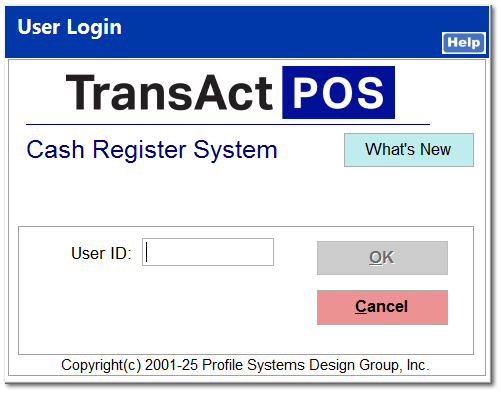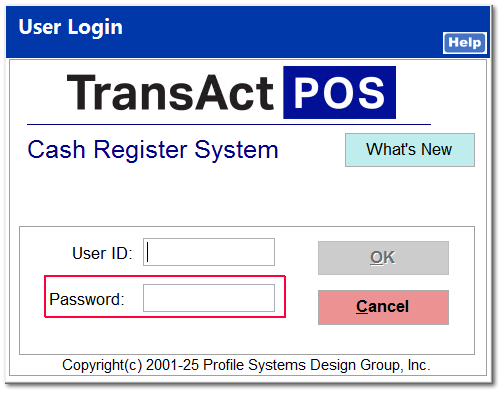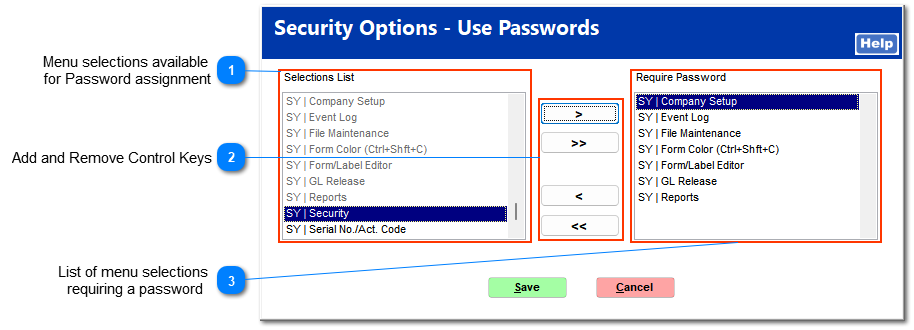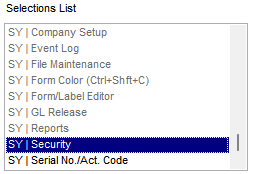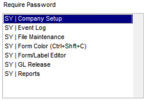Security Option - Passwords
The Security Option adds an additional level of security which prompts the user for a password to selected areas of the system.
Login without password requirement:
|
Login with password requirement:
|
From the Security Options screen, indicate the menu selection(s) that will require a password by using the select buttons. A menu item will require a password if the menu selection appears within the Require Password listing.
| | Note: With the joining of similar report access (i.e. Sales Report in POS/AR), if password security is added to one group such as AR>Sales Report, then password security will need to be added to POS>Sales Related Reports or the report will not be accessible.
|
Select Save to retain the current selections or Cancel to abort to return to the previous selection set.
 Menu selections available
for Password assignmentTo add a Menu Title from the Selections list to the Require Password list , highlight the Menu Title and then select the 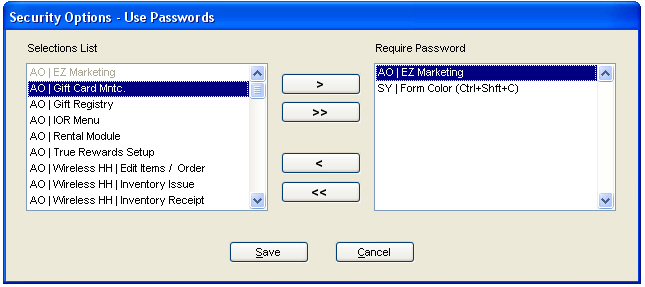 button. The highlighted Menu Title will now appear within the Require Password list.
| | Menu Titles already assigned to the Require Password list appear in a gray font.
|
|
 Add and Remove Control Keys
|
|
adds the currently selected item to the Require Password list
|
|
|
adds all items to the Require Password list
|
|
|
removes the currently selected item from the Require Password list
|
|
|
removes all items from the Require Password list
| |
 List of menu selections
requiring a passwordThe Control Keys in the center of the menu controls the addition and removal of menu titles from the Require Password List.
To remove a single Require Password menu title from the Require Password list, then select the 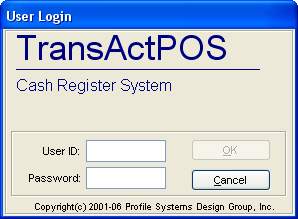 button. |