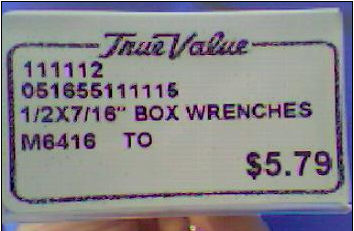Adding UPC Code to a Label
The UPC code for an item may be added to a label by adding the "cUPCCode" variable to the label format. The UPC displayed within the label will be the primary UPC indicated within the Inventory Control | Lookup By tab.
To add the UPC code to the label, select the field icon, , from the Report Control screen and then position the field within the printable label area.
Once the field icon has been selected, move your mouse to the label and hold down the left click and then drag the field open a bit and then let go. The Report Expression screen will appear, allowing you to enter a specified expression. In this case, enter "cUPCCode" into the Expression field and then select OK.
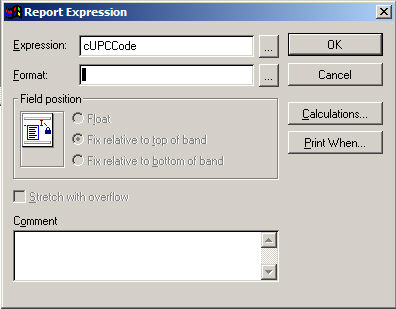
The cUPCCode field will appear with the designated space. Customize the size, font, and position as required.
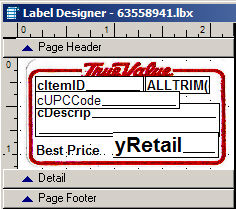
In the sample above, the label background was previously scanned and saved as a BMP graphic. The picture was then placed in the background of the label using the Picture button located within the Report Control tool.
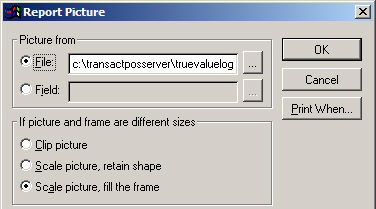
Sample of the Test Print output indicated within the label editor.
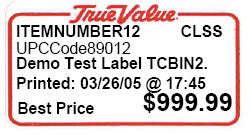
Sample bin label printed and placed on label holder.