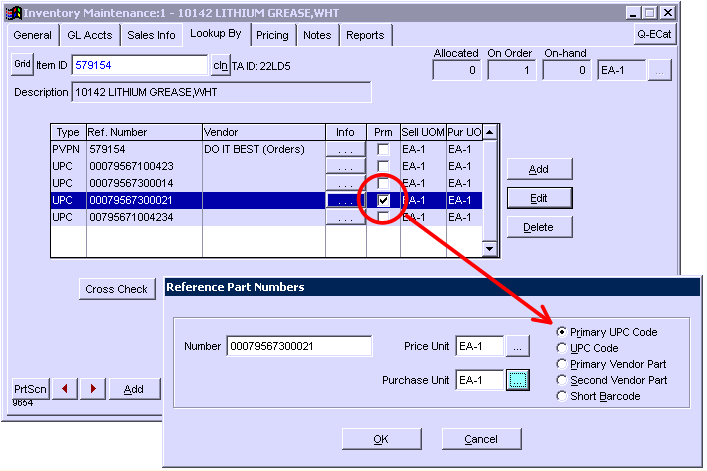Multiple Part Numbers
If you are prompted with a ”Multiple Part Numbers Found” box while creating a purchase order for a vendor, the system is indicating that there are multiple part numbers found for the particular item entered. The list displayed by the system below shows the multiple part numbers.
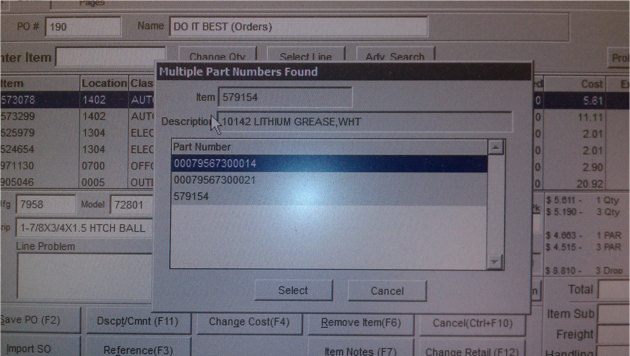
Typically, a vendor will have a one-to-one relationship for their product offering. The resolution to this issue is found within the ”Lookup By” screen for the item.
Within IC | Inventory File, locate the item and then select the ”Lookup By” tab. You will observe that the ”Do it Best” vendor has been selected on three of the item numbers as the PVPN or the Primary Vendor Part number. Typically, a single primary vendor should be selected. The process below shows how to change the Part Number type.
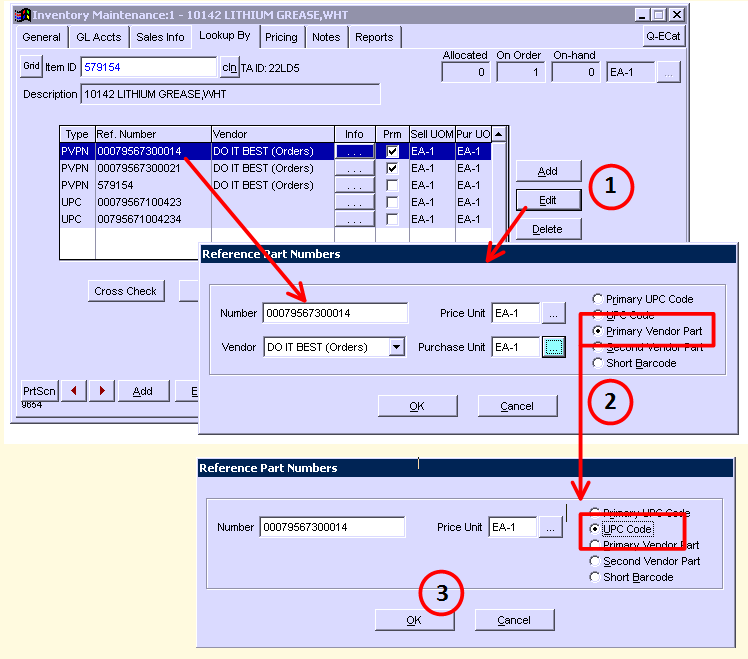
Now that you know how to change the Part Number type, you need to find which number is the correct one used by the vendor.
Note: There has been cases where there will be multiple PVPNs, thus the reasoning behind the system being able to do so
To find the proper PVPN, go into the ECatalog for the vendor in question and find the item. Upon doing so, you will find the UPC Code (circled below). Generally speaking, this is the number you want printed on your item labels, thus being your PVPN.
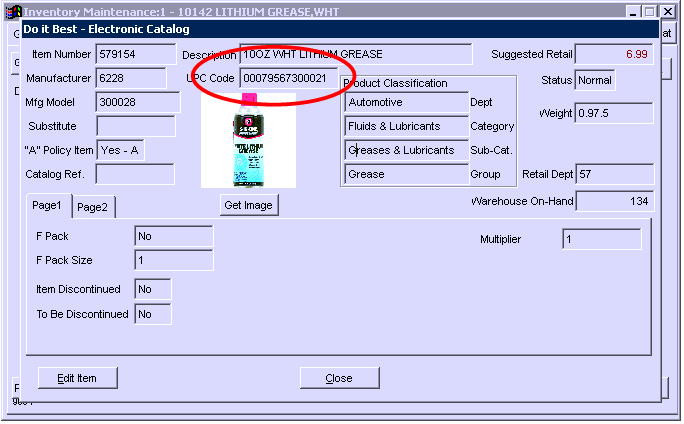
Using the steps previously in this section, go back to the item in the Inventory File and go to the Lookup By tab. Find the UPC number found in the ECatalog and make this your PVPN.