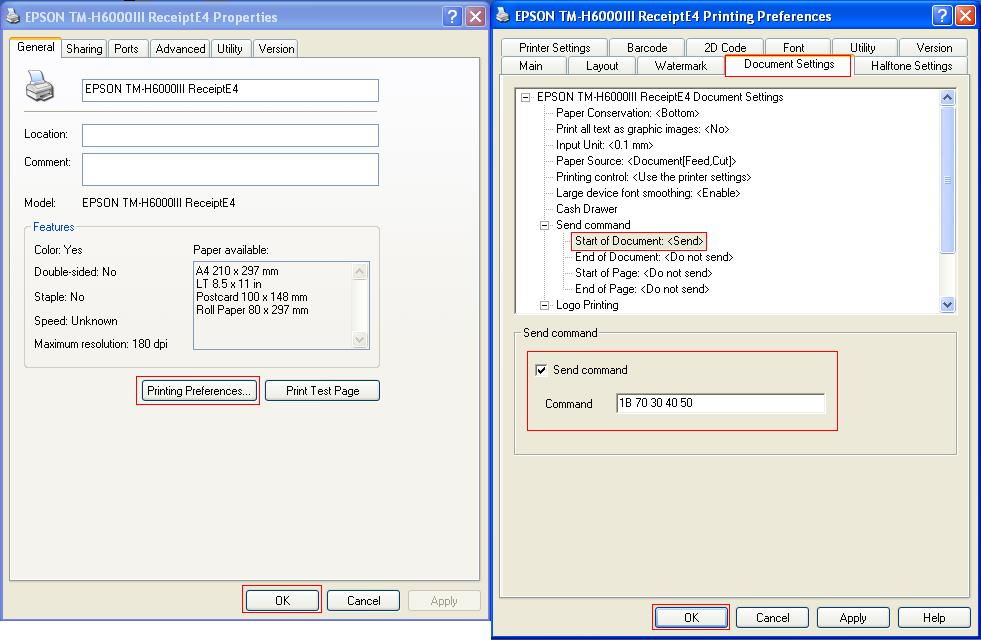Cash Drawer Won't Open (on Epson printer)
If you are using an Epson printer and the cash drawer isn't opening properly, chances are you need to input a HEX command in the printer settings.
Locate your printer in the Control Panel by clicking the Start menu and clicking Control Panel. From here, click Devices and Printers. Depending on your operating system, you could just click Devices and Printers from the start menu instead. From here, right click the printer in question and click Properties. In the images below, you can see two areas to reach the same screen.
The first is to click the Advanced tab and click "Printing Defaults." From here, click the Document Settings tab and click the "Start of Document: <Send>" option. If you don't see this, click the + sign next to "Send command." From here, enter the following HEX command in the field below: 1B 70 30 40 50. Make sure all spaces are as is in the HEX command and ensure the "Send command" box is checked. Click OK to save these changes.
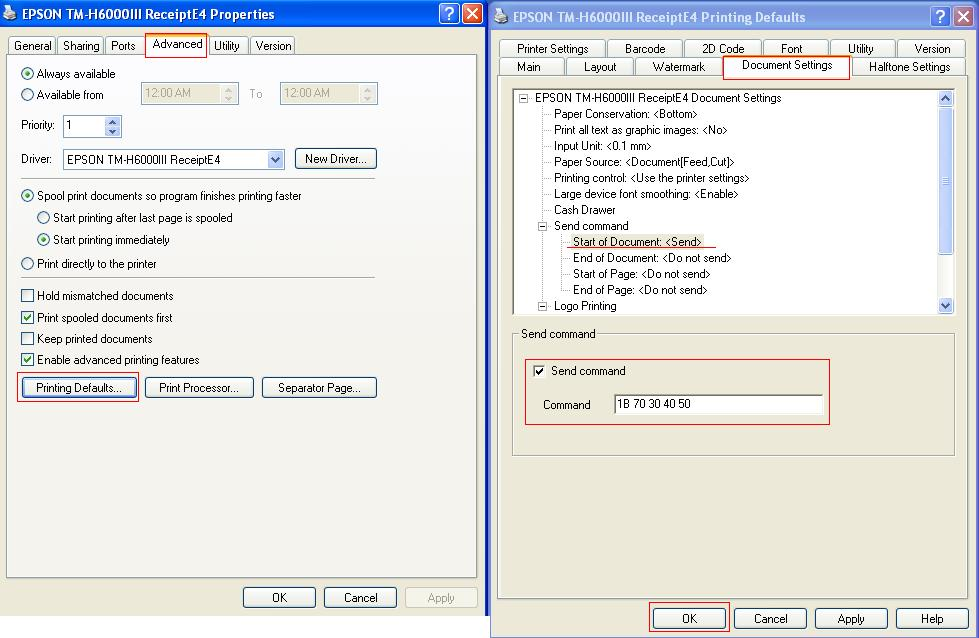
The other way to get here is from the General tab. From here, click "Printing Preferences." From here, follow the steps above.