Determining an available IP address
Typically, IP addresses are assigned by a DHCP server - a device which automatically assigns IP addresses in a organized fashion. DHCP will assign IP addresses in an sequential fashion beginning at a designated IP address, for example 192.168.0.1 for the first device and 192.168.0.2 and so on.
The available range of IP addresses within a given IP scheme is 254 so plenty of IP addresses are available on your small network. In this example, the IP addresses begin to be assigned at 192.168.0.3.
With all the devices turned on and connected to your network, you can determine where the available addresses exist. There are a variety of ways of determining the IP addresses available, such as the logged IP addresses recorded within your DHCP device. A non-technical method is the ipconfig command. Check out Ipconfig Command for more information.
If you only have a few PCs, you can go around to each workstation and make note of the Ipconfig information. Once you have determined the pattern of the IP addresses used, you can perform a test to determine if an IP address is available.
The following test will allow you to determine if an IP address is available.
Within Windows, select Start and then select Run. Enter "cmd" and then select OK.
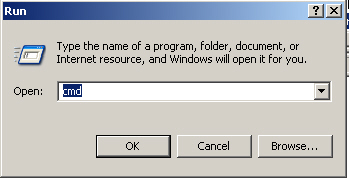
At the DOS screen enter "ipconfig /all" and press Enter.
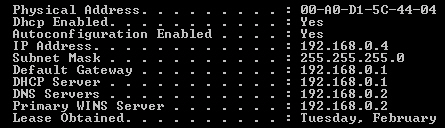
Next enter "ping 192.168.0.1" and press Enter. The system should respond back with four "Reply from..." lines as shown below indicating the IP exists on the network.
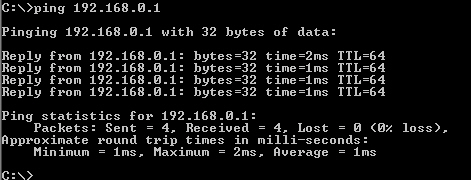
Next enter "ping 192.168.0.100" because this example is far above the range of IPs assigned by DHCP. The response should be "Request timed out." While at this prompt, you may want to test a few other addresses to check on availability and make note of your findings.
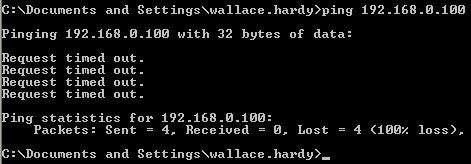
Enter "exit" and press Enter to leave the DOS window.