Downloading Connect 4 Profit File From MembersOnline
Prior to each True Value Market, Connect 4 Profit Excel files are posted on MembersOnline. These files are posted onto MembersOnline well before you will receive your Market CD's. So if you like to be ahead of the game, or you need all the time possible to get things done, downloading the needed files to work your C4P order from MembersOnline is the way to go.
1. Log onto MembersOnline. On the left hand side, in the Business Tools section, there is a shortcut Titled Connect 4 Profit. If this is not visible, you can select, edit, and add this to the Business Tools.
You can also select the Netwarehouse Online Catalog Icon and select the C4P shortcut from Warehouse Programs.
Note: You must have edit privileges for MembersOnline to add The Connect 4 Profit Shortcut to your preferences.
|
2. Toward the bottom of the screen, there are several Excel spreadsheet files that you will need to copy.
-
Items by Vendor
-
Items by Department
-
Mkt Dating by Vendor
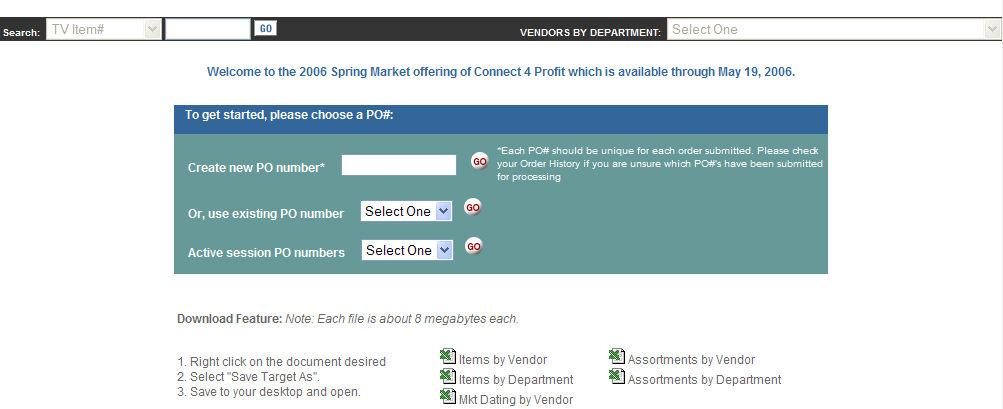
3. Double click the Excel icon  and select save. In the Save As Window, select My Documents
and select save. In the Save As Window, select My Documents then click the file folder that has a star on the right hand corner
then click the file folder that has a star on the right hand corner  . This will create a new file folder
. This will create a new file folder  . In the blue highlighted area, type a descriptive file name such as "C4PSpring2006". Once the file is named, double click on the file folder to make it the Save in folder. Once the 3 files are copied, the structure will look like the image below.
. In the blue highlighted area, type a descriptive file name such as "C4PSpring2006". Once the file is named, double click on the file folder to make it the Save in folder. Once the 3 files are copied, the structure will look like the image below.
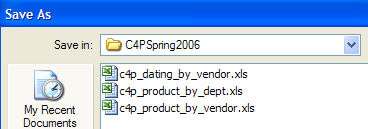
4. Go to Options | IOR Menu | Reports | PARC Orders | C4P Order. In the Connect For Profit Order Form, select New. A Month/Year Screen appears. Select the month that merchandise starts to arrive and the previous year. In this example, merchandise is to arrive April 2006, so select Apr 2005. This setting will allow you to view a six month sales history by month. Select OK, the Connect For Profit CD screen is visible, left click and hold the scroll bar on the right of this screen, and move your mouse forward to raise the scroll bar to the top of list. Double click on the My Documents folder and select the C4P Spring 2006 folder, then choose OK.
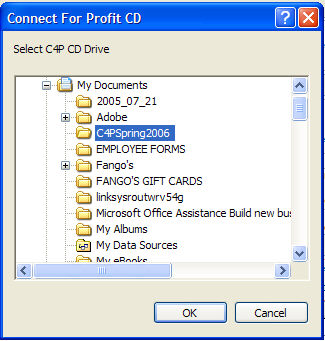
5. When you're ready, the Create New Connect for Profit Order File screen is visible, select yes. At this point, a gathering info for:xxxxxx screen appears; this gives you an indication of the file importation progress. This process takes about 20 minutes.