Reversing a Deposit
If a Sales Order deposit is posted incorrectly, a reverse may be made by entering a negative payment amount.
In this example, Joe Schmoe is ordering a quantity of 20 for item "Faucet Seat/Spring."
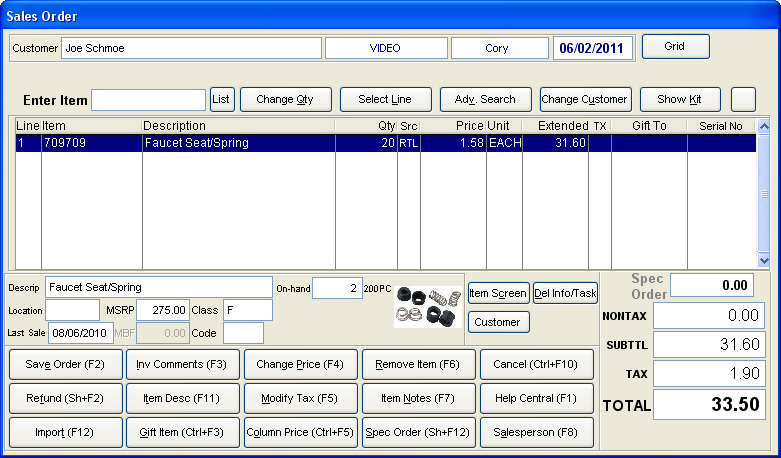
On the Sales Order Deposit screen, the cashier entered a deposit amount of $25.00.
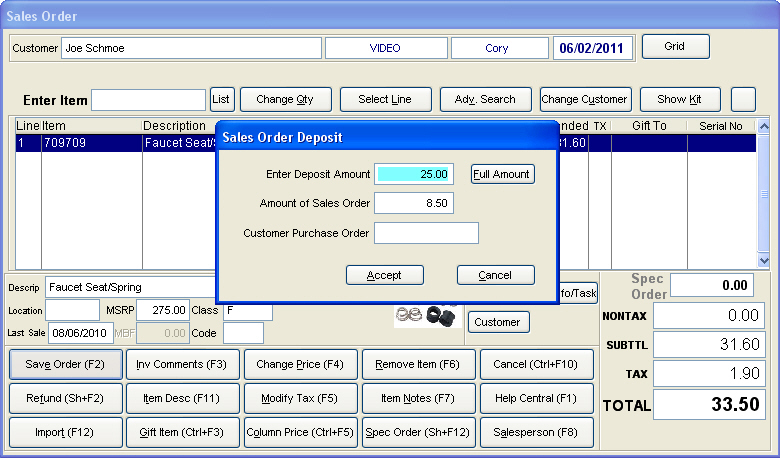
After completing the payment, the customer didn't want to put $25.00 on the deposit. They only wanted $20.00. In order to reverse the deposit and reenter it, you must go to Modify SO on the TransActPOS main menu.
Once the customer and SO has been chosen, you need to click the Payment button at the bottom of the Sales Order screen.
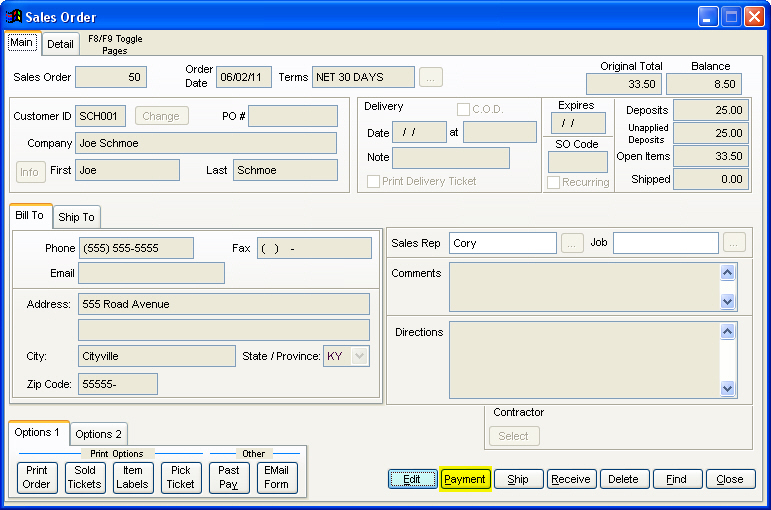
Normally, this would be used to make a payment on a Sales Order. In order to reverse the original payment (or any other payments for that matter), enter a - (negative) sign in front of the payment. You do this by keying in the amount and pressing the - key on the number pad or main part of the keyboard. Since the customer only wanted to make a $20.00 deposit, we can just refund $5.00.
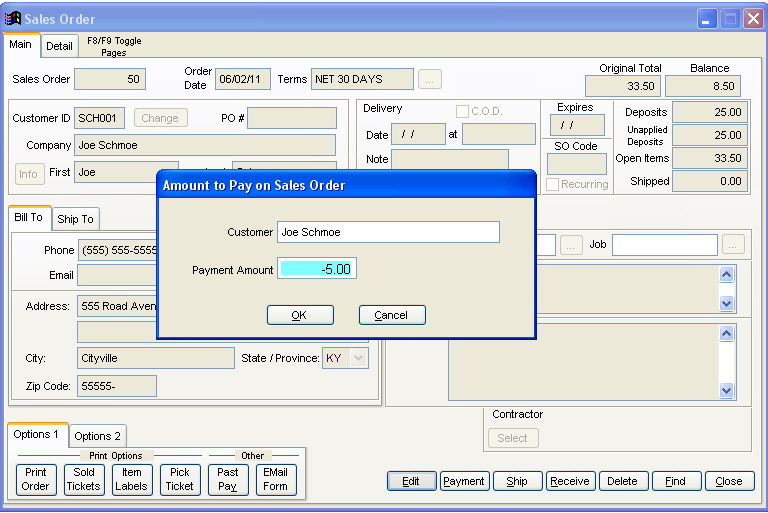
Continue with choosing the form of refund (the customer originally used cash, so choose cash). The result of this will change the balance on the SO. If you were to refund the entire deposit of $25.00, it would not have deleted the sales order, allowing you to make payments on the SO accordingly.