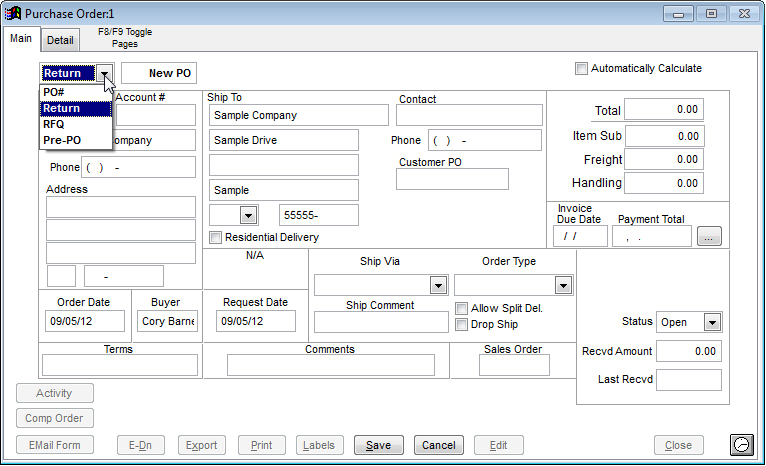Items Returned to Vendor
1. Select IC | Inventory File
2. Find the item and select Adjust Qty at the bottom
3. Select Issue and enter how many of the given item is to be issued
(You may want to enter a comment, like "Return to Vendor")
Alternative Method (good for multiple items)
1. Select IC | Issue Inventory | Desktop
2. Enter an Adjustment Comment (optional)
3. Enter the Item Number that is to be returned
4. Enter the amount that needs to be returned in the Issued box
5. Click Add to add the amount of the item into the Issue
6. You may add other items by changing the Item Number and following the steps again
Return PO
To return items to a vendor, you need to make a PO to return the item(s)
1. Select PO | Create PO
2. Find the Vendor for the items to be returned to
3. In the drop down menu in the top left of the Main tab, select Return PO
4. Select the Detail tab and enter the items you issued out like you would enter items on a normal PO
If an item is returned to a vendor, the transaction should be posted to inventory adjustments. This type of posting will post a credit to inventory and a debt to inventory adjustments. These accounts are established within the System | Company Setup | GL Accounts section.
IC Inventory File Adjust Qty
From IC | Inventory File, the Adjust Qty button on the Inventory screen offers three types of inventory adjustments directly to the number of items on hand: Receipt, Issue, and Physical. Select Issue to return the item to the vendor and enter the adjustment quantity to issue out of inventory. This works best for single item adjustments.
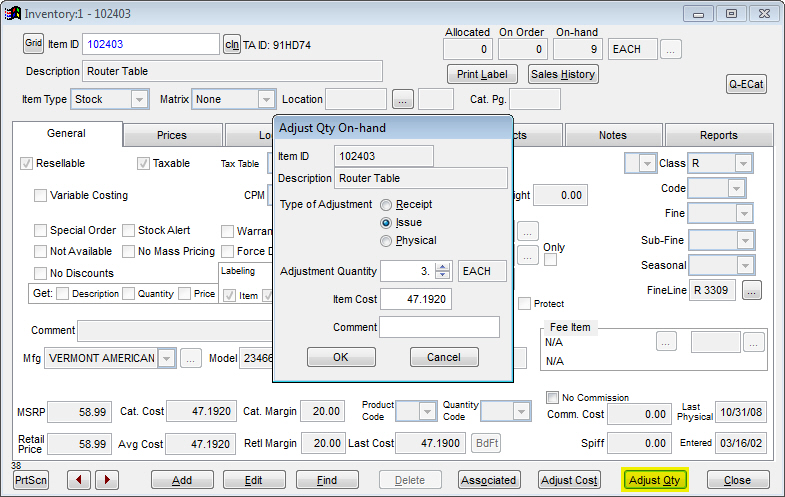
IC Issue Inventory and Receive Inventory
Inventory adjustments can also be made from IC | Issue Inventory and IC | Receive Inventory (both are shown below). Issue Inventory will be used to send an item back to the vendor, while Receive Inventory is used to replenish your inventory. Enter the item number and then the number of items issued or received with any additional information for the item. Click the Add button to make the inventory adjustment. Once added, you can enter a different item number and repeat the process. This method works best for multiple items adjustments.
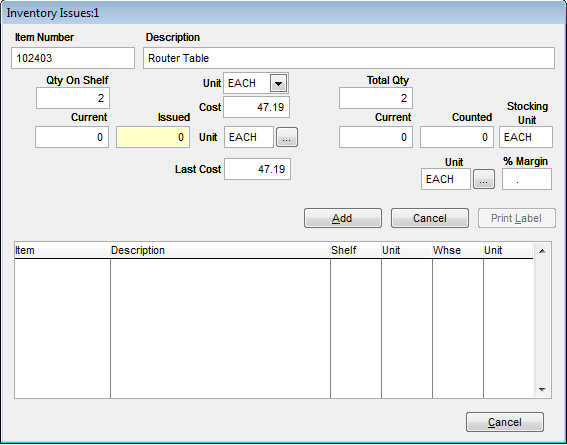
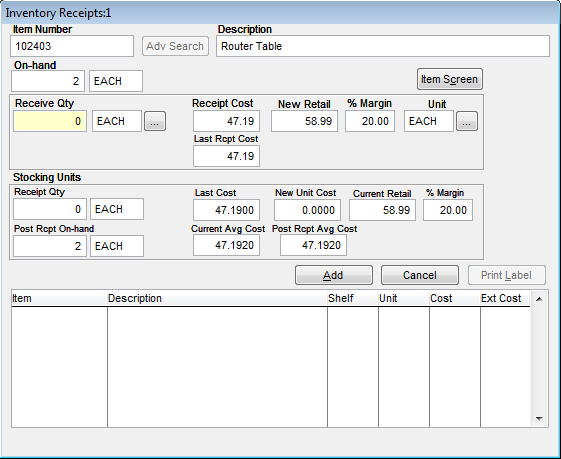
Return PO
From PO | Create PO, select the appropriate vendor. On the PO# pick list, select the Return type of PO. Proceed to enter information of the items being returned on the Detail tab as you would normally order them on a regular PO.