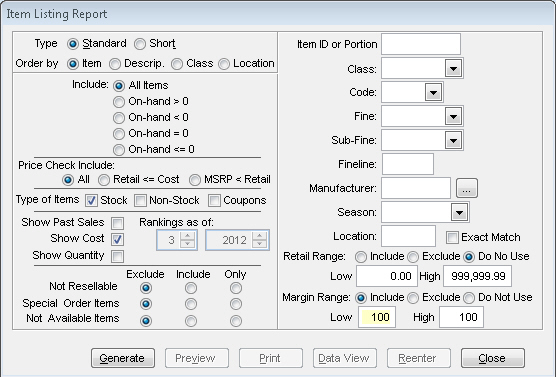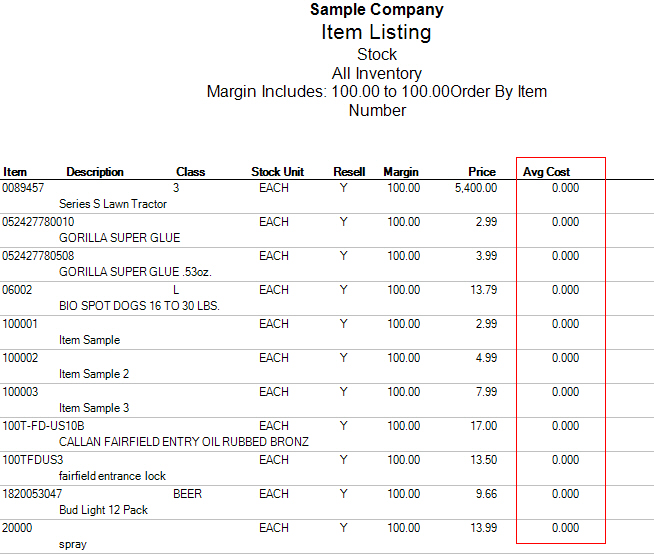Finding Items with $0.00 Average Cost
In order to find a list of items in your inventory that all have an average cost of $0.00, you need to look at the Item Listing report. To get to this report from the main menu, go to IC | Reports | Item Listing. The screen below shows the default report settings as well as the settings needed to find all items with an average cost of $0.00. Make sure the following settings are set. Other than these, you can change others to fit your needs:
1. Under "Types of Items," only have Stock checked (Non-Stock is checked by default and they normally have a variable cost or a $0.00 cost assigned)
2. Make sure the "Show Cost" box is checked
3. On the right side, select "Include" on the "Margin Range"
4. Set both Low and High values below Margin Range to 100
Once the settings are set, generate your report to see all items with a $0.00 average cost.