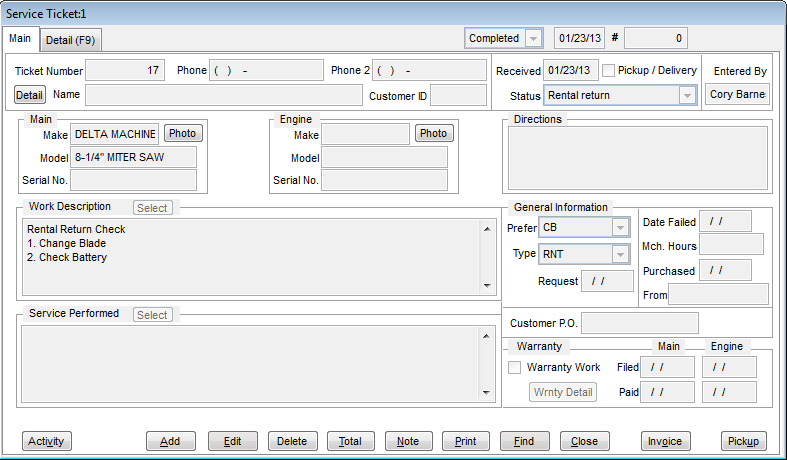Creating Service Notes
If you have the Rental module, you probably have a Service department that works on the equipment when it returns to the store. Within TransActPOS, you can enter a list of "to dos" on an item and these will automatically show up on any Service ticket involving that item. The following steps will show you how to do this.
The first thing you want to do is to locate the item in your Inventory File. Go to IC | Inventory File and locate the rental item you want to create a list for. Once it is found, click the Notes tab. In here, you can create a list of activities to follow when servicing the item in the Notes field. In the image below, you can see two things in the notes section. Once the list is created, click Save to complete the changes.
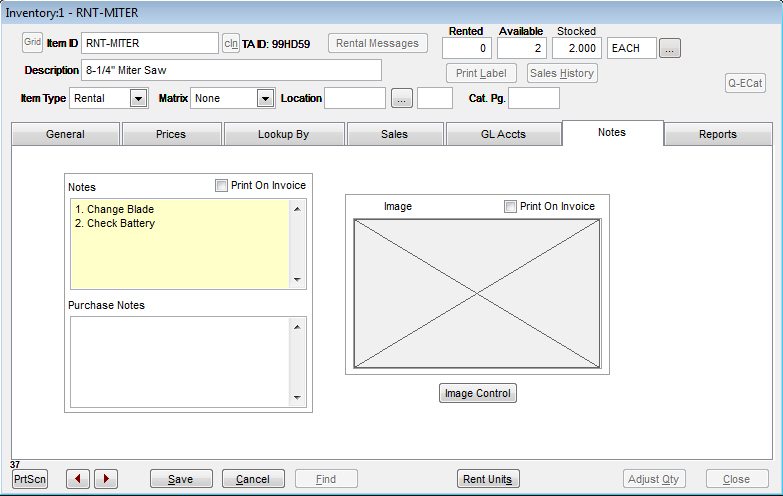
A helpful, but not necessary, option you can use for rental items is the "Create Service Ticket on Return" option. This will automatically create a Service ticket for the returned inventory item for the person designated in the System | Company Setup | Rental Manager Pg 1. This option is located on the Prices tab for the Rental item (see below).
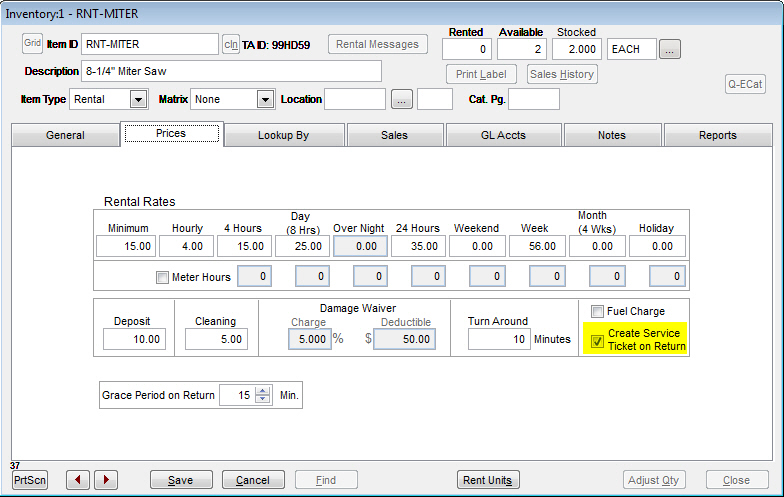
Once the item has been rented out and returned, the system will create the service ticket. If you open the resulting ticket, you will see in the Work Description field the notes we created above. This allows you to create a check list that will appear on every service ticket in the future.