Contract Pricing
Special item pricing can be made for individual customers using contract pricing.
In AR | Customer File | Settings, select Contract Prices for the appropriate customer. A list of contract prices for the customer will then be displayed.
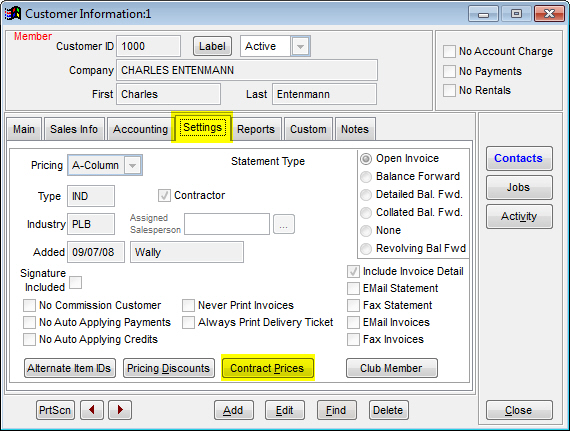
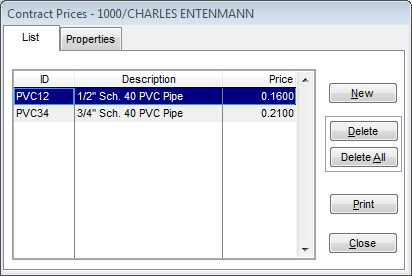
-
Click on the New button to enter an item's ID to the list of items for which special prices will be given to this customer.
-
Highlight an item in the list and click on the properties tab to view or edit an item in the list.
-
Highlight an item and click on the Delete button to remove an item from the list.
-
Click Delete All to delete all contract prices from the given list.
-
Clicking Print will print the list of contract price items.
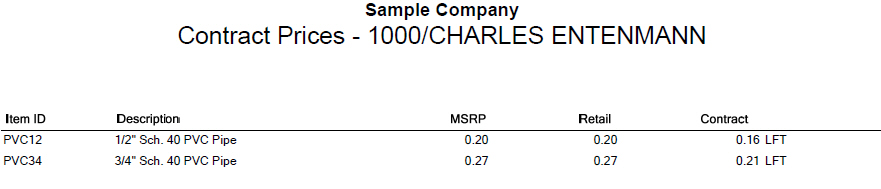
In the properties tab, enter the Item number, the Contract Price, and Selling Unit for the contract item. If you check the Absolute Price option, the price entered will remain the same no matter what the retail price is. You can click on the button to the right of the Selling Unit field to bring up the Unit of Measure Selector window. From here, you can do a search for the correct selling unit.
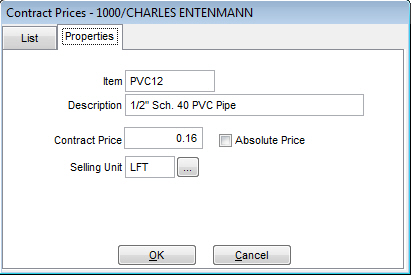
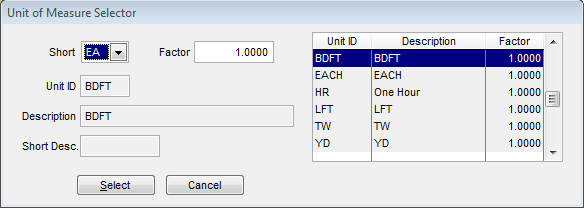
Note: If a special sale on an item would be a better price than the contract price, the customer will receive the better sales price as a sales item and not as a contract item.