Past Invoice Cost Adjustment
When running one of the following reports, you may notice there is an incorrect margin listed. Reports you may see an error in can be:
-Sales by Class (margin)
-Invoice List (margin)
-GL Distribution (Cost of Goods)
-Commission Report
Within TransActPOS, there is an easy way to correct issues on cost by using the Past Invoice Cost Adjustment. Accessing this feature is through the Inventory File and clicking the Adjust Cost button, but first you need to figure out what item is the culprit for the offending margin.
To do this, the easiest way is to find the class of the item that is offending. You can do this by running a Sales by Class report or, if you already know the class, run a Sales Report with the Class entered in the right side filter (Class). Doing this will show you the item number with the incorrect cost. Once you know this, you can access the Inventory File. In the Find window, enter the item number you found in the previous step. Once the item is brought up, click the Adjust Cost button. In our example, item number 101808 had a profit margin of nearly 80%.
Once we have clicked on the Adjust Cost button, we are brought to the new Adjust Cost screen, which includes the Past Invoice Cost Adjustment that we need to use.
In our example, the cost was entered at 1.19 (two dollars lower than the last cost and commission cost). If for any reason an item has an incorrect cost in your system, you can utilize this screen to benefit you. If you don't see any invoices here and know the date of the offending cost, enter it in the field at the bottom and click Apply. Once the invoices are listed, check the invoices you wish to change the cost on (Stock cost or Commission cost) and enter the cost accordingly. Once the new cost has been entered, click the applicable apply cost button along the bottom. Once the Apply button has been clicked, a confirmation box will come up. Entering Yes in the box and clicking OK will confirm the change in cost.
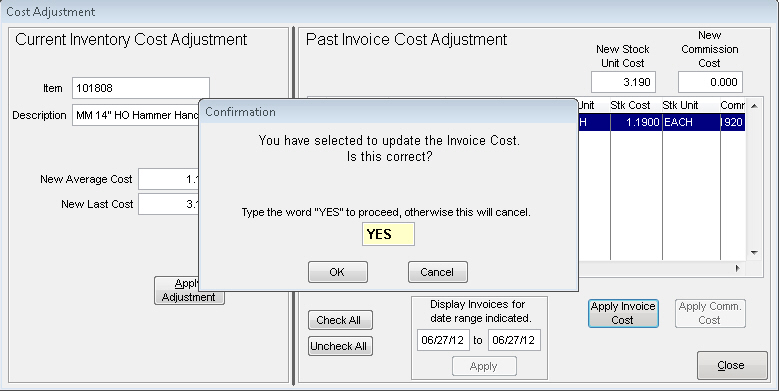
To be sure your margins have been corrected, you can now rerun the report you originally ran and check the new margin. This adjust cost feature will change the cost ON THE DATE OF THE ORIGINAL INVOICE. Our example was on June 27, 2012 so the report for that day and GL effect for that day will be changed.
To see the GL effect, run the GL Distribution report from System | Reports | GL Distribution. Make sure the type of report is set to Detail and the order is set to Document. Enter the date of the cost change in both the from and to date (our example is June 27, 2012; this is to avoid going through lists of pages). Generally, the latest item on this report will be the new effect. As you can see from our example below, the postings are balancing each other out. You can see the original cost of 1.19 and it being subtracted out and the new cost of 3.19 and it being subtracted out to balance out your GL.