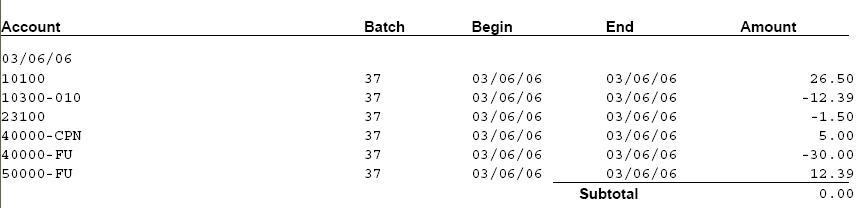Coupons - Sales Discount
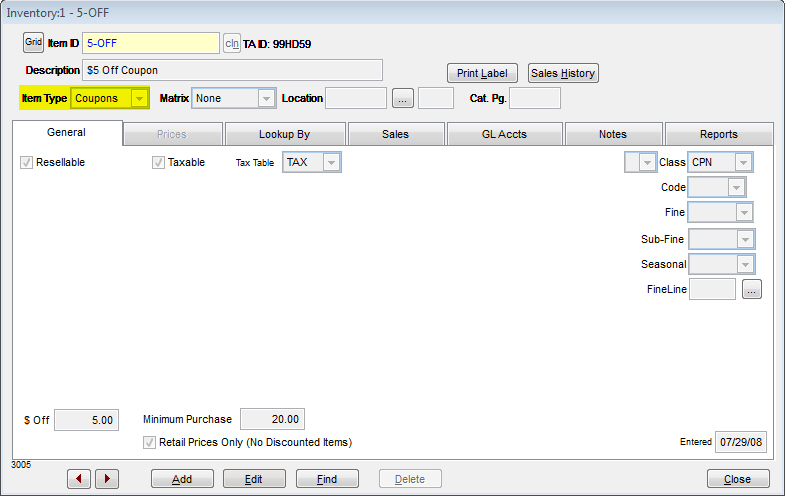
Percent Off Coupons
A new feature in TransActPOS allows you to set up a coupon with a percent off value, instead of the normal dollar off value. This will discount the customer's entire order by the percentage amount (10% off coupon on a $100 order will take $10 off). To do this, you must first create a coupon like you normally would. Once the coupon is entered into the Inventory, click the Edit button to change the Matrix to "Percent Off." Once you click Save, the "$ Off" field will change to "% Off." Now, click edit again and enter in the percentage you wish to place on the coupon. Clicking Save will finalize this coupon in your system. You can continue to edit it if you wish (to change the minimum purchase or more).
Minimum Purchase Coupons Overview
Minimum Purchase Coupon's characteristics are as follows:
-
Minimum Purchase Coupons reduce the retail price of a sale by the indicated discount presented within the published offer.
-
The terms of a Minimum Purchase Coupon requires the customer to purchase at least a specified amount of retail merchandise before the coupon can be applied to the purchase.
-
The resulting discounted invoice reflects a reduction in the calculated sales tax based upon a reduced retail sale
-
Optional printing of an additional invoice using the "Print Inv Copy" feature is found within the General tab
Setting up a Minimum Purchase Coupon
In this example, a five dollar off coupon will be setup within the inventory.
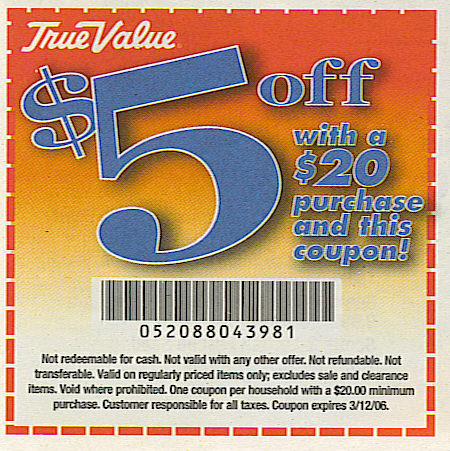
The terms of the coupon are as follows:
-
Not redeemable for cash
-
Not valid with any other offer
-
Not refundable
-
Not transferrable
-
Valid on regularly price items only; excludes sale and clearance items
-
Void where prohibited
-
One coupon per household with a $20.00 minimum purchase
-
Customer responsible for all taxes
-
Coupon expires on date
-
Coupon bar code "052088043981"
Add item to inventory by selecting Add within the IC | Inventory File.
Indicate the Item ID, Description, UPC, Primary Vendor, and Vendor Part No. for the coupon. In this example, the UPC and Vendor Part No. are provided with the coupon produced by the True Value Company as a part of their advertising campaign.
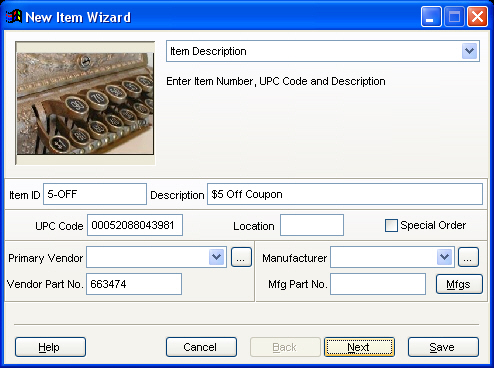
Select Next to continue to the Unit of Measure Screen. Typically, the Unit of Measure will remain 'each' and the Ordering Information fields will remain 'zero.' Select Next to continue to the Pricing Information Screen. Enter into the Retail Price field the value of the coupon; $5.00. Next change the Item Type to "Coupons." Since the terms of this coupon reduces the taxable amount of the sale, the item will have Taxable Item checked and the Tax Class will be "TAX." Select Next to continue.
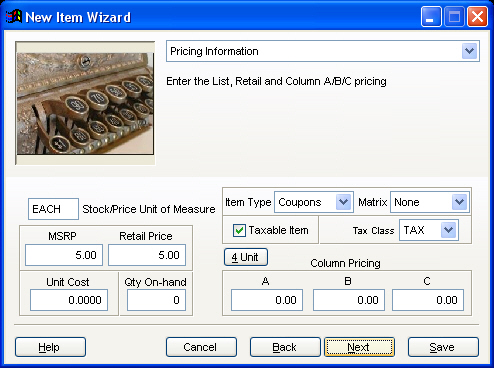
Within the Classification Information screen, apply your assigned class to the coupon. You may want to create a "Coupons" class to easily track the coupon within the Daily Sales report. Select Next.
Within the GL Account Information, assign the Sales Link Code as determined by your accounting staff. In this example, a GL Sales Code of "DEF/CPN" was created to direct coupon activity to account 40000-CPN. The screen below is from System | Support Files | GL Sale Codes | Properties.
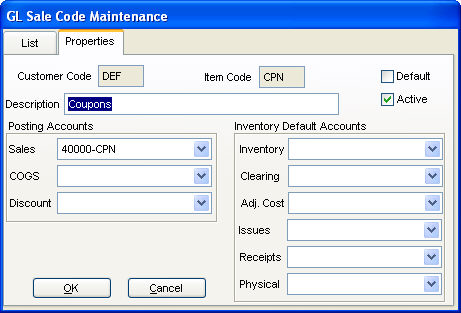
Enter any miscellaneous information regarding the coupon within the Notes and Picture screen. Select Save to complete the creation of the coupon item.
With the "5-OFF" item entered in to the system, a couple of edits are required due to the nature of the coupon.
-
Enter a "Minimum Purchase" amount for the item.
-
Check the "Retail Prices Only (No Discounted Items) option
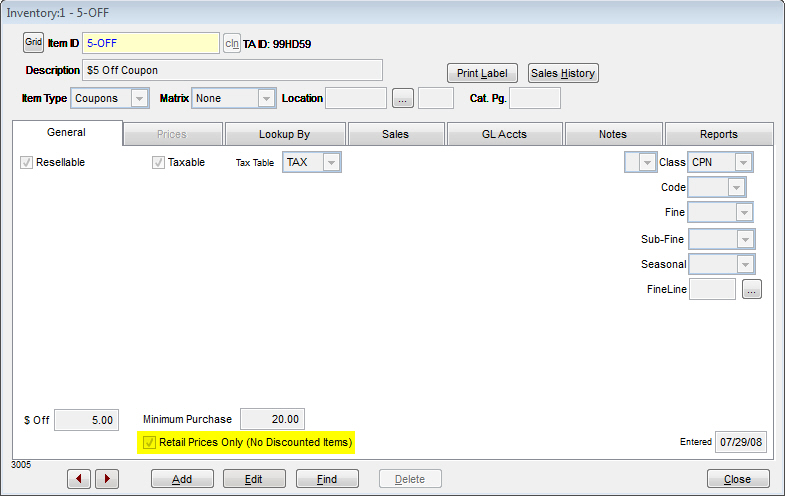
Note: No matter the type of coupon, you must make the Matrix type on the coupon match the coupon type. For example, by default, a coupon has the $ Off field with a Matrix of None. This coupon will not work unless you change the Matrix to Cash Value.
Sample Sale using a Minimum Purchase Coupon
To confirm the behavior of the Minimum Purchase Coupon, create an invoice with a retail value less than the coupon minimum and add the coupon. Select End Sale to complete the transaction. Since the retail amount is below the Minimum Purchase indicated within the coupon parameters, the following prompt indicates that the required minimum purchase has not been met and the user will be returned to the invoice screen.

When the minimum coupon's requirements have been meet, the invoice will look similar to the one below.
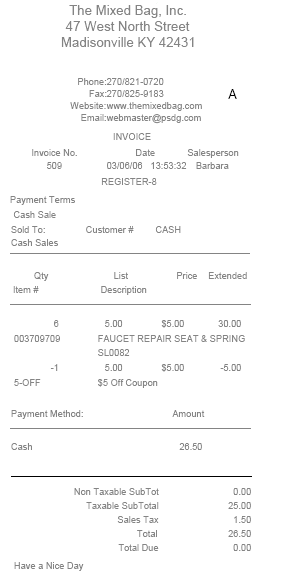
The Shift Report reflects the use of the Coupon within the "Taxed Store Coupons" total. If the coupon was configured as a non-taxed coupon, it would result in posting within the "Non-Taxed Store Coupons total.
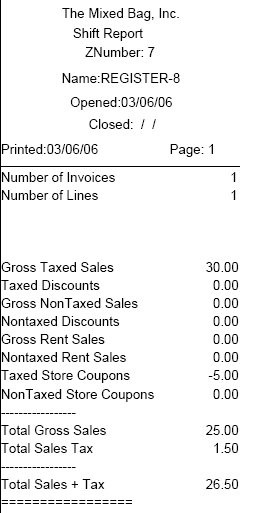
The Sales by Class Summary Report will recognize the activity generated by the coupon redemption activity within the assigned class for the coupon.
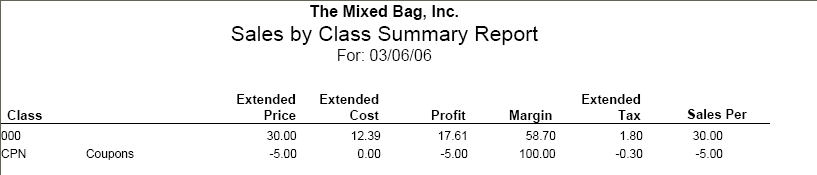

The Shift Report for the workstation processing the coupons will indicate the activity of the coupons redemption within the "Taxed Store Coupons" total.
The General Ledger release for this example is shown below. Note the use of the "40000-CPN" account