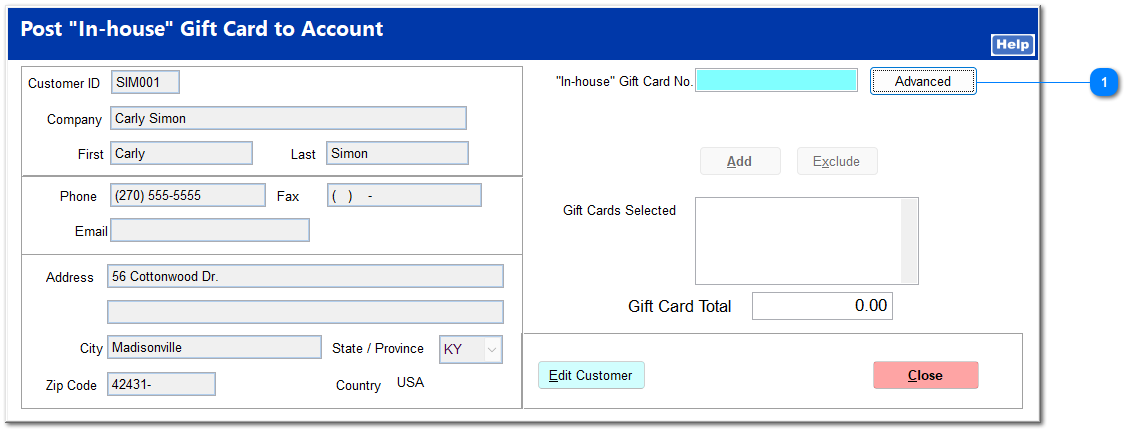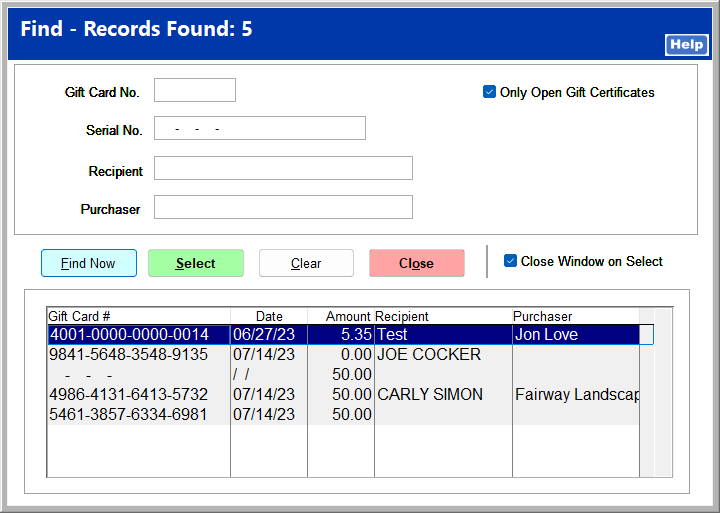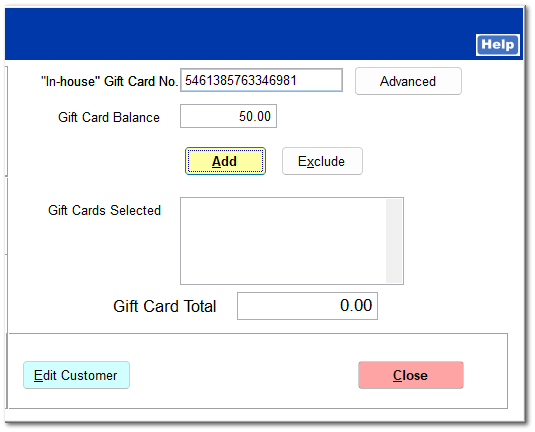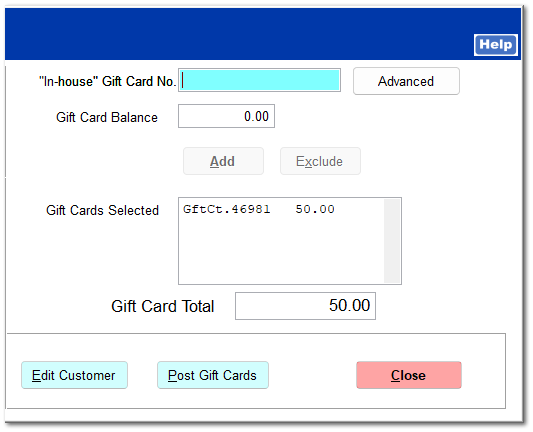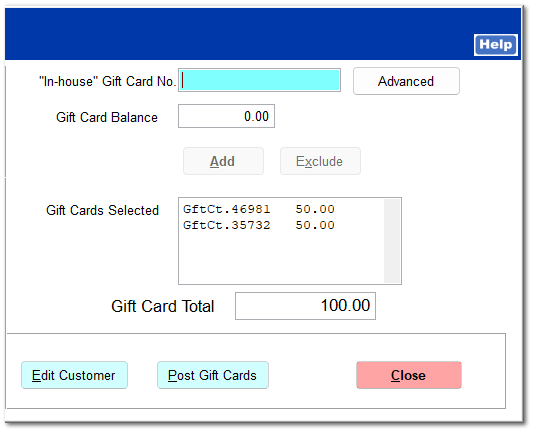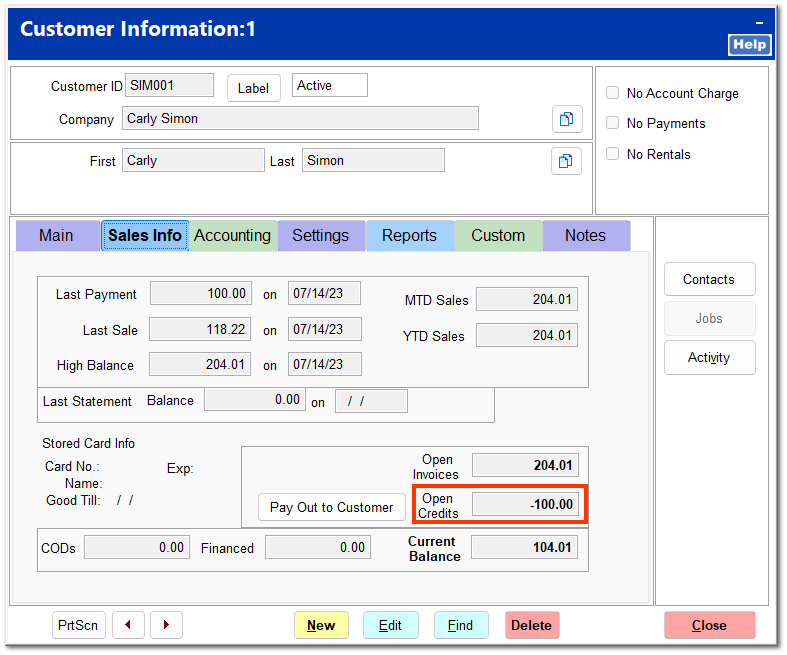Post Gift Card
This allows a customer to apply a gift card balance to his or her charge account.
Upon clicking Post Gift Card, the Find Customer screen opens. Enter the correct customer, and click Accept on the next screen. The customer name and contact information can be changed by clicking Edit Customer.
The Post "In-House" Gift Card screen opens. Key in the gift card number with no dashes and press the Enter key, or scan the gift card. Click Advanced to search for a gift card.
Click Add to apply the gift card amount. Click Exclude to remove the gift card and enter a different one.
The gift card is listed in the Gift Cards Selected field, and the Gift Card Total reflects the balance.
You can enter multiple gift cards. The sum of the selected gift cards is shown in the Gift Card Total field.
When all gift cards have been entered, click Post Gift Cards. An invoice prints showing the account payment. The payment is applied to the customer charge account as a open credit.