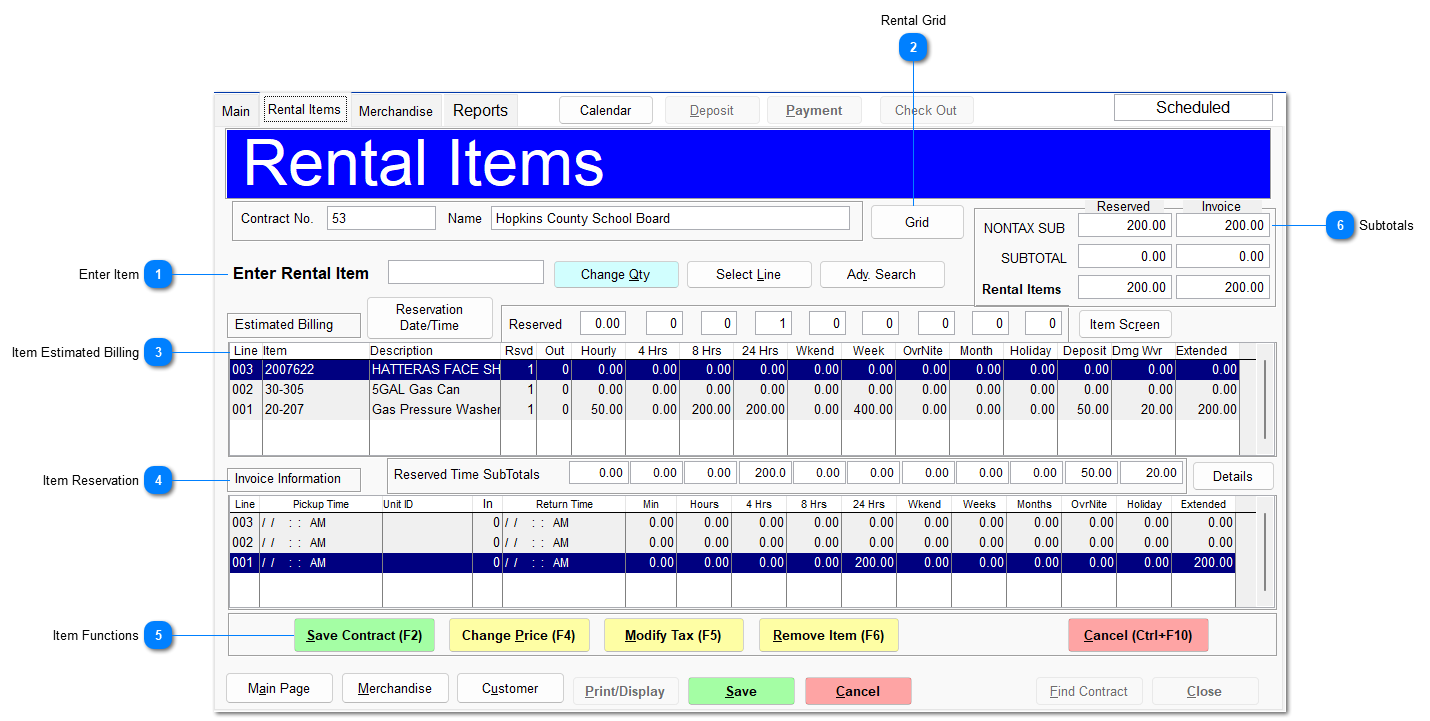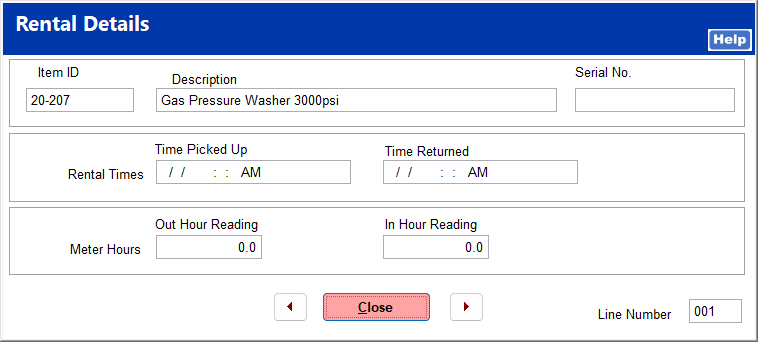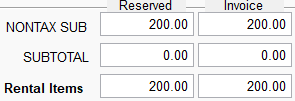The Rental Items tab contains detailed information about the rental items on the contract.
 Enter ItemEnter an item by typing the item ID or scanning the barcode. You can search for an item and use the other available functions as in Ring Sale.
|
 Rental GridThis opens the rental grid, from which you can select rental items to add to the contract. For more information on the rental grid, see Rental Grid. |
 Item Estimated BillingThis displays the rental rates, deposits, and damage waivers for each rental item on the contract. Above the item listing is displayed the quantity of each rental period reserved. Clicking Item Screen opens the IC inventory file for the selected item. An item can be removed by selecting it and clicking Remove Item or pressing the F6 key.
|
 Item ReservationThis displays the reservation rates for each line item on the contract, corresponding to the line items in the Item Estimated Billing portion.
Clicking Details displays a few details regarding the item, rental times, and meter hours, if applicable. You can move to the next item or the previous item using the arrows on either side of the Close button.
|
 Item FunctionsYou can utilize the same functions as in Ring Sale to modify an item listing. Clicking Save Contract saves the rental contract.
|
 SubtotalsSubtotals for rental items are displayed.
|
|