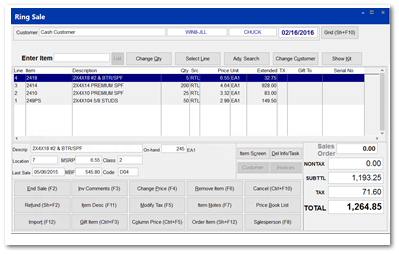Price Book Maintenance
Price Books are groupings of items presented within a designated sequence for easy selection of items within Point of Sale, Sales Orders and Purchase Orders. Some stores will use this feature to print a "Price Book", while others will use the printed report as a quick order form for a customer. Still others will use the report to take a quick inventory and then create a purchase order. Additionally, the Price Book filtering and sequence can be applied to Navigation controls within the Inventory File > General screen.
Price Book Setup
Within IC > Support Files > Price Book Mntc presents the main screen of the utility which provised buttons for creating and deleting Price Book titles.
Creation of a Price Book Title
The Price Book Maintenance screen allows the user to create the Price Book name and print the contents of the Price book.
Assigning Items to a Price Book
Within IC > File Maintenance > General tab of the item screen, the item is assigned to a Price Book and given a sequence number. The sequence number sets the order of the items presented within the Price Book listing.
Price Book Maintenance
Within the selected Price Book, the user may indicate the quantities of each item from within the listed Price Book. The selected items are then posted to current Point of Sale Invoice, Sales Order and Purchase Order.
List Tab
Within the Price Book Maintenance > List screen, the order to the list may be changed by clicking on the ID or Description titles making it easier to locate the Price Book.
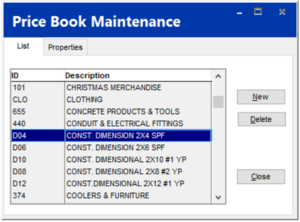
Properties Tab
Within the Price Book Maintenance > Properties screen, the "Print Listing" button prints, to the designated Report Printer (System > Workstation Setup > Printing > Report Printer) the contents of the Price Book.
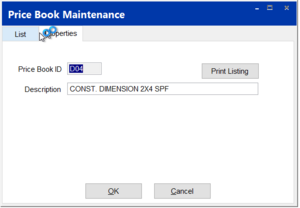
Sample Report
Price Book Item Listing report.
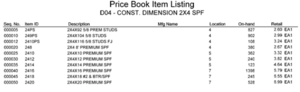
Managing a Price Book List
The items which appears within Price Book are assigned to the Price Book within the IC > Inventory File > General tab. With the Edit button selected, the user may select from alphabetic listing of price books the appropriate assignment. To remove an item from an assigned Price Book, while in the edit mode, simply press Delete to blank the Price Book field. P.B. Sequence is a numeric value used to index the item listing.
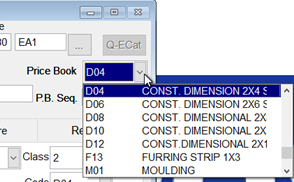
Sequencing your list.
The P.B. Seq. field only accepts numeric values and does not check for duplicate numbers. Typically sequence numbers are enter so that items can be placed between existing numbers. So, enter sequence number by 5's or 10's so that you can interject a sequence number of 14 to get an item to easy appear within your revised listing.

Navigation utilizing Price Books
In arrow bottoms in the bottom left of the Item Screen are capable of adopting various filters when navigating up and down a list. To access these filters, Right Click on either arrow with an item present within the item screen.
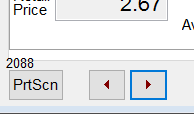
You may type in the Price Book's ID or simply select the Current Value button associated with the Price Book row. Select OK to apply the filter. Now click the Left or Right arrows to move within the selected Price Book by the order of the assigned Sequence number.
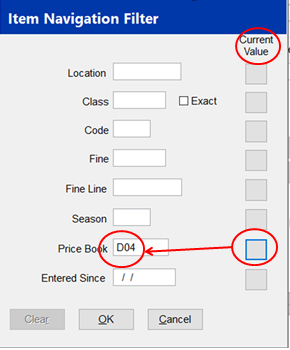
Using Price Book within Point of Sale
Within the Detail Screen of point of Sale, the Price Book button appears with the bottom right of the screen.
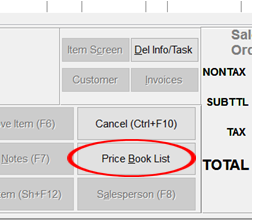
The system will present the Price Book Search screen and intends for the user to choose a price book by choosing the desired Price Book from within the alphabetic Price Book name listing.
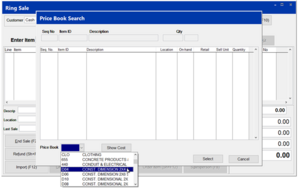
With the contents of the Price Book presented, the user may navigate up and down the list entering the desired quantities of multiple items.
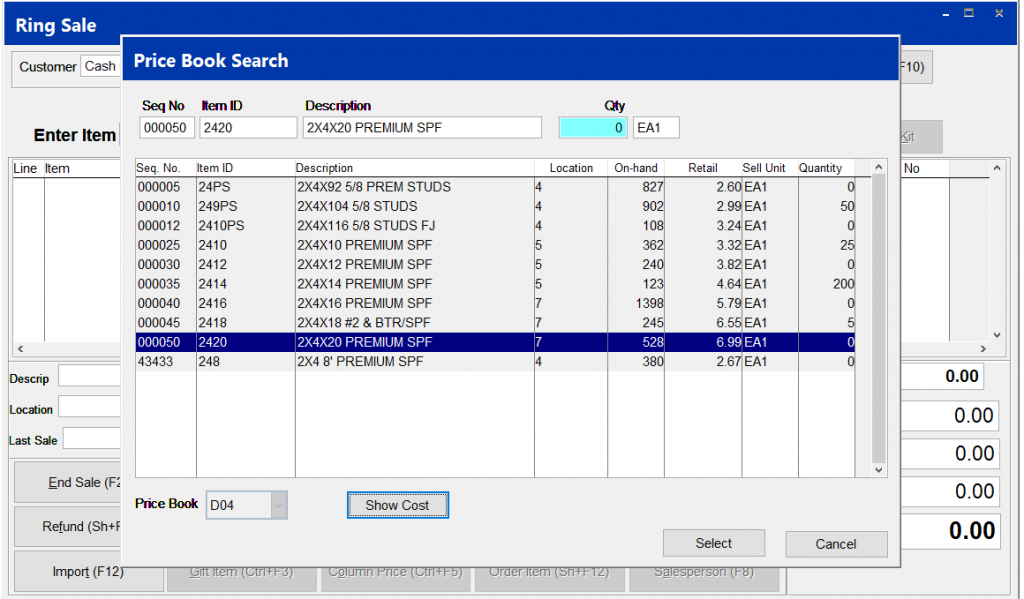
Note: Selecting the Show Cost button will toggle the Location column with Item Cost. Selecting the Select button, the system will post to the item screen the items and their indicated quantities.
Selecting the Price Book when the cursor is on an item which is within a price book, the system will present the quantities of the items present within the item screen. Editing the quantities within the Price Book with be reflect within the item screen upon selecting Select. Note: If Item Summation (System > Company Setup > POS Information 1 > Summarize Duplicate Items) is unchecked, the system will not present other Price Book item quantities within the Price Book Search item list screen.
Using Price Book in Sales Order and Purchase Orders
In brief, the functionality of the Price Book feature is much the same within Sales Orders and Purchase Orders, importing selected items and the indicated quantities into item screen. The main difference is the presentation of the related items within a price book does not occur because of the non-summation of items.