Reboot a server hosting TransActPOS
The following steps outline the process of shutting down the TransActPOS applications present on a Windows Server.
Prior to rebooting the Server which hosts TransActPOS do the following:
1) Locate the TATug.exe application located within the "Hidden Icons" within the triangle symbol in the lower right of the server. Choose the Exit option to close the TATUG application.
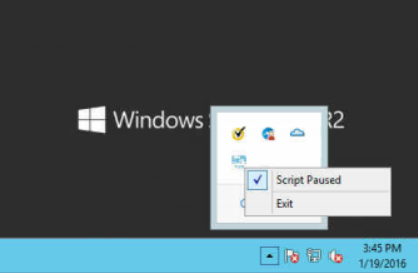
2) Exit the TransActPOS Mercury Server application located on the server.
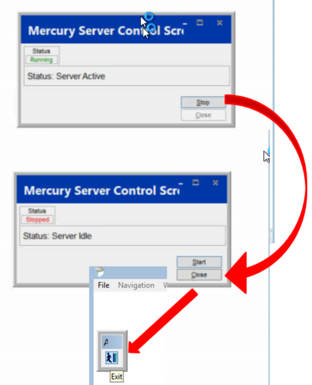
3) Exit the TransActPOS application, if present. Select Exit and then Exit again.
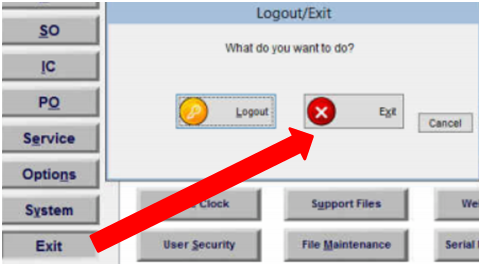
4) With the 3 TransActPOS processes closed, it is now safe to reboot the server utilizing the "Reboot" batch file.
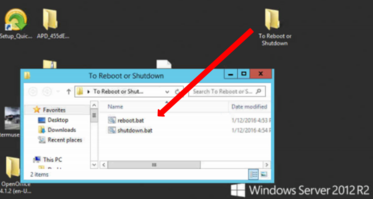
On the server you will typically find a "To Reboot or Shutdown" folder which contains two batch files.
-
Reboot.bat restarts the server
-
Shutdown.bat turns off the server
If the "To Reboot or Shutdown" folder, simply utilize the normal shutdown utilities present within the Windows operating system.
5) Upon login into the Windows server, start TransActPOS and the associated TATUG and TransActPOS Mercury Server will automatically start.