Sound: How to get sound in RDP Session
1. Log into the Terminal Server as Administrator.
2. Use the Windows flag + R key to launch the RUN screen
3. Type gpedit.msc, then click OK
4. Navigate to Computer Configuration \ Administrative Templates \ Windows Components \ Remote Desktop Services \ Remote Desktop Session Host \ Device and Resource Redirection
The setting that you are looking for should be at the very top"Allow audio and video playback redirection"
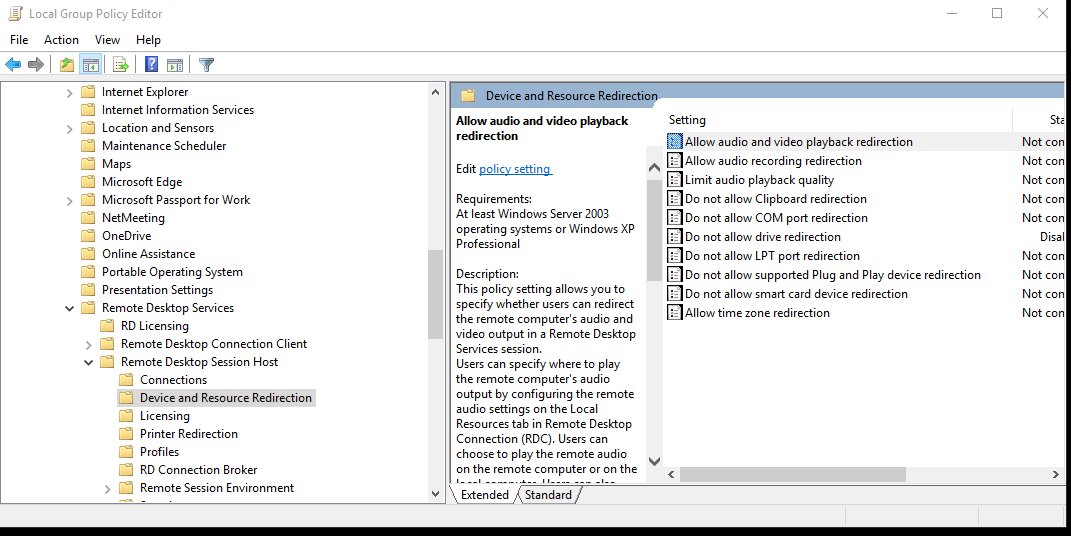
5. Right-click it and then click Edit
6. Select "Enabled" and then click OK
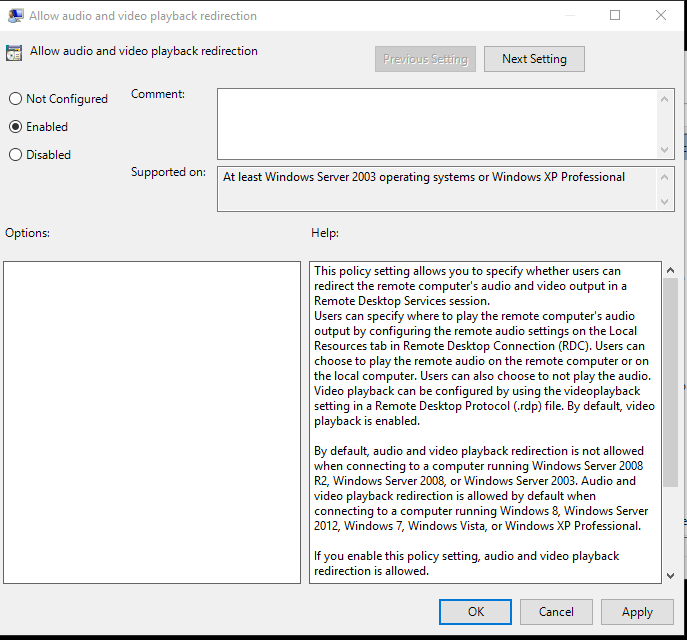
7. Now, open the run window again Type in gpupdate /force, and then click OK
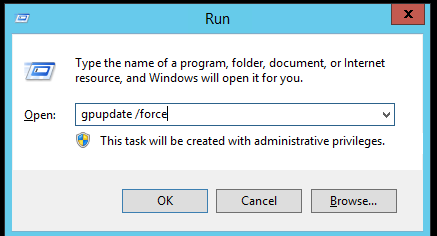
8. Wait for the cmd screen to close.
9. Now open up the run window again
10. Type in services.msc, and then click ok
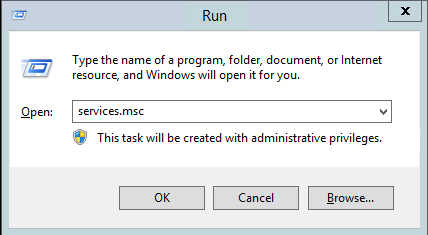
11. Find the Windows Audio service.
12. Right click the Windows Audio service, and then click properties
13. Change startup type to automatic, and then click start
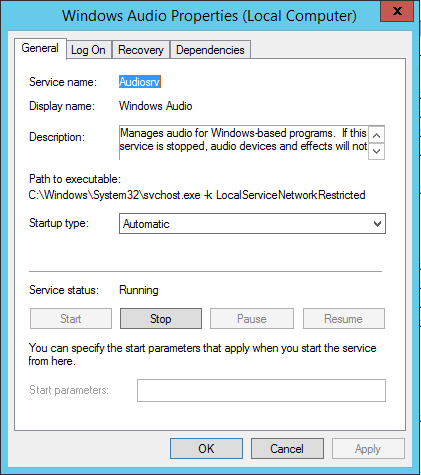
14. Click OK
The next time that the user remotes in, they should be able to hear sounds in their RDP session.