How to Set Up Repeat Rewards Coupons
Step 1
Within TransActPOS a coupon will need to be created for Repeat Rewards
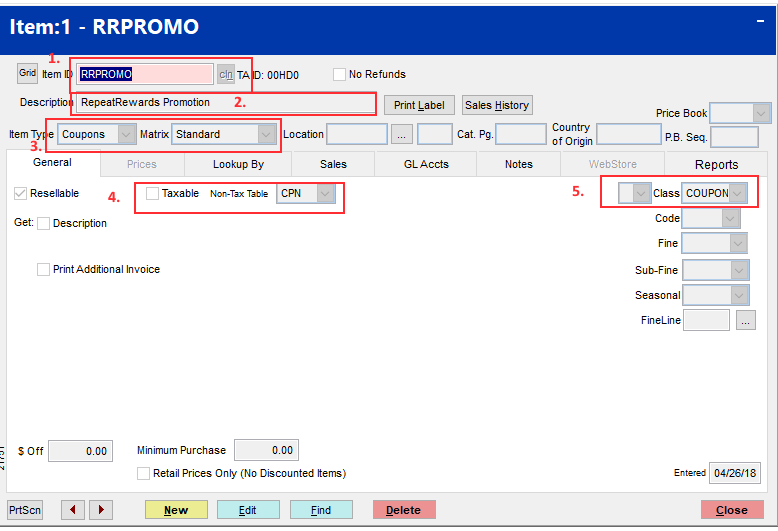
1. The Coupon should have an item ID of: RRPROMO
2. The description should refer to Repeat Rewards Promotion
3. Item type will need to be coupon with a matrix of standard
4. Coupons are nontaxable so uncheck taxable and change the *non-tax type to Coupon (based on your states tax laws)
5. Class: set up a class for coupons, and this will need to be changed to that class
This will need to be repeated for a RRCOUPON as well steps follow on how to create them go to IC/Inventory File
1. Close the find now box that opens automatically
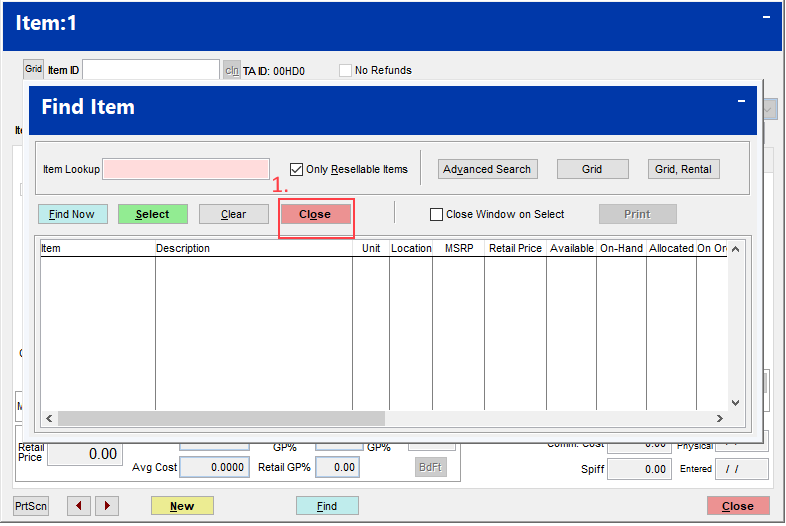
2. Click on the new button on the item screen towards the left side.

Once the new item wizard is up, the information regarding the coupon will be entered.
1. The Item ID will need to be RRPROMO
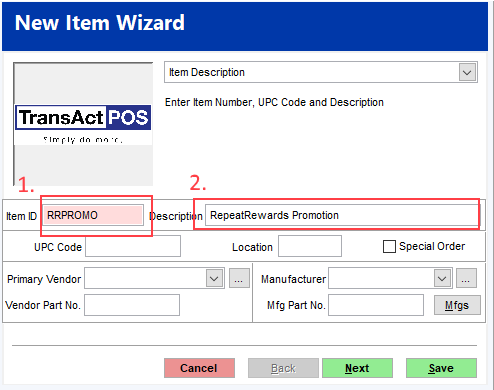
2. The Description should be Repeat Rewards Promotion
Click Next
1. The Item Type is Coupons and the Matrix is Standard
2. Make sure the item is nontaxable and the Non-tax class is Coupon
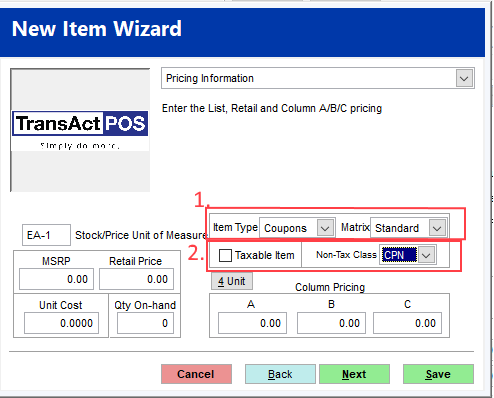
Click Next
If the class is different from coupons, then this drop box will need to be changed to match the correct class that is being used.
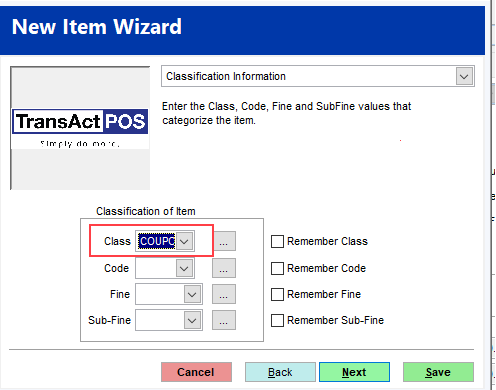
Click Next
The finished product should look like this.
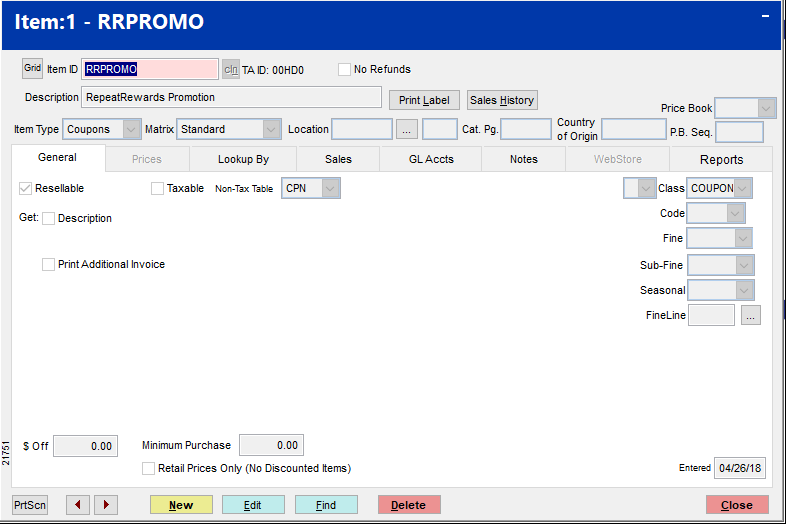
*A Non-Tax Type for Coupons may need to be created - to do this go to System > Support files > Sales Tax Menu > Non-Tax Types > New.
Enter an ID of CPN with a Description of Coupons
Step 2
Go to System > Company Setup
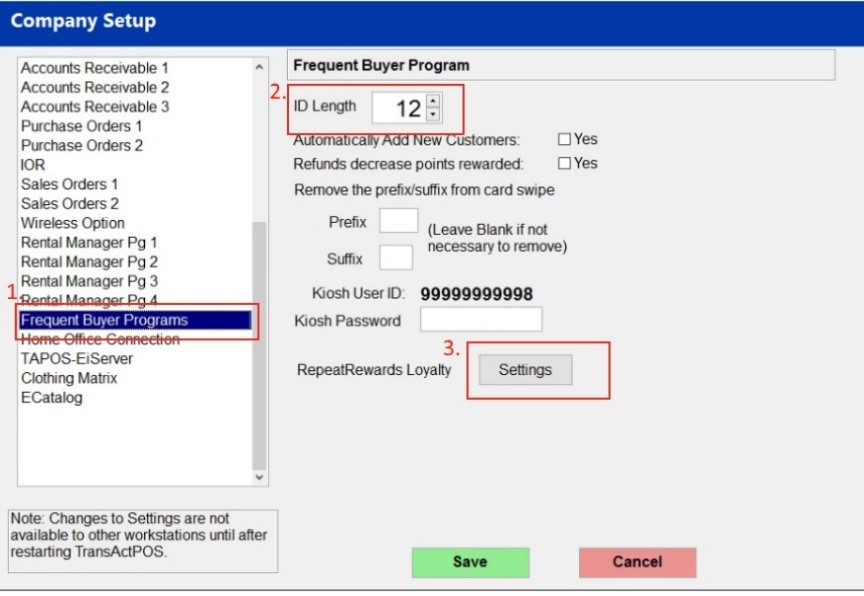
1. Choose the Frequent Buyer Programs option
2. Make sure the ID Length is 12
3. Then click the Settings Button (the rest of the screen is irrelevant for Repeat Rewards)
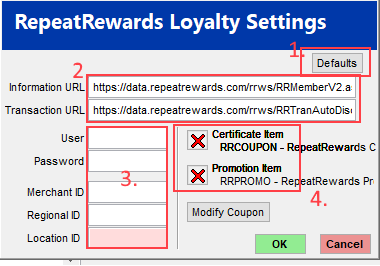
1. Defaults: clicking this it will automatically fill in the URLS in number 2 and reset everything.
2. Click Default (1) this will automatically fill these in
3. Repeat Rewards provides this information for each customer
4. There should be a RRCOUPON and a RRPROMO listed here (these are what were created in Step 1)
5. The Modify Coupon button is used to change the way the coupon looks.