PartSmart
PartSmart Staff can assist you in installing the PartSmart application on your system.
Once installed, the Business System Directory under Utilities should be set to the local drive (C or D most likely) Transactposserver\tapartsrun.exe
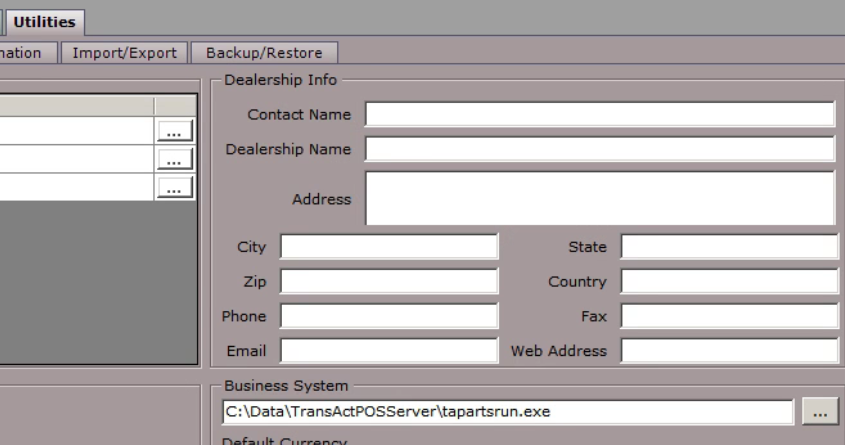
On each station that will be using PartSmart, you will need to go to System->Workstation Settings->General Tab and select the PartSmart Interface
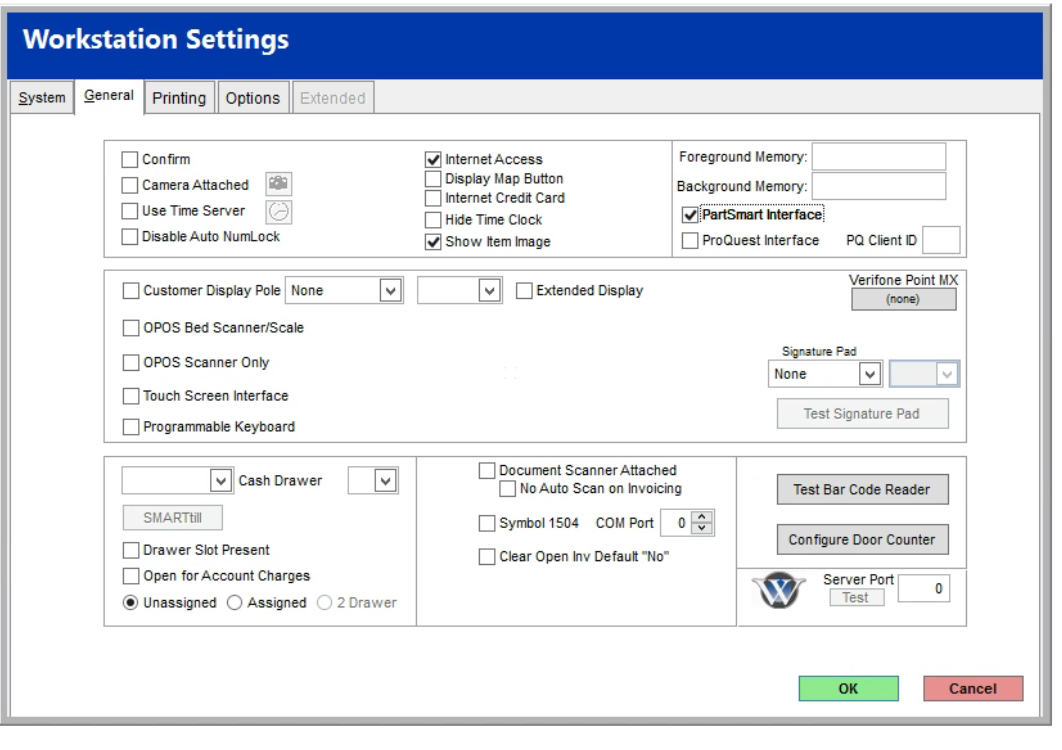
TransActPOS Setup
If a new vendor is required, select New and enter the required vendor information.
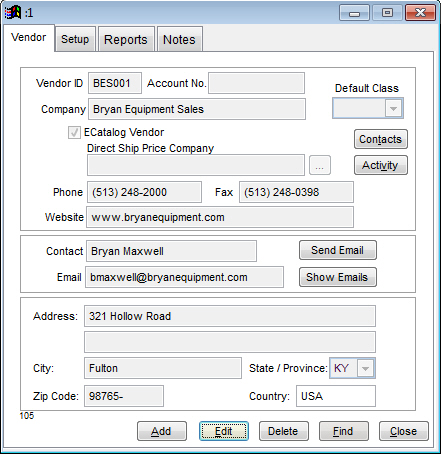
Next select the Setup tab to access the additional setup menus for the current vendor.
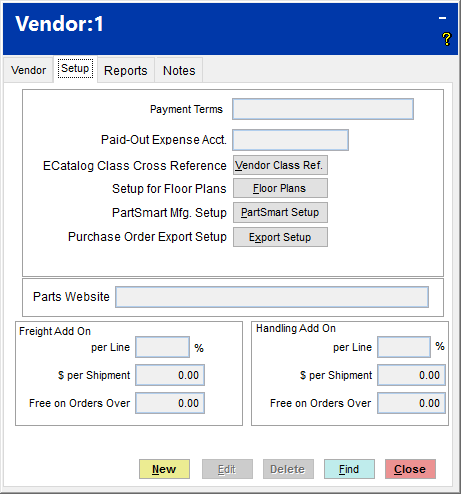
Select the "e-dn Setup" button and enter the "Manufacturers" button to select the from the represented manufacturer listing.
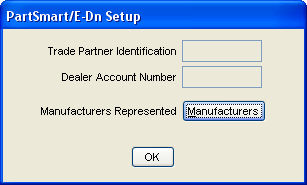
Select Manufacturers, selecting the appropriate manufacturers represented by the vendor.
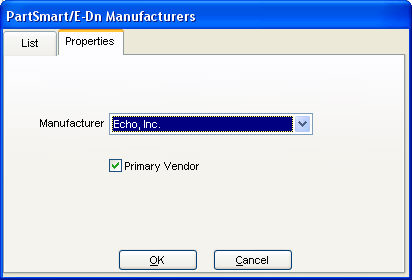
If the appropriate manufacturer is not listed within the Manufacturer List, the user must add the manufacturer within IC | Support Files | Manufacturer.
Select IC | Support Files | Manufacturer.
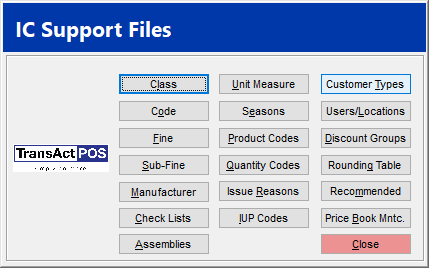
Select New to create an additional manufacturer.
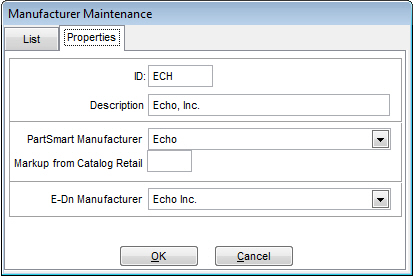
Enter the appropriate manufacturer information within the fields provided. ID is the internal (store’s) ID for the manufacturer. Description is the store’s name for the manufacturer and will appear in vendor listings. IC | General Screen | Manufacturer. Do not leave this field blank.
The available manufacturers listed within PartSmart Manufacturer list are controlled by TransActPOS.
Apply the new manufacturer created within TransActPOS IC | Support Files | Manufacturers to the Vendor | PARTSMART MFG. SETUP | Manufacturers list. Multiple manufacturers may appear within a single vendor / distributor.