How to Set Up Repeat Rewards Members
When you begin using Repeat Rewards and you have all your account information set up within TransActPOS and with Repeat Rewards, you are able to start assigning your customers member numbers.
1. Go to AR - Customer File , find the customer who is joining Repeat Rewards.
2. Go to the Settings tab (1) within the customer file and look to the lower right hand side and click where it says Club Member (2)
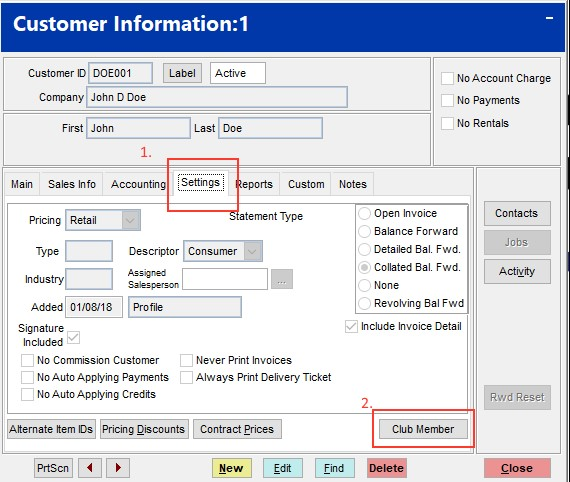
Once you click on the Club Member button, you will get the following screen. On this screen you want to click the New button.
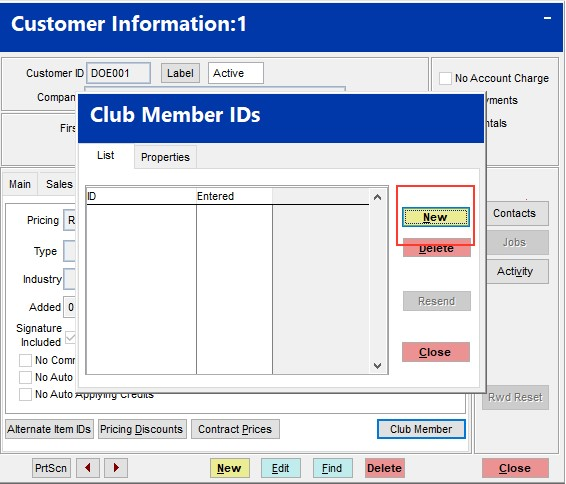
After you click the new button, you will need to click on the drop down menu (1) and select Repeat Rewards, then enter the Member ID (2) in the field below. The Member ID is the number that the loyalty card shows, or if you and Repeat Rewards have agreed to use the customers phone number or another number you can enter that in this field. (must press the enter button after entering the Member ID in order to get the green OK button)
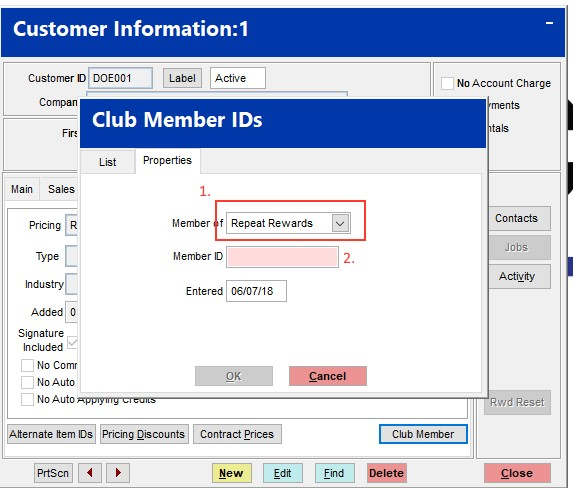
Now when you look at your customer’s file, you will notice it says in red letters the word Member next to the customer’s Customer ID.
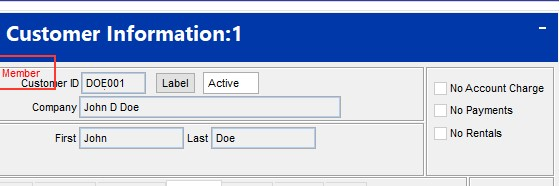
Now that you are completely set up, once your customer has their first transaction their member information will be sent to Repeat Rewards, and will be available within a few minutes on the Repeat Rewards website.