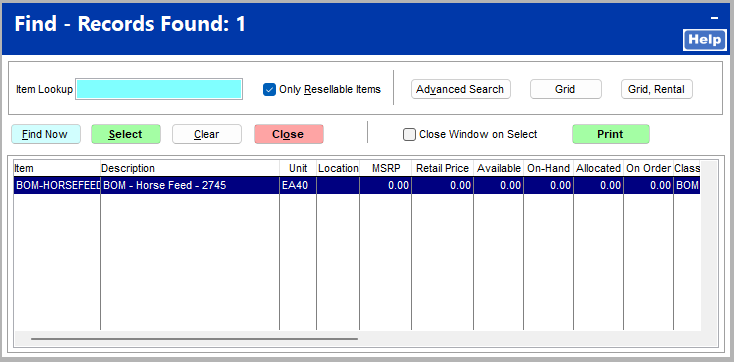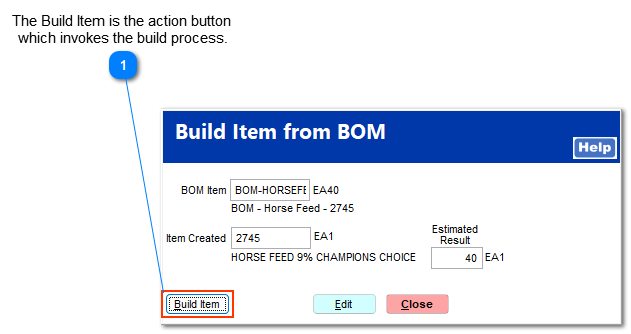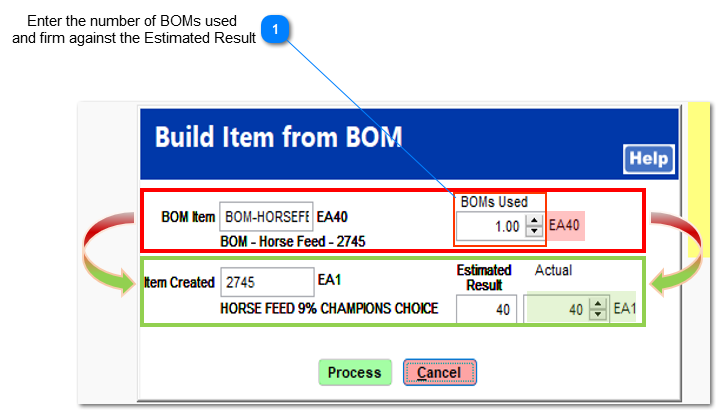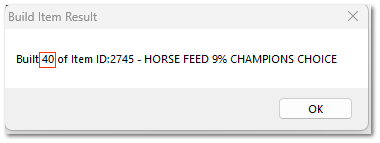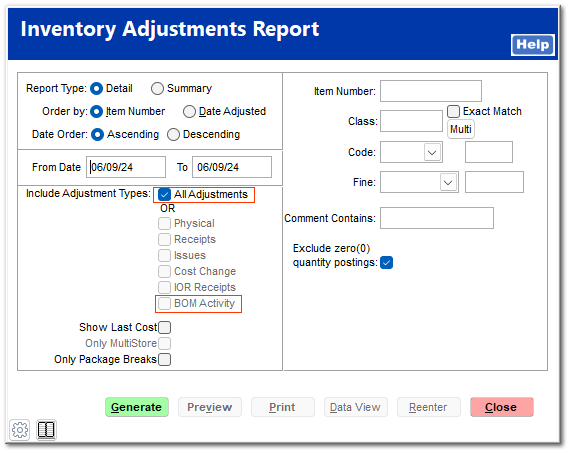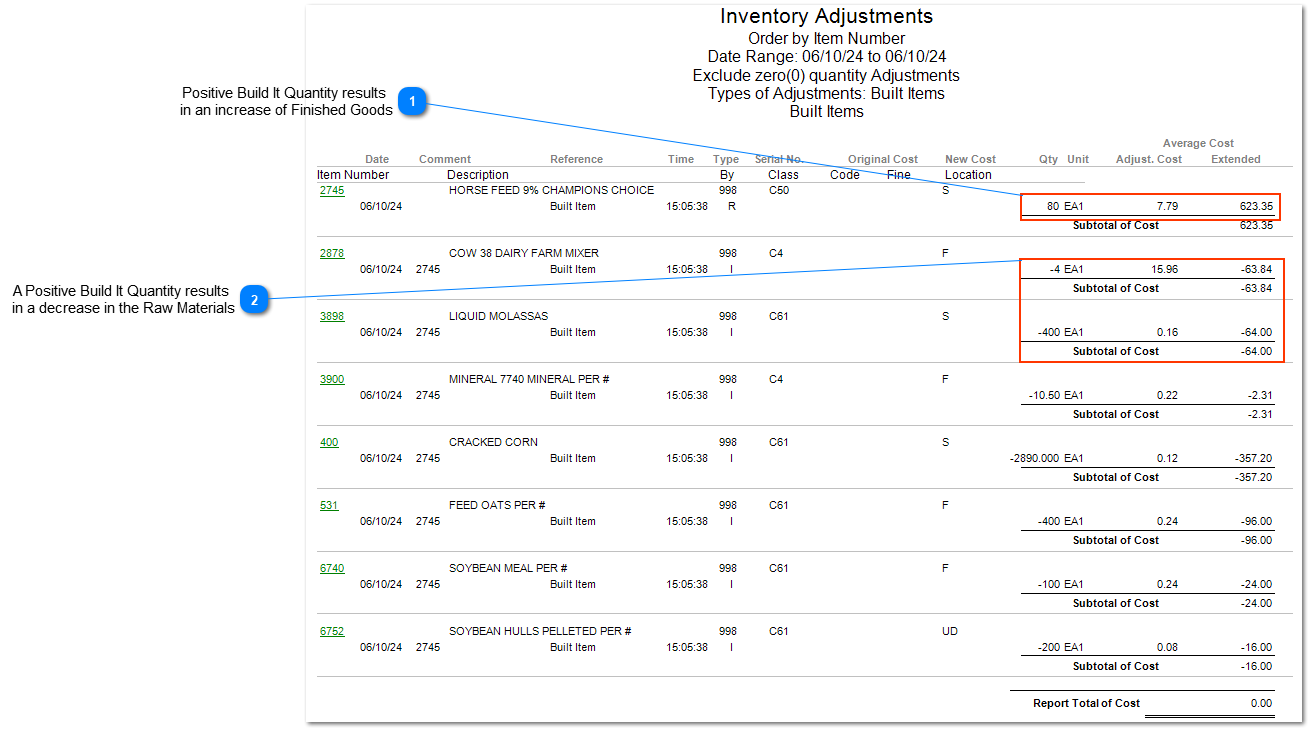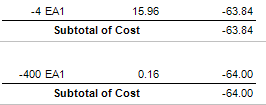Build It - Create Finished Goods
Entering a Positive Build It quantity will increase the finished good and decrease the quantity of raw materials at the current cost of the raw material.
Creating Finished Products
Locate the BOM that correlates with the desired Finished product.
Go to IC > Inventory File and utilize Item Lookup to locate the appropriate BOM item.
Select the Build Item button located at the bottom of the screen.
Within the "Build Item from" screen the "Item Created" is presented. If this field is blank or contains the incorrect item, select Edit to revise this value. The "X" will allow the user to remove and restate the correct item to have created during the Build Item process.
 The Build Item is the action button
which invokes the build process.Select the Build Item to proceed to the next screen.
Enter in the appropriate number of BOMs used to create the desired Estimated Results.
Select Process to complete the process.
 Enter the number of BOMs used
and firm against the Estimated Result| | If the Actual result is different, change the Actual to the correct value. So examine the build of materials and the preparation process to determine why the Actual Results did not match the Estimated Result and correct the BOMs structure to result the issue.
|
|
Upon completion of the process, the system will state the results.
|
Reporting the Results
Inventory Adjustments report as run from the Inventory control module incorporates both the finished goods and raw materials.
Deselect the All Adjustments options and then select the BOM Activity to focus on only the Build It activity for the current filtered values.
 Positive Build It Quantity results
in an increase of Finished GoodsAs seen in this example, entering a positive quantity in the Build It Quantity field results in a increase in the finished good.
|
 A Positive Build It Quantity results
in a decrease in the Raw MaterialsPositive Build It Quantities create finished goods and result in the decrease of the quantities of items found within the BOM Detail list based upon the current weighted average cost.
|